TikTok is a popular video app available for Android and iPhone (iOS) that has a lot of fun features for its users – such as slideshows and chroma key effects. Precisely because it offers many functions, the application can confuse new users, who tend to get lost amid the diversity of possibilities for content creation. With this in mind, Techidence has prepared a list with ten important tips for those who have just downloaded TikTok.
1. How to create photo slideshows
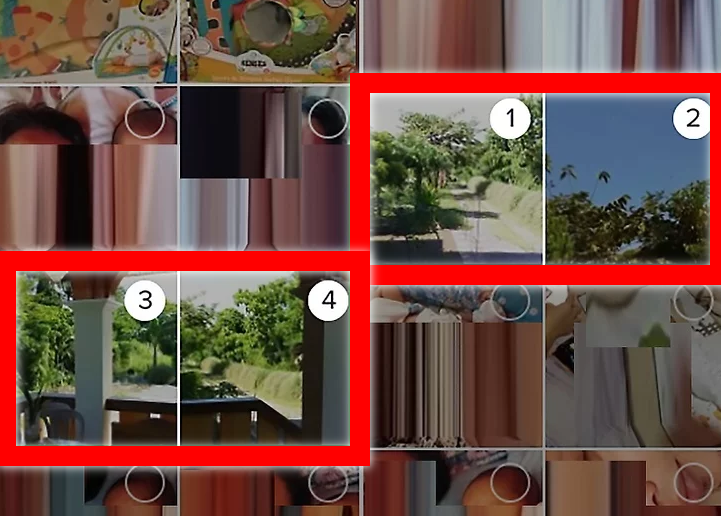
TikTok allows users to create videos from photos saved in the cell phone gallery. In this way, it is possible to make a slideshow with the images, simply and in a few steps. To make your video, tap the “+” icon in the center of the screen and then press “Upload”.
Then tap the “Photos” tab, select the images you want, and press “Next” to proceed. On the next screen, you can even modify the background music of the clip and add transition effects and filters. To post the video, tap on “Next” and then on “Publish”.
2. How to delete your videos
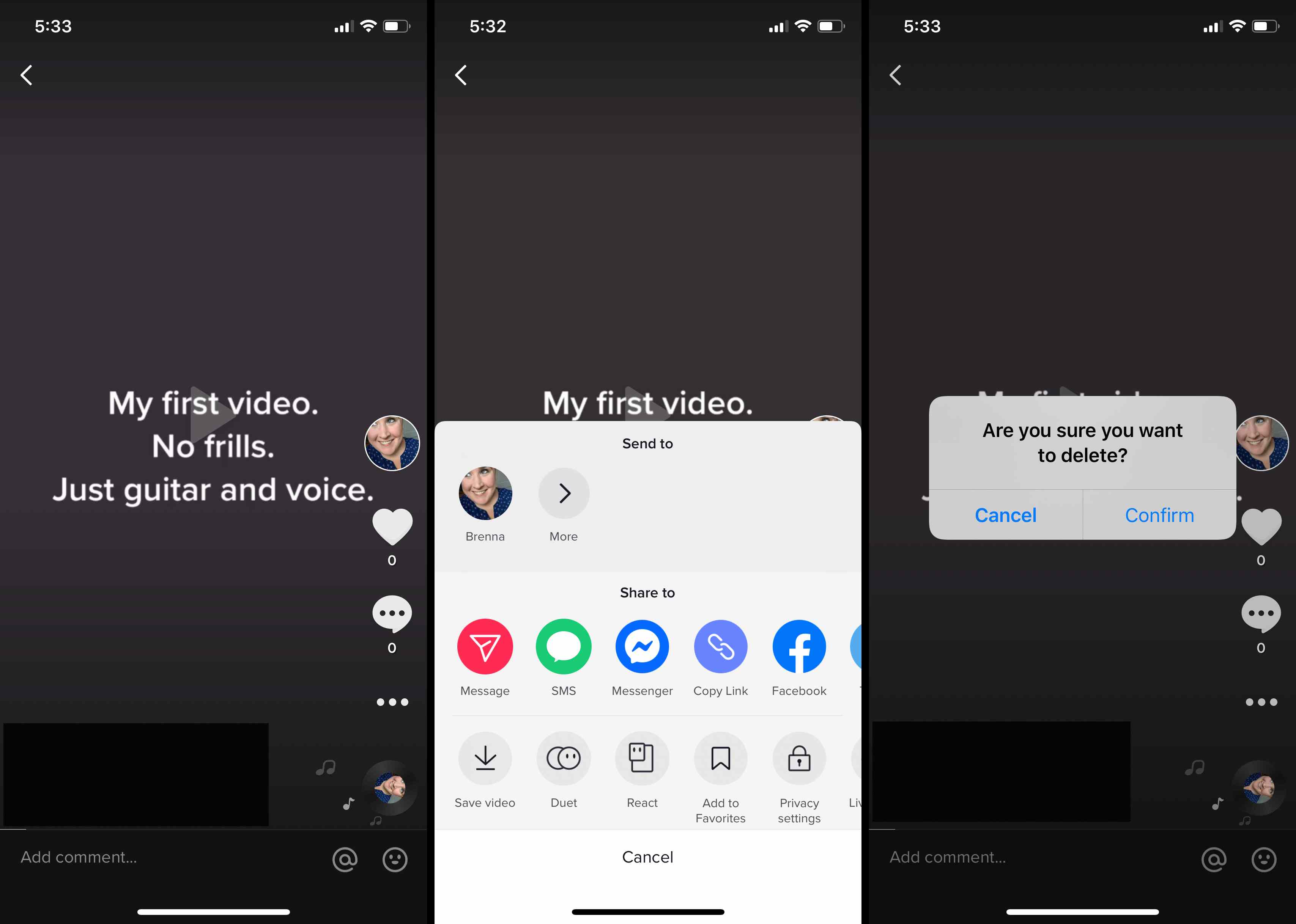
A useful tip for those who have accidentally published a video or posted a clip and regretted it is to delete the content from their profile. To do this, you should go to the “Profile” tab and open the video. Then tap on the dashes in the right corner of the screen and slide the menu to the left until you find the “Delete” option. To delete the video from TikTok, simply confirm the action.
3. Turning Videos into GIFs
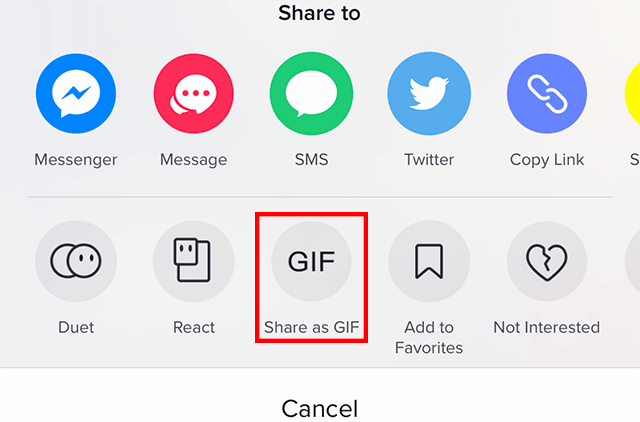
It is also possible to turn TikTok videos into GIFs. The platform has a native feature that allows you to save clips in the format, and the option is capable of automatically generating the animation. To create the GIF, go to your profile and tap on the desired video.
Then tap the ellipsis icon on the right side of the screen and slide the options menu to the left until you find the “Share as GIF” button. Wait a few seconds for the animation to be processed by the platform and tap on “Generate” to finish the conversion.
4. How to download the videos
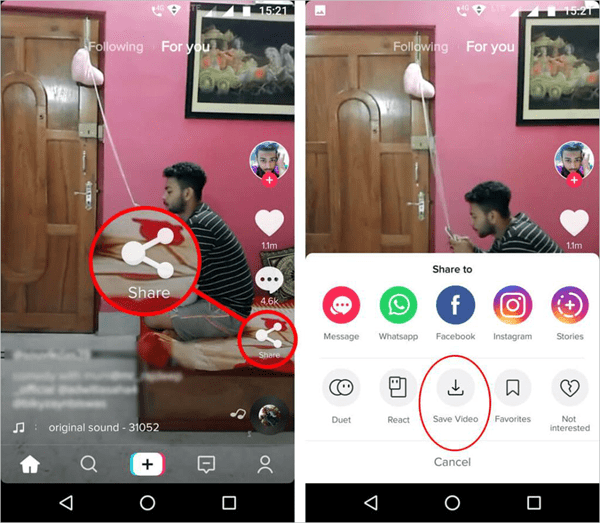
TikTok allows you to download videos natively. To save a clip, tap and hold on to the screen for a few seconds. Then select the “Save Video” option. You can also download the clip by tapping on the sharing icon. To do this, simply tap on the WhatsApp design to open the options. To complete the process, press “Save Video” again.
In addition, there are also other platforms that can be used to download the clips on TikTok. These include SSSTikTok and SnapTik, which allow you to download videos quickly and from the link, with the option to keep or delete TikTok video watermark.
5. How to keep up with the music and challenge trends
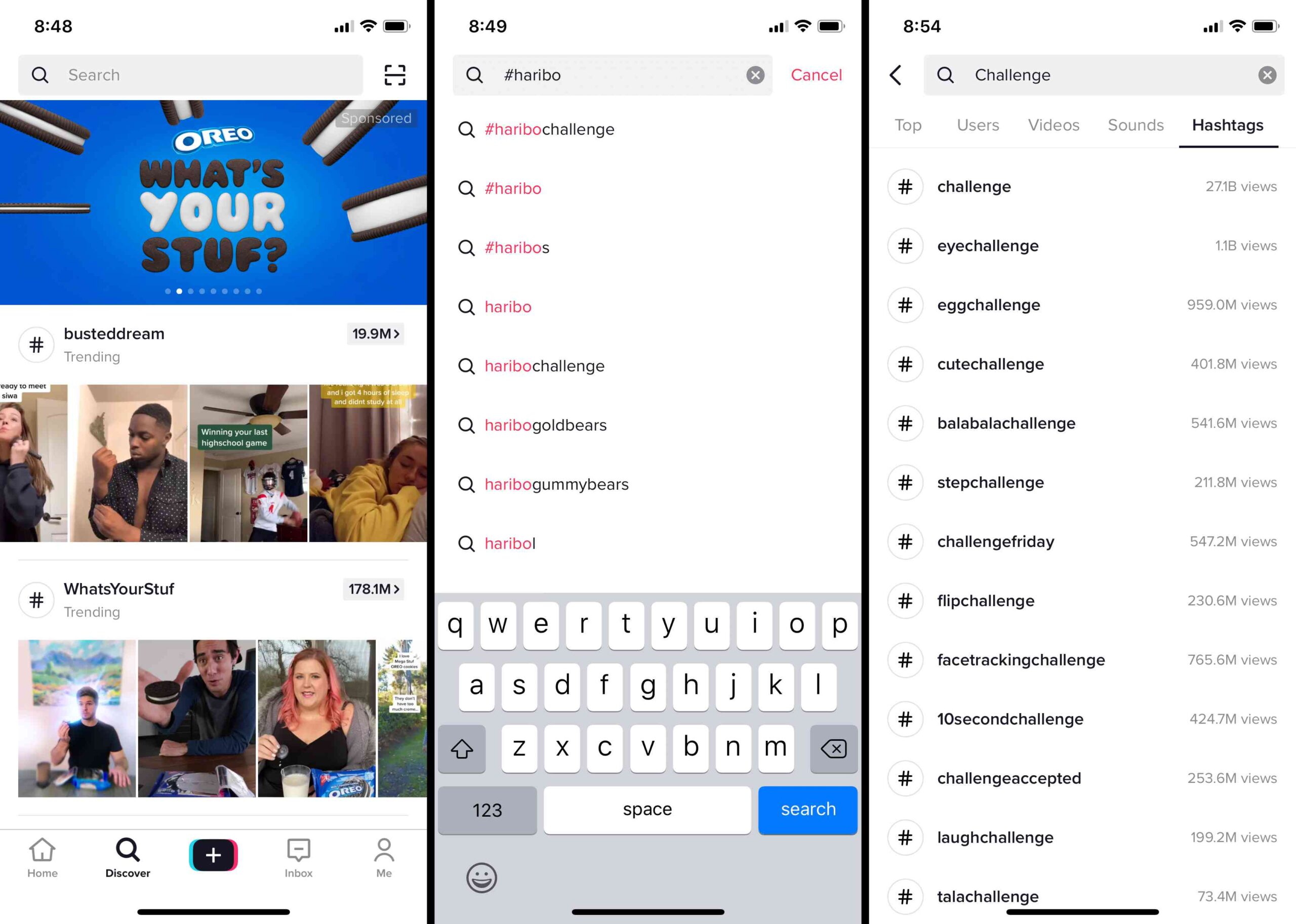
TikTok’s “challenges” go viral quite often, so it can be interesting to learn the trending dances and challenges. A few tips can help those who are not familiar with the moves, since the dances are, in some cases, laborious and complicated. Two valid recommendations are to save the video to watch it in slow motion and to search for tutorials on YouTube.
In addition, the app itself allows you to easily find the challenges that are on the rise. Just go to the Discover tab, where you can find all the challenges that have been a success on the platform. You can also take advantage of the section to find out which songs are being used most in videos.
6. How to find your TikTok by QR Code
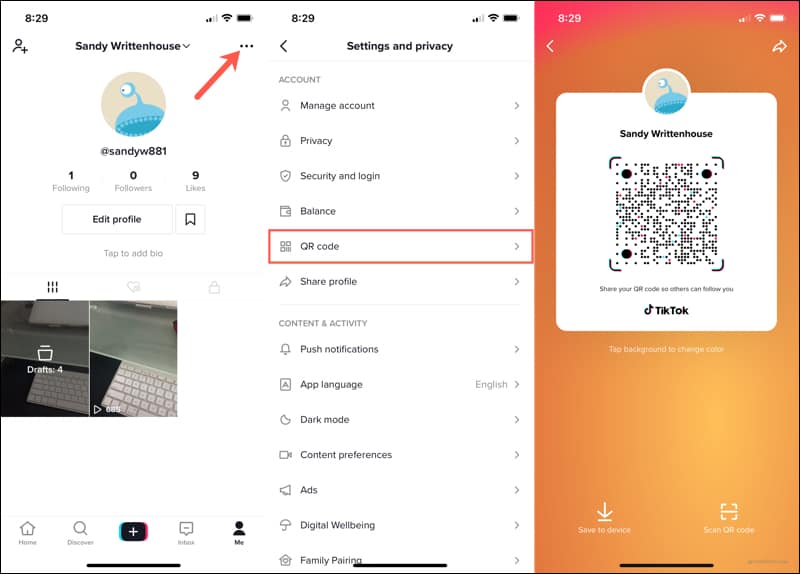
Every TikTok user has a personal QR Code that can be scanned with the cell phone camera. This is useful to avoid possible confusion with similar usernames, for example.
The tool can be accessed in a few steps: you must go to your profile and tap on the sandwich menu in the upper right corner of the screen. Then select the QR Code tab to access the feature. You can still download the code on your cell phone or share it with friends via WhatsApp, Facebook, and Instagram.
7. Using a song from another video
TikTok allows users to use audio from other clips already published. Thus, it is possible to create a video using the original audio from another clip, a feature that is very useful for participating in challenges on the platform.
To use the sound of another video, simply tap on the audio, which is located just below the user name of the content creator. On the next screen, tap the “Use this sound” button, and then record your creation from an already used audio.
8. Using Green Screen in TikTok
The green screen effect can be used to modify the scenery of videos. The feature is interesting for users who want to enhance their creations with photos or other clips. The “Chroma key” effect can be accessed from the new video menu.
To create a new clip, tap on the “+” icon in the center of the screen. Then tap “Effects” on the left side and select the green background icon. To change the background photo, tap on the “+” icon and open the phone’s gallery. Remember that there are two modes of the effect: one for photos and one for videos.
9. Using Voice Effects in TikTok
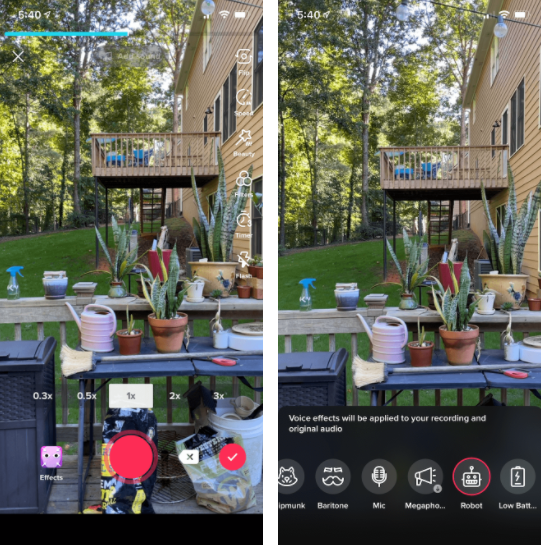
Voice effects can also make your creations more interesting. TikTok allows you to add effects reminiscent of squirrel sounds, voices modified with helium gas, and electronic sound effects, for example.
To access the feature just tap on the “+” icon in the center of the screen and record a clip. Then tap on the red “check” to proceed and on the next screen select “Voice Effects”. From there you can add various sound effects to distort the voice in your videos.
10. How to make your account private
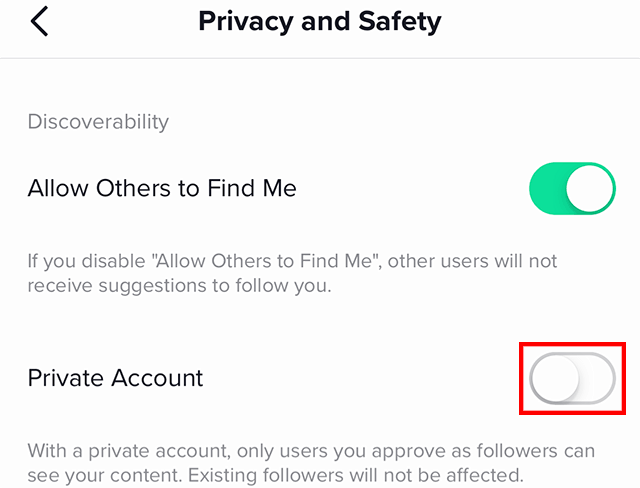
You can close your TikTok account and make your social network profile private. This way, only users you allow will be able to follow you and view your content on the platform. To close your TikTok account, go to the “Profile” tab in the bottom right corner of the screen.
Then, click on the sandwich menu in the upper right corner and tap on the “Privacy” tab. To finish, enable the switch next to “Private Account”. From then on, if a user does not follow your account, they will not be able to see the clips you post on the social network.
This post may contain affiliate links, which means that I may receive a commission if you make a purchase using these links. As an Amazon Associate, I earn from qualifying purchases.

