Samsung cell phones are usually among the most valued models by all users. But that does not prevent that at times we may encounter some technical problems. And one that has been reported a lot lately is the appearance of the green screen.
Many Samsung support forums have found users complaining about this problem. Especially, people who have a Samsung Galaxy S20 Ultra in the version with the Exynos running the operating system. The green hue issue on the screen is not always permanent, but there are times when it appears only with the use of some applications. Applications such as the camera, Samsung Play, PLUG Mobile, or Snapchat are among those that present this problem the most.
Another common point that those who complain about the green screen have in common is that it appears, especially when it has a brightness below 30%. And although this could be as simple as raising the brightness should not be the solution, since Samsung phones are designed for us to configure the brightness to our liking, without having to go up to a minimum so that it does not look green.
It also happens to users who have a battery percentage below 5%. Therefore, we could say that trying not to rush the battery to the maximum could be another way to avoid encountering problems with the screen changing color against our will.
And finally, another cause of this problem can be found in a phone temperature above 40 degrees. This will not happen regularly, but it can happen when you have been playing a demanding game for a long time that makes your smartphone heat up.
But all these are just patches, and to solve the problem without worrying about the battery, brightness, or temperature sometimes we need to go further.
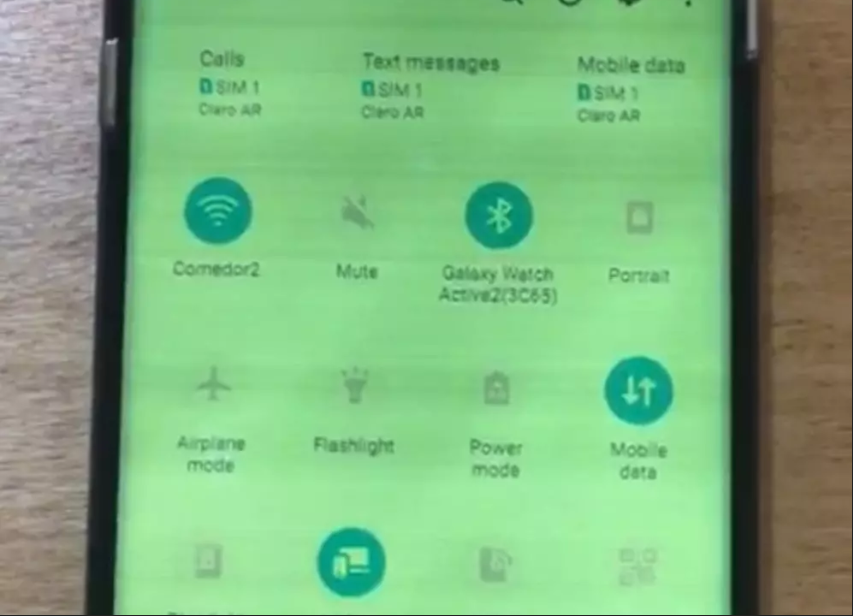
Solutions to Samsung Green Screen Problem
According to Samsung, the green screen is a software problem, which has been fixed in updates after its report.
Therefore, to solve this problem the first thing we must do is make sure we have updated the operating system to the latest version. To do this, go to Settings>System>System Updates. If you see that the update you have installed is not the latest, you should install it at maximum speed, as it may be that a security patch has solved the problem.
If not, another thing you can try is to delete the camera cache, since sometimes that is where the problem is. To do this, you will have to go to Settings>Applications>Camera>Storage>Clear data. As the camera is one of the applications that give more problems with the green screen, it is possible that by deleting its cache your smartphone will work again as you expected.
There are Samsung users who have found their solution to this problem. It is to go to Display Settings>Resolution and change it to QHD+. Subsequently, change it back to 1080p, which is the default setting we usually have. Although it does not seem that this trick has too much to do with the green screen, the truth is that many claims to have tried it and that it works correctly.
If no matter how much you have tried to try none of the tricks provided above help you to stop your Samsung phone from having the green screen, you will have no choice but to return it to factory settings or contact the technical service to get it fixed.
This post may contain affiliate links, which means that I may receive a commission if you make a purchase using these links. As an Amazon Associate, I earn from qualifying purchases.

