Google One, Google’s cloud storage service, last week gained a free backup feature for Android and iPhone (iOS) phones. The tool, previously available only to paid plan subscribers, saves smartphone data such as messages, videos, and photos in the cloud, which ensures convenience when recovering information that could be lost by switching phones, for example.
Google One offers 15 GB of free storage for Google personal account users, and the application allows you to choose which information to save in the cloud, in addition to managing Google Storage Photos, Drive, and Gmail. What’s new is available in the latest update of Google One on the Play Store, and the iPhone app is to be released on the App Store “soon”. Check out the tutorial below on how to manage the free storage available and how to back up mobile files on Google One.
Backing up your phone with Google One
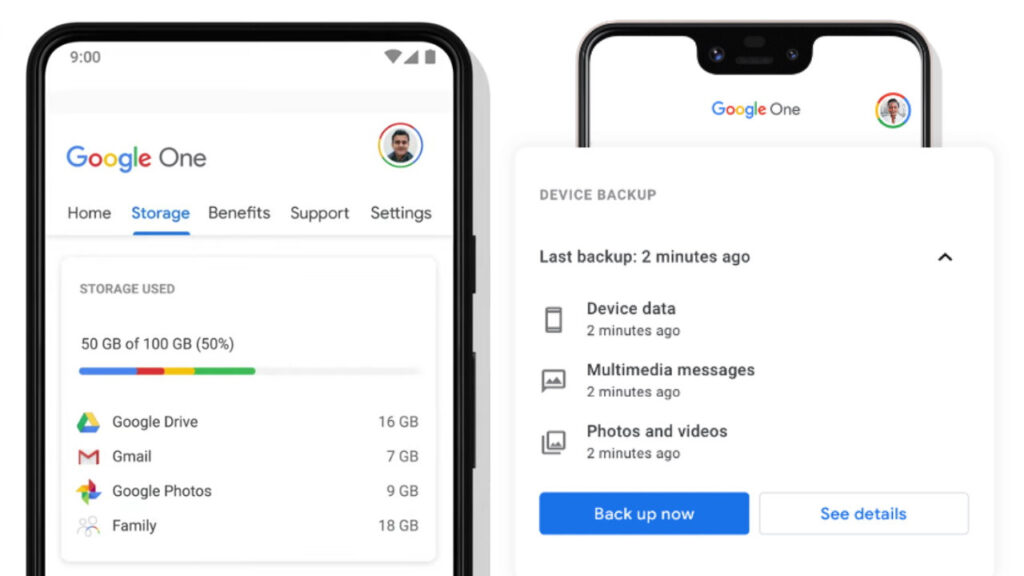
- Step 1: Download Google One on your mobile. Open the app, tap on “Get started” to access the application’s home page, then choose the “Set up data backup” option;
- Step 2: Select the folders you want to backup to by ticking the switch design on the right side to enable or disable the option;
- Step 3: Touch “Backup now” and follow the backup progress by app notification;
Ready! When the notification disappears, the backup of the device data, photos, videos, and multimedia messages is complete and you can manage the information saved in the cloud in the “Storage” tab of the app.
This post may contain affiliate links, which means that I may receive a commission if you make a purchase using these links. As an Amazon Associate, I earn from qualifying purchases.

