It is possible to protect WhatsApp from cloning and data theft with some functions of the app itself for Android and iPhone (iOS). Activating extra protection when accessing the messenger can also prevent prying eyes from snooping on your conversations. The following list brings four ways to put passwords on WhatsApp, such as activating biometric or two-step verification and downloading apps from Google Play that block unauthorized access to the messenger.
Enable Two-Step Verification
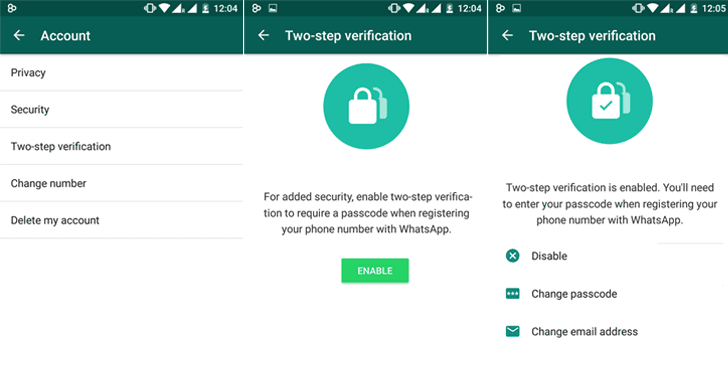
Enabling two-step verification is an option to protect WhatsApp from cloning. The security feature consists of the user creating a six-digit password that is required every time the number is registered on a new cell phone. The feature makes cloning scams more difficult because as long as the criminal gets the code sent to them via SMS to activate your account, they will also require the custom password to use your WhatsApp on another smartphone.
The feature is available on iPhone from the WhatsApp settings, under the “Account” option. Then, select “Two-Step Verification” and activate the protection to generate your six-digit password. You must enter an email address to WhatsApp to retrieve the code in case you forget it. Finally, press “OK” to activate double-checking.
On Android, select the three little dots in the top right corner of the WhatsApp home screen. Go to “Settings” and then go to “Account”. Choose the “Two-Step Verification” option and hit “Enable” to enter a six-digit password. The application requires you to confirm the code twice, and then prompts you for an email to retrieve the code. To finish, check the “Save” option.
Use Biometric Protection
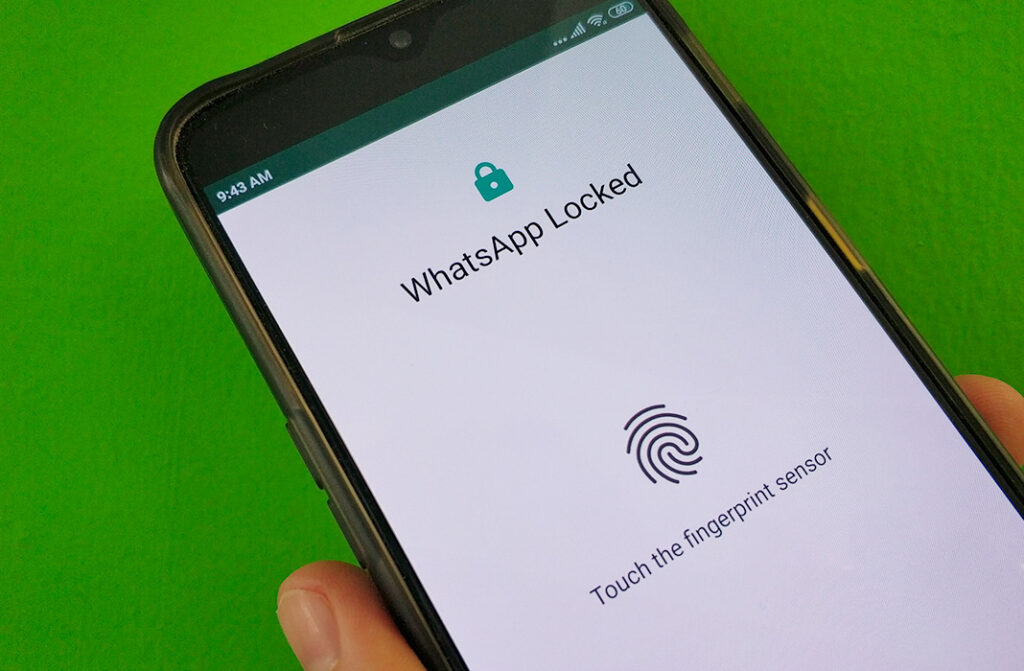
In addition to two-step verification, WhatsApp offers biometric protection so that access to the messenger is only released by fingerprint or face verification. Those with iPhone 5S or higher (up to iPhone 8 Plus) can enable Touch ID in the app. In the case of iPhone X and newer models, authentication happens through Face ID. On the Android system, the security feature is offered according to the availability of biometrics on the smartphone.
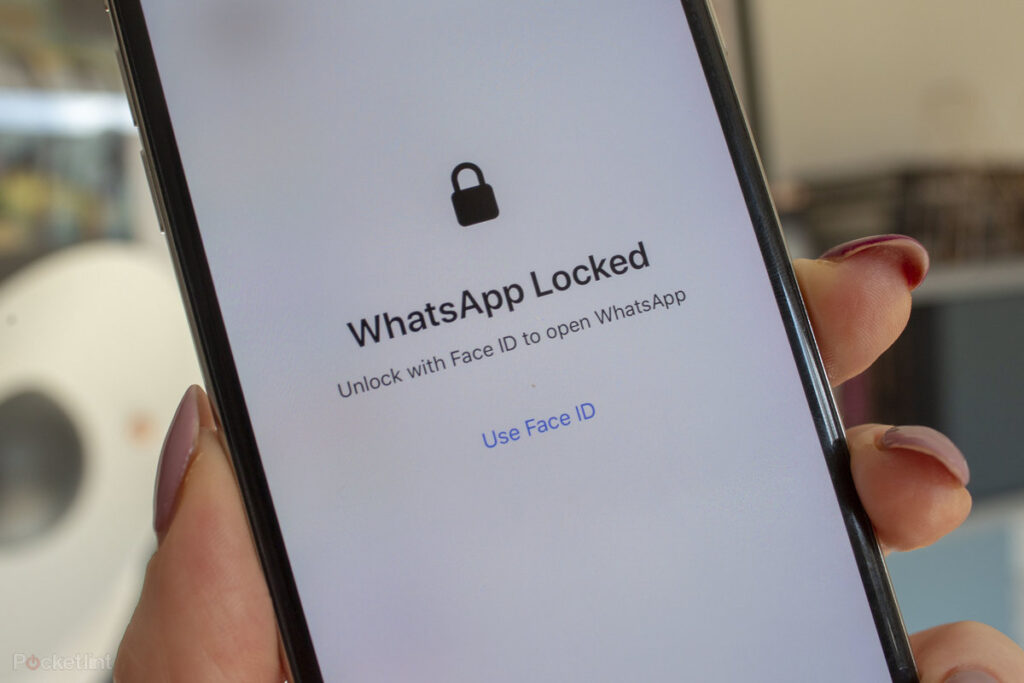
To enable Touch ID or Face ID for WhatsApp on Apple phones, go to the “Settings” of the messenger, select “Account” and then “Privacy”. Look for “Screen Lock” and select the corresponding option to enable biometrics. You can also set whether the verification will be done the moment you log into the app, or after a period with WhatsApp open.
On Android phones, go to “Settings”, then “Account” and select “Privacy” in WhatsApp. Scroll to the bottom of the screen to check “Fingerprint Lock”. Press “Unlock with Fingerprint” and place your enrolled finger on the sensor to confirm the biometrics.
Use Biometric Verification in WhatsApp Web

Biometric authentication is also available in the Web version of WhatsApp and requires confirmation on your phone every time you scan the QR Code to start a new WhatsApp Web session. The feature is automatically enabled for users who have digital or face verification enabled on their smartphone.
After setting up system biometrics in the phone settings, when you sign in to WhatsApp Web, you will need to unlock your phone with your fingerprint after selecting the “Connect a device” option.
WhatsApp Password Apps
Android phones have the option to download third-party apps to protect access to WhatsApp with passwords or patterns. Services such as Norton App Lock, Lockdown Pro, Locx: App Lock, and AppLock prevent mobile apps like Gmail or Facebook from opening without a user-set code. The extra protection makes it more difficult for hackers to access and potentially leak personal information.
This post may contain affiliate links, which means that I may receive a commission if you make a purchase using these links. As an Amazon Associate, I earn from qualifying purchases.

