You can start a conversation with WhatsApp users without necessarily having the contact saved in the phone library. Some tricks and tips can be followed by those who have Android phones or iPhones (iOS) in simple steps. The function aims to make it easier to start a conversation in the application and can be useful for shopkeepers or people who want to speed up the moment of sending messages.
In some cases, it is not necessary to download apps or shortcuts and the function can be accessed through messenger API links or native WhatsApp functions such as personal QR Code. However, the function can also be simplified by using the WhatsMySelf app. Check out the list below for five ways to start conversations in WhatsApp without having your contacts saved on your phone.
1. Generate a link
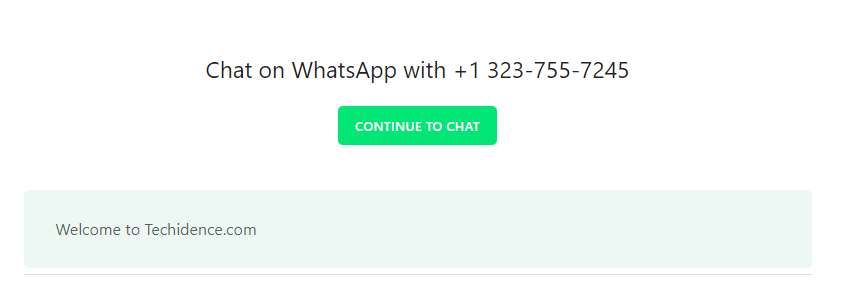
WhatsApp offers an API that allows you to send direct messages through the app through links, without the need to have a particular user saved in the smartphone’s contact list. To start a conversation you must first copy the link (https://api.whatsapp.com/send?phone=recipientcontactnumber&text=yourmessage) in your browser, without the brackets.
Then, you must replace the “recipientcontactnumber” with the contact number, which must be typed with the country or area code. To write a message, the substitution must be done in “yourmessage” – you can write whatever you like. Once the changes are done, click enter, confirm the data on the WhatsApp API page, and tap on “send” to start the chat.
2. QR Code
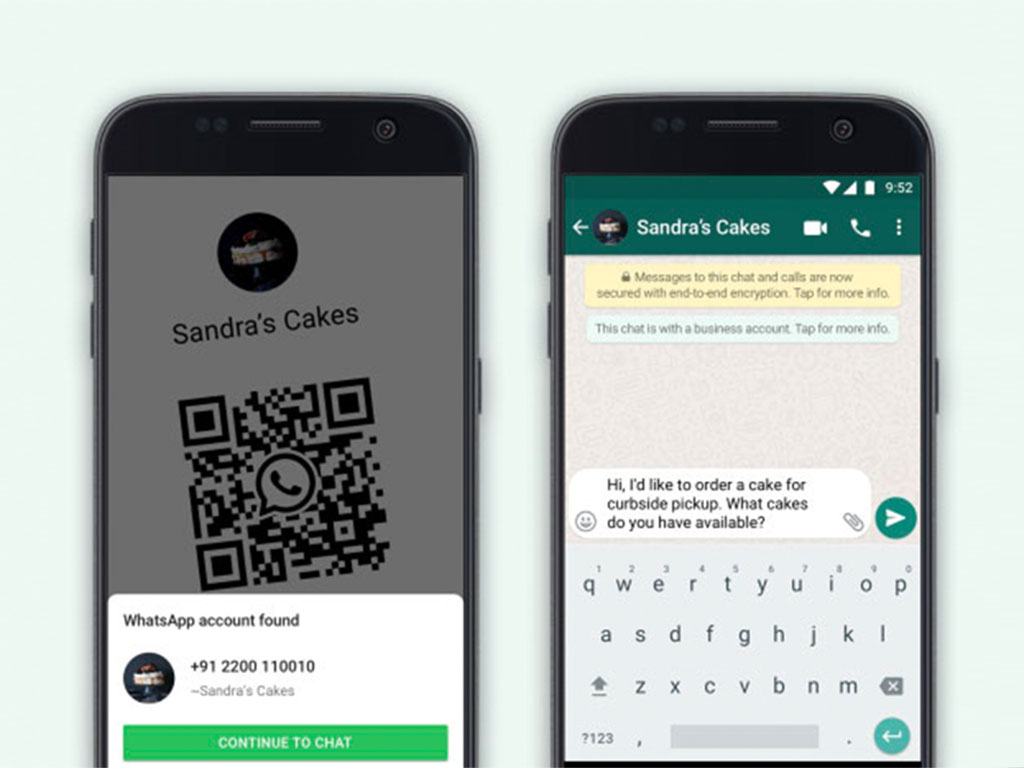
Every WhatsApp user has a personal code. Through this QR Code, you can add and talk to contacts through the messenger. To access your code or scan a friend’s QR Code, access the application settings, and touch the icon in the top right corner next to their name. From there, you have access to your personal QR Code on the “My Code” tab and can scan other groups or friend codes on the “Scan Code” tab. With the option, you also don’t have to enter numbers and save them from the smartphone library before sending messages.
3. Use third-party apps
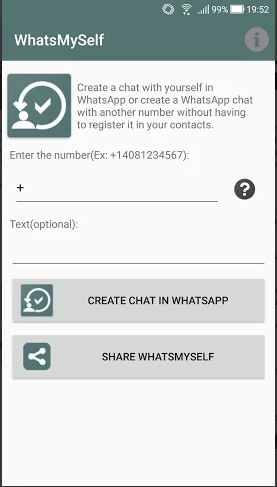
It is also possible to start conversations with the messenger using third-party apps. WhatsMySelf, for example, allows you to start conversations through the app without having to have the user saved in the smartphone’s contact list. To start a chat with an unknown user, you must download the app and enter the contact number in the tab indicated. Note that the number must contain the country or area codes. Then tap “Create chat in WhatsApp” to start the chat without saving the contact in your library.
4. Use Siri shortcuts
It is also possible to send messages through WhatsApp using Siri shortcuts, so there is no need to add the person to the phone contact list. To do this, you need to have the app installed on your iPhone and follow a few steps: go to the messenger settings and activate the option to allow untrusted shortcuts.
Then, you need to copy the following link in the iPhone browser, without the brackets, (icloud.com/shortcuts/be22fa0abe644c86baa126ffff2ae3eb) and select the “Get Shortcut” option to add it to Siri. In the end, just tap on the shortcut you downloaded and type the WhatsApp user number with the country and area code. A new window will appear in the messenger and you can start chatting with the person without having to save your contact number to the phone list.
5. Use the context menu options
Another way to talk to people through WhatsApp quickly and without having to save them in your phone’s contact list is to write the contact number in a Google search. Available for Pixel and Android One phones, the option may seem strange, but it works: write the contact number as it appears in the app using the “+” symbol accompanying the country and area code, and then tap on the number and press.
In addition to the “Cut”, “Copy” and “Paste” options, you can access a menu by touching on the 3 dots in the right corner of the frame. The other options will appear like “Add”, “Send Message” and “Message” with the WhatsApp symbol on the side. By tapping the messenger icon you can talk to the person through it without having to add them to the device contacts.
This post may contain affiliate links, which means that I may receive a commission if you make a purchase using these links. As an Amazon Associate, I earn from qualifying purchases.

