Today we are going to show you some tips to improve your video calls, both with your mobile phone and from your laptop or PC, and this is because making video calls is something natural for people with friends, family, and colleagues who are very far off, but with the lockdown everywhere, it has become a normal and routine activity.
Nowadays there are many applications and platforms to make video calls and all are free, among which we highlight Skype, Hangouts, Google Duo, Microsoft Teams, Zoom, Jitsi Meet, etc.
Others even include games, such as Houseparty, but just like Zoom has suffered security leaks and hackers have accessed the personal information of hundreds of thousands of people, although in both cases everything is already solved.
Let’s start now with the tips to improve our video calls, we’ll start from the simplest to the most complex:
Cleaning the camera

The camera lens, either on a mobile or PC, may be dirty. It may seem silly, but, believe it or not, the image quality improves considerably after a good cleaning of the glass covering the camera. To clean it, you can use a microfiber cloth and liquid to clean the camera lenses.
Use a high-quality webcam (optional)

Most of the video calls that are being made today are made on mobile, as they have good definition and high quality, but for convenience and ease, especially in business meetings, or for long-distance video calls, even with friends and family, it is better to make them on the PC.
PC cameras usually leave a lot to be desired, although there are decent ones, and we are not only referring to quality, but also the location of the camera. That’s why you might want to look for a webcam.
Also, the use of a removable webcam gives us the option to put it at the angle we want. In this way you can highlight your best profile, you can manipulate it to show something specific, can considerably improve the video image, etc.
Choose the most suitable location
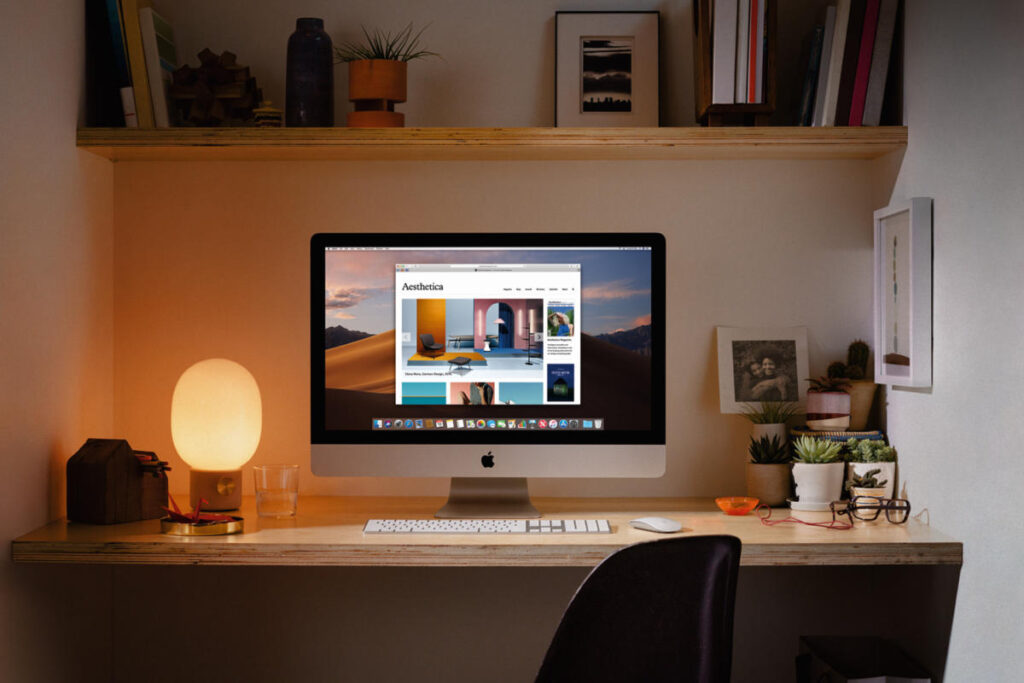
In these hard days of quarantine, and for any worker working from home, you may find yourself in a hurry for an unplanned meeting and not having a kind of “home office”. This is a big mistake, as you need to have an appropriate space where there is not too much ambient noise, such as building sites, traffic, noise from other tenants in the house, etc.
A noisy background
In photography and video, we say “noise” when we see too much distraction in the image. That’s why you should choose a neutral background, like a white wall, or with a painted panel, a bookcase with books, a window with curtains, a picture, something simple, but something you can play with so that it’s not too sober.
There are applications like Skype, for example, that allow you to blur the background. In this way, you can get out of certain meetings more or less successfully, if you do not have a space adapted to work from home.
Other tools allow us to change the background of our video calls in just 2 clicks, but they are not suitable for meetings and serious video calls.
Lighter, not better
Video calls are about seeing each other’s faces and enjoying each other, so avoid dark or poorly lit areas.
Lighting is a key issue on video calls, or if you’re shooting a video for YouTube, but be careful not to overdo it. Give priority to natural lighting, and when it’s not possible, use spotlights (artificial light), but don’t lose the real look.
We say this because lighting helps us see ourselves better, and that’s great, but sometimes, with excess lighting, we lose even the color of our skin. Also, artificial light gives heat and we can look bad (sweaty and red face) in the video.
You must avoid at all costs the lights that come from below, above (ceiling), or from our back, as they do not favor and obscure the face and makes it difficult for the camera to locate the face and focus correctly.
Give priority to audio
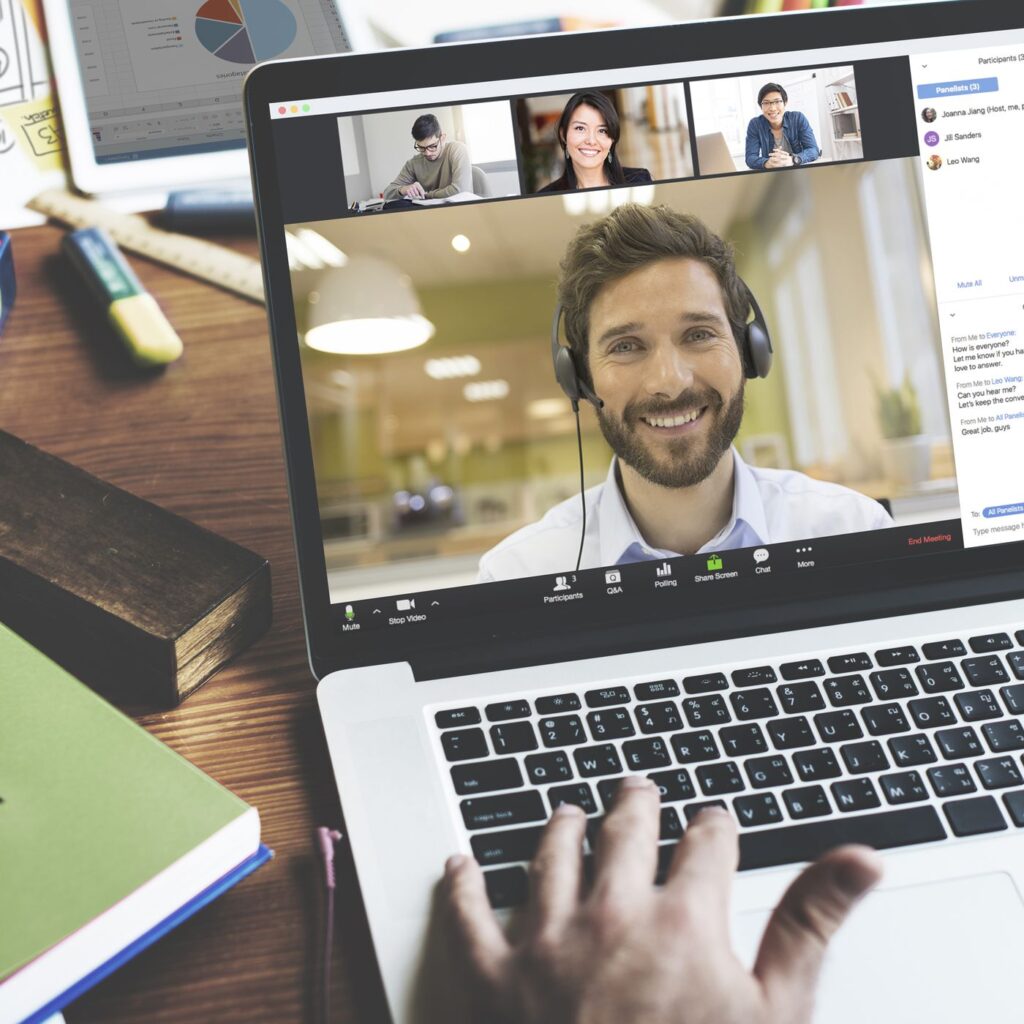
A video call, yes, but you have to give prominence to the audio. In this case, we recommend using headphones, AirPods, or sports headphones, it doesn’t matter (preferably with a USB or jack connection), the important thing is that you hear well and integrate a microphone.
With such a microphone, you must be careful to avoid rubbing against your beard, hair, clothes, and no constant manipulation, since all of this is perceived by your interlocutors or callers and is unpleasant. If you choose to use an external microphone, it is preferable to use a USB connection.
Now it’s time to decide whether you want the conversation to be private or not. That is, if you use a headset, only you will hear what your talkers are saying, whereas if you use a speaker, other people in the vicinity will hear it.
Non-verbal language
Having a correct posture during video calls is crucial, whether it’s for work, an interview, a video call with friends, etc. but maintaining a proper posture will keep your back from hurting and allow you to endure long video call sessions.
Not only because of the physical consequences but making a video call from the sofa, bed, or sitting on the floor, while paying attention to other things, such as the mobile, tablet, console, etc. does not give a good image of us.
Another piece of advice is to avoid being in constant movement, not only because the audio and lighting may constantly fail, but also because we give the impression of being restless.
Change your look
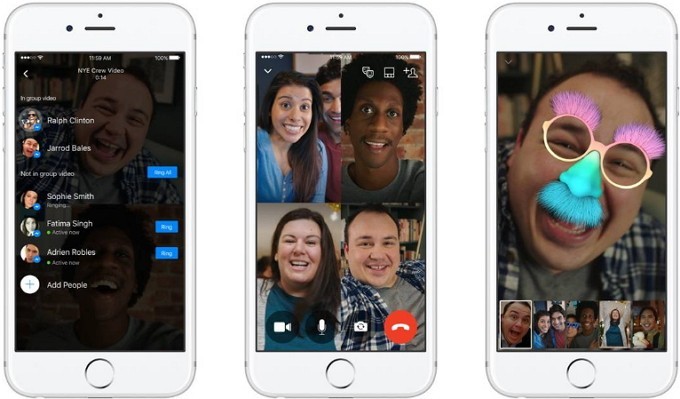
If it’s a video call between friends, and you want to liven up the conversation, you can use Snapchat filters during the video call. The first thing is to check the minimum system requirements and whether the platform where you are making the video call is compatible with the Snap Camera.
Close the applications that are in the background
If you want to enjoy video calling, you have to make your mobile or PC focus all its strength on a single activity. To do this, you must close all programs, platforms, media players, websites, etc. that are open in the background.
Apps are better than the web version
They’re both good choices. In fact, for convenience, you always choose the web version, since you log in, make the video call, and bye-bye, no need to download anything.
But the apps depend on the computer or smartphone and not so much on the browser, they are usually more complete and secure versions, it offers more stability, you can only work with that app from the computer/phone where it is installed, so we get rid of security problems by leaving the session open, and so on.
Keep the application always updated
Having always the latest version of the application means that you have the latest security patches, as well as the latest implementations. That is, if, for example, the app adds filters to be used in real-time for video calls, having the application updated, you’ll be able to use them.
The Internet Connection
Okay, if you have adjusted all the parameters and become aware of and solved everything that you have said so far, there is only the most important thing left: the Internet connection.
If the video call is on a PC, we recommend making it with a cable and not depending on the WiFi signal. If for whatever reason it cannot be done by cable, we would have to see what we can do to improve our WiFi signal. Or make sure you have a very strong network to avoid obstruction or disconnecting during calls.
And here are our 12 tips for improving the quality of the video calls we make, whether it’s with friends, family, classmates, business meetings, etc. If you have any other advice, leave it with us on our social networks, or in the comments of this article.
This post may contain affiliate links, which means that I may receive a commission if you make a purchase using these links. As an Amazon Associate, I earn from qualifying purchases.

