We knew that WhatsApp was working on end-to-end encryption of cloud backups since July, and it took a while, but it is finally available. As confirmed by Facebook and WhatsApp on their official blogs, E2E encryption has arrived for backups.
How it works is relatively simple. When backing up to the cloud, you can set a password of your choice or a 64-digit encryption key that only you know. In WhatsApp’s words, “no one, not even WhatsApp or your backup provider, will be able to read your backups or have access to the key to unlock them.”
More security for backups, redundancy notwithstanding
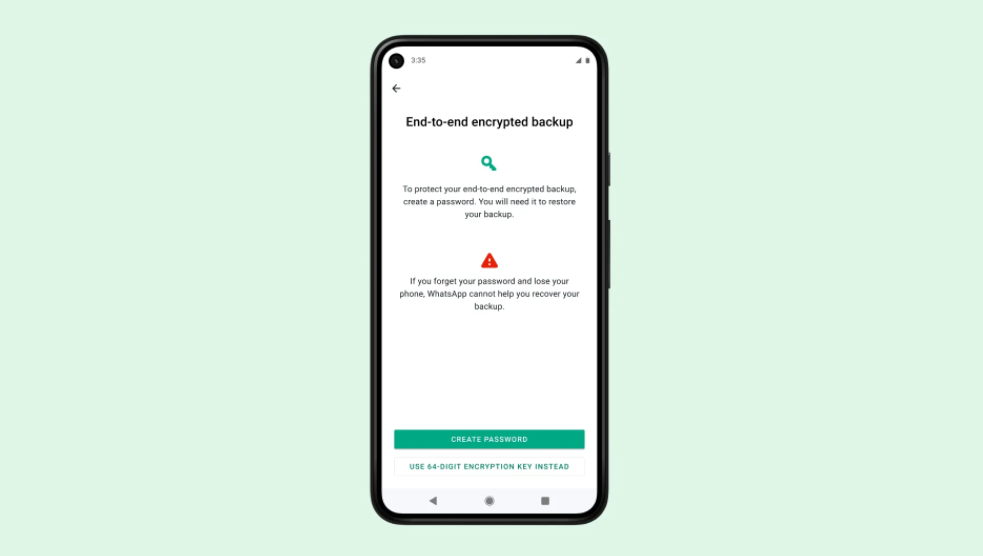
One of the keys to WhatsApp lies in its end-to-end encryption. All the messages you send through the platform are encrypted and saved on the device, although they can also be saved in the cloud so that, if you lose your mobile or replace it with a new one, you can recover them.
Messages are encrypted, but cloud backups, until now, were not, so they were less secure. With this new feature, you can apply the same layer of message security to the backups you upload to Google Drive or iCloud, depending on whether you use Android or an iPhone. To enable encryption simply do the following:
- Go to “Settings”;
- Then to “Chats” > “Backup” > “End-to-end encrypted backup”;
- Click on “Continue” and create the Password;
- Click on “Done” and wait for WhatsApp to prepare the backup.
When making the copy you will have the option to protect it with a password of your choice or a 64-digit encryption key that only you will know. This password is not written in stone, so you can change it as long as you remember the previous one.
However, it is best not to forget the passwords, because if you lose the chats and forget the password you will not be able to restore the backup. Remember that you and only you are the ones who know the password, so WhatsApp will not be able to reset the password or restore the backup for you.
Finally, it is worth making a note about iOS. If you have enabled iCloud backups for the entire iPhone, an encrypted version of the chat history will also be stored in iCloud. These are not end-to-end protected. To ensure that only the end-to-end encrypted copy is saved, iCloud backups must be disabled on the device.
This post may contain affiliate links, which means that I may receive a commission if you make a purchase using these links. As an Amazon Associate, I earn from qualifying purchases.

