The Huawei Nova 9 for example, is mobile with many resources and possibilities. A 50-megapixel camera, a 120Hz refresh rate screen, it is very thin and light and come with a good battery. What it does not bring under the arm, unfortunately, are Google services.
You may already know that the United States and companies like Huawei continue to have disputes that end up being paid for by all users. In this case, there are limitations when using technology and services created in North America through products such as Huawei cell phones. Something that directly affects both applications such as YouTube and other tools that rely on Google Maps to display issues such as tracking your order in a delivery application. But do not worry, having the Huawei Nova 9 or other Huawei devices does not mean forgetting to take advantage of all these resources almost like any Android mobile. Just follow these steps.
Google Services through GSpace
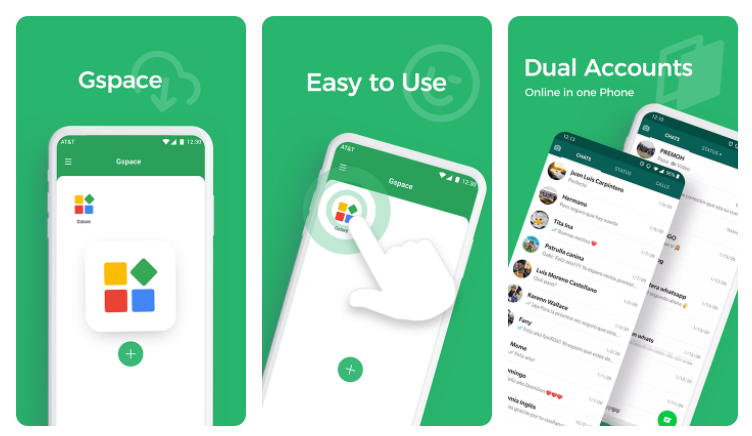
GSpace is a really useful tool for all those smartphones that can’t connect or use Google services. It acts as a virtual machine through which Google services do work. A kind of intermediary that can be installed on Huawei devices to be able to use apps that require these services. And the best thing is that it is free. Of course, in exchange for some advertising every time you use any of the apps through this service.
The good thing is that you can find GSpace quickly and conveniently in Huawei’s app store: the AppGallery. Just go in and search for GSpace and download it for free. There is a paid version available in which you can forget about all the ads at an expense of €16 for good. Although it also has options for subscription or monthly payment with prices ranging from €2 to €10 per month.
Once installed you just have to open it and allow the different requirements it asks for. Of course, you will have to read and accept the conditions and terms of use before starting to work with this tool. Here it starts downloading Google services, at this point, you will have to be patient until the percentage reaches 100%.
From this moment on you can access the GSpace app and see how several pre-installed applications appear. They will be marked with the flame icon. The good thing is that you can delete them with a long press to free up space for the apps you want to install, have and use with Google services.
The next step, then, is to install on our Huawei phone the apps that you need or want to use and that require Google Services. You can use AppGallery again for this, thus downloading apps such as YouTube, Gmail, Google Maps, and any others that are related to the services of the US company.
Once downloaded and installed on the mobile, even if they do not work by themselves, you can go to GSpace. Here you will have to clone all those apps that are on your mobile and that need Google services. Click on the + button and mark all the apps that you are going to clone. After a few seconds, they will appear in GSpace without the icon of the little call. And what is better: available for use.
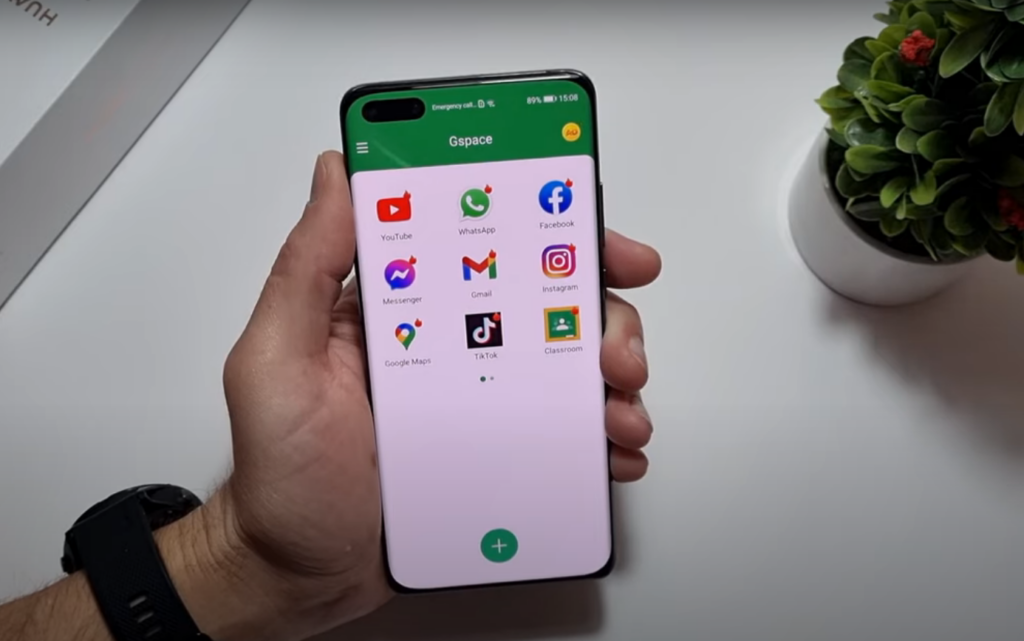
With this, it only remains to click on these apps to start them in a normal way. As if we were on any Android phone with Google services. The difference is having to first open GSpace and, in addition, see a small ad for a few seconds. From that moment you have the application running fully functional on the Huawei device. Or almost, because it is possible that, from time to time, there is some failure or problem. But it is completely residual.
One point in favor of GSpace is that it allows you to create shortcuts of all these cloned applications to use Google services. That is to say, to take these cloned versions out of GSpace and plant them directly on the desktop. Something that can save users a few steps and seconds of use. We’ll still have to put up with the advertising once you click on the icon. But at least you won’t have to constantly open GSpace. You can create the shortcuts with a simple long press on any of them and choose this option from the menu that appears on the screen. These icons will have a small mark with the GSpace image to differentiate them from the original apps you installed. By simply clicking on the retouched version, it will start automatically.
Other Options to Use on Huawei Phones
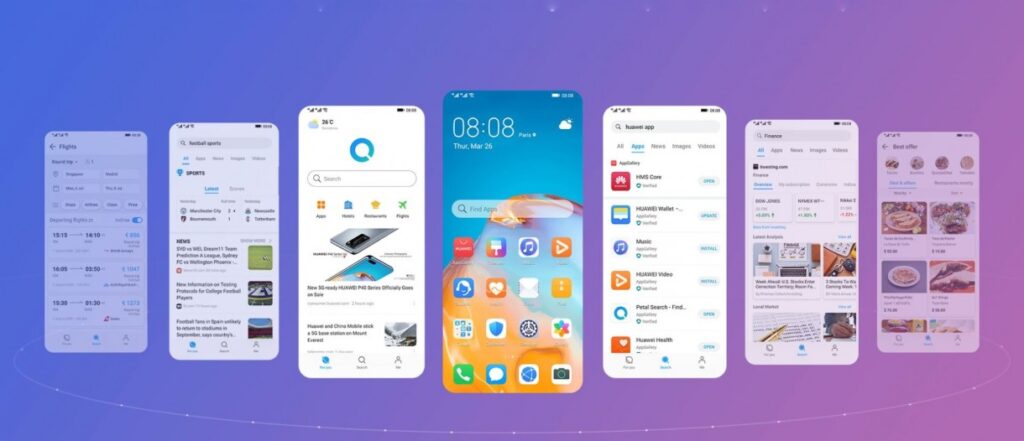
But if you are looking for a simpler option to reach some of these Google services you can always opt for Petal Search. It is the search engine included in the Huawei AppGallery and it can find not only apk files to download original applications, but it is also able to show you useful alternatives for the apps you are looking for.
For example, it is possible to search for Gmail to find a web version. A very quick way to check our mailbox without the need to have the Google app installed on the mobile. Something similar happens with Google Maps, for example. Here, in addition, Huawei will offer you as a suggestion its map application. And the same with the other services. They will not be the original Google and will lack some of its services, but it is a good way to use and discover quite valid alternatives.
Otherwise, you will have no choice but to use GSpace for this whole process. And is that there are no known safe and valid alternatives to use Google applications on the latest Huawei phones. Without having to change the ROM version or messing with sensitive software elements that can leave us with a nice paperweight instead of a functional mobile with a great camera and screen.
This post may contain affiliate links, which means that I may receive a commission if you make a purchase using these links. As an Amazon Associate, I earn from qualifying purchases.

