CHKDSK, more commonly known as Check Disk, is a tool owned by Microsoft. It is a utility program that allows us to analyze the state of hard drives and external storage units connected to the computer. It also helps us to look for errors and repair them later. The utility program is accessible on Windows 10, 8, or 7, and to use it we will have to run the CMD as administrator.
Today we have compiled all the commands and parameters of CHKDSK for Windows.
First of All, What is Windows CHKDSK and What is it for?
CHKDSK is a command of DOS-based systems and Microsoft Windows that is used to analyze hard drives and external drives (a flash drive, an external hard drive, an SD memory card) for logical errors on the file system and the partition system for later repair.
The command in question is commonly used to repair HDD-type hard drives, although it is also compatible with solid SSD drives and removable storage drives. It is recommended to use when we have problems with our hard drive, flash drive or SD card. It is also advisable to use when the system does not recognize the drive, the disk runs slow, the drive shows a RAW format, does not allow files to move on the disk.
Regarding the compatibility of the command with disk formats, CHKDSK is compatible with the following partition systems:
- NTFS
- FAT
- FAT32
- ExFAT
List of CHKDSK Commands and Parameters for Windows 7, 8, and 10
To make use of the CHKDSK Command in Windows through the CMD with administrator rights, we will have to accompany its syntax with a series of parameters and commands.
What is it for? The functionality of the commands varies depending on the letter entered, and the list is quite much.
CHKDSK /?

This command is used to see the complete list of commands that we will explain in detail below. It does not have any functionality beyond displaying all commands compatible with Windows Check Disk.
Chkdsk /scan
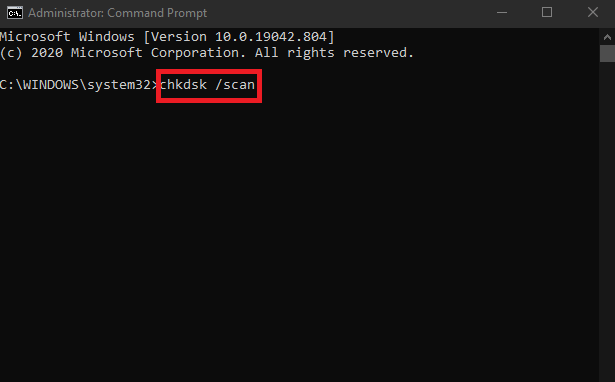
It is used to scan all disk drives in the system whose format is based on the Windows NTFS owner. The result of this command gives us both the list of NTFS disks and their status and if they need any repair using CHKDSK.
chkdsk /offlinescanandfix

Unlike chkdsk /scan, it performs an offline analysis of all disks without the need to remain connected to the Internet. It requires the use of the /scan command to analyze all NTFS disk drives, and its syntax must be executed as follows:
chkdsk /scan /offlinescanandfix
chkdsk /perf
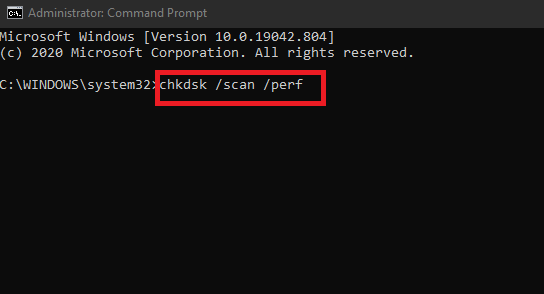
Command very similar to /scan. The difference to the latter is that the CMD makes use of a greater amount of system resources to expedite the analysis of Windows NTFS disk drives. Its syntax must be executed as follows:
chkdsk /scan /perf
chkdsk /freeorphanedchains
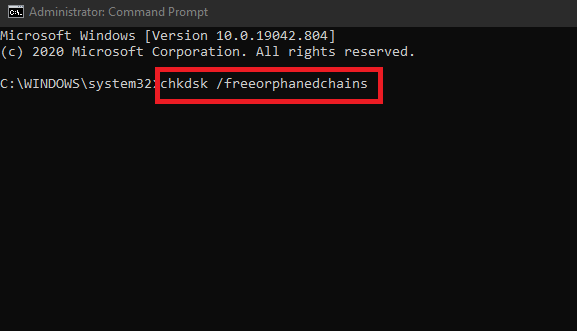
Free all orphaned cluster chains from FAT, FAT32, and ExFAT disks instead of recovering their content.
chkdsk /markclean
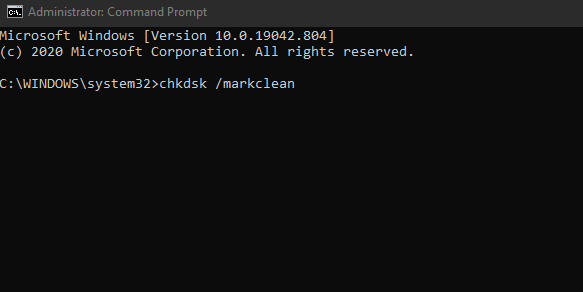
Mark the volumes indicated as clean in case it does not detect errors or bad sectors. Only compatible with FAT, FAT32, and ExFAT discs.
chkdsk /spotfix
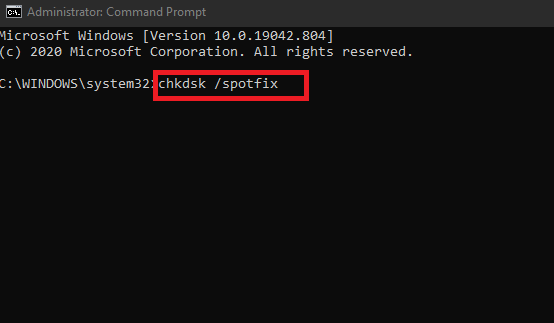
The command is used to disassemble the disk volume to solve all errors later through specific commands.
chkdsk /sdccleanup
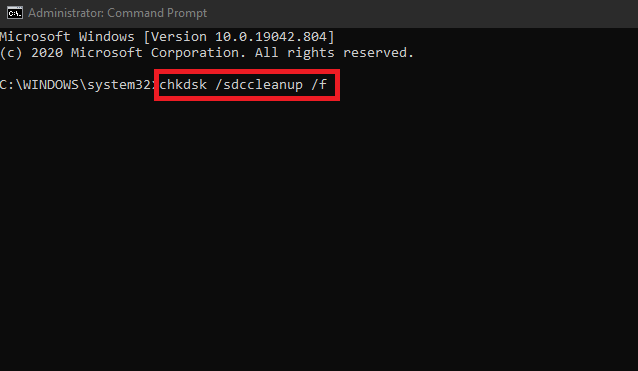
Performs a collection and deletion of data that the analysis /scan tool does not use. It requires the use of the /F parameter so it must be executed as follows:
chkdsk /sdccleanup /F
chkdsk /f
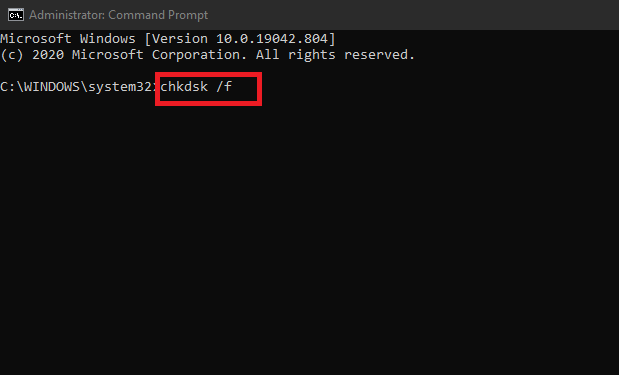
Corrects all errors found on the hard drive or external drive found in previous analyses.
chkdsk /v
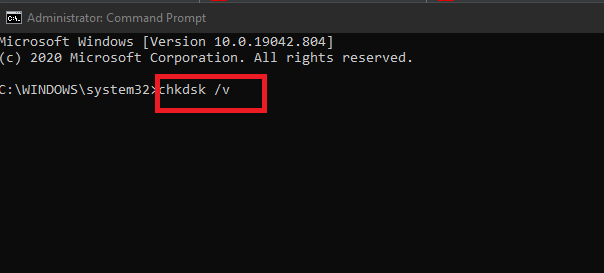
It shows the full path of all files hosted on the disk in the case of FAT or FAT32 drives. On NFTS disks it shows the cleaning messages if any.
chkdsk /l (or L: Size)
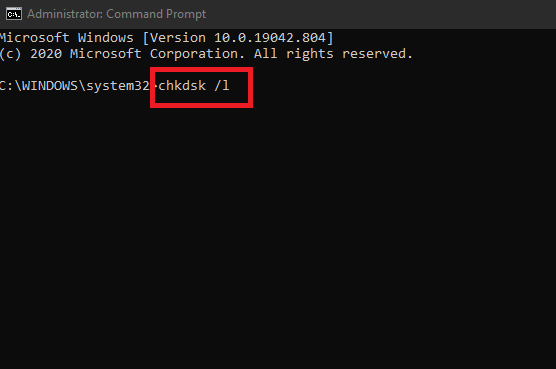
Change the size of the NTFS disk log file to the amount specified after the colon. If no quantity is indicated, the command shows the current record size.
chkdsk /x
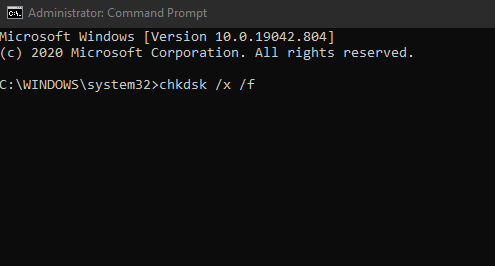
It forces the indicated volume to be dismantled and repair the disk with other commands. Requires the use of /F.
chkdsk /r
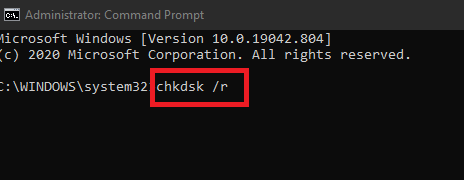
Recovers all bad disk sectors and obtains readable information hosted on them.
chkdsk /i
Performs a check on the index entries.
chkdsk /c
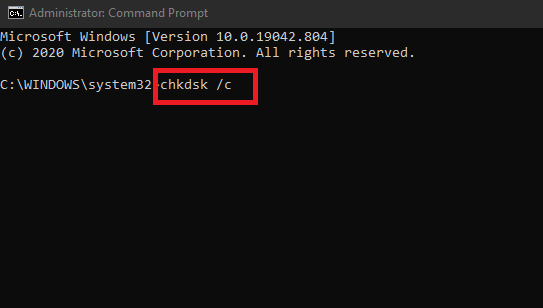
Skips checking the cycles within the folder structure of the disk in question. It is only compatible with NTFS disks.
chkdsk /b
Rerun the evaluation of the incorrect clusters on the disk for later repair and recovery. It again requires the use of the /r command to function.
Ways to Combine CHKDSK Commands
To operate the commands stated, Check Disk requires a certain order to execute the tools associated with them correctly.
The way to combine these commands must follow the following:
- chkdsk [Disk volume ((File path) (Filename))] [/ Command letter] [/ L: Cluster size] [/ B] [/ scan] [/ spotfix]
So that it is as follows:
chkdsk C: / F / R
Examples of CHKDSK Command Combinations
We leave you below with Check Disk or CHKDSK several combinations of parameters and commands for Windows:
chkdsk C: / f chkdsk C: / f / r chkdsk C: / f / r / x / v chkdsk C: / l chkdsk C: / l: 50000 chkdsk C: / markclean chkdsk / scan chkdsk / scan / offlinescanandfix
Possible CHKDSK Error Messages
When executing a certain command in the CMD with CHKDSK, it will likely give us code or error messages.
Beyond the errors related to the syntax of the command, usually Check Disk usually throws two types of error messages, which we will detail below.
1. CHKDSK cannot run because the volume is being used by another process
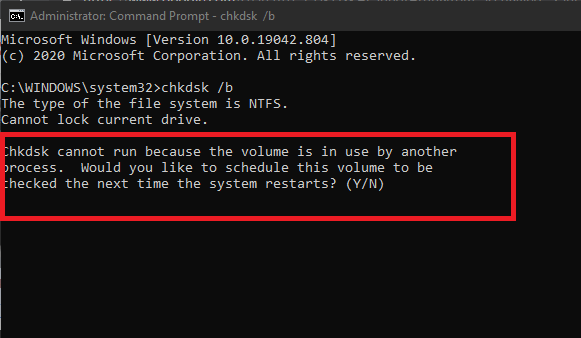
The solution to this error message is based on accepting the request to dismantle the volume through the letter Y when required by the CMD. Finally, the command will re-execute now, without any problem.
2. CHKDSK cannot be executed because another process is using the volume
To solve this error, it is best to restart the system and rerun the CMD with the CHKDSK command. Before doing so, it will tell the CMD that we want to recheck the volume once Windows restarts by pressing the letter S.
This post may contain affiliate links, which means that I may receive a commission if you make a purchase using these links. As an Amazon Associate, I earn from qualifying purchases.

