Fixing the 0xc00007b error is possible by following a few tips. The problem usually appears on your PC when you try to open a program and give an application error, with the message “the application cannot be started correctly 0xc00007b” being displayed. This glitch is common in Microsoft’s system and can frequently occur in almost any version, from Windows 7 to Windows 10 or Windows 11.
The possible causes usually involve corrupt DLL files, which can leave apps without access to the correct Windows libraries. Check out 10 ways to fix the problem on your computer and get back to opening all your programs without headaches.
1. Run as administrator
Some programs may be prevented from accessing the correct Windows DLLs simply because the user is not authorized to do so, which leads to the 0XC00007B alert. To check whether this is the cause, simply right-click on the program shortcut and select “Run as administrator”.
2. Restart your computer
If you have just installed a program and cannot open it, try restarting your PC to resolve the failure. Some applications require a complete reset to gain access to the DLLs and even warn about this requirement at the end of the installation process, but many users ignore it.
3. Reinstall the program
The 0XC00007B error, in most cases, can be resolved by a complete reinstallation of the program that is causing the failure. Since the cause must be in two DLLs, the original package installer will be able to restore them to the correct folder, allowing them to be opened normally in a second installation.
4. Reinstall .NET
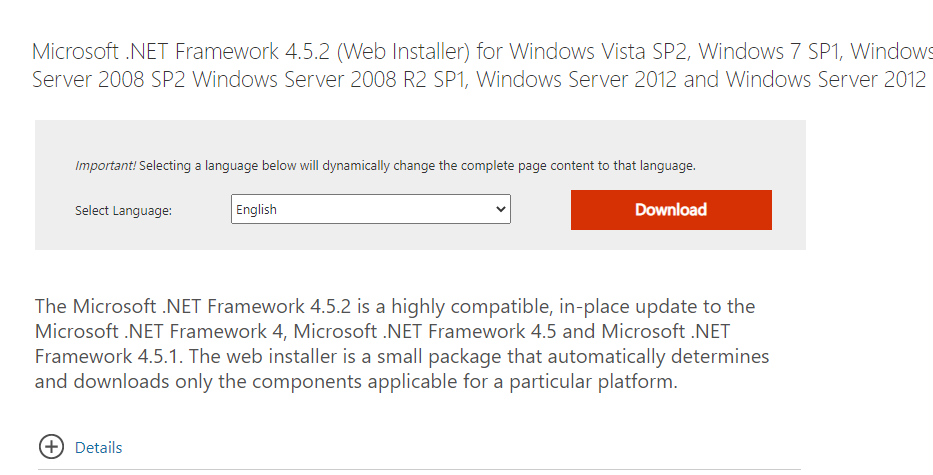
.NET is the framework on which most programs made for Windows are based, and an outdated version can prevent apps from opening on your computer. To resolve a glitch, when you cannot install a program again, go to Microsoft’s official website and download the latest version of .NET to your PC using the web installer.
5. Run Windows Update
Many bugs can be avoided, including the 0XC00007B error, if your computer has an up-to-date Windows Update. In any version of Windows, access the feature through settings or Control Panel, and install the most important downloads recommended by Microsoft. Then restart your computer and try to open the program in question again to see if the problem has been resolved.
6. Update the program manually
Some programs come with a manual update executable, which allows you to download new versions and consequently replace defective DLLs. Go to your “Program Files” folder and look for a file like “Update.exe” or similar and run it manually to search for solutions.
7. Reinstall DirectX
Like .NET, DirectX is a set of APIs for creating programs, so updating DirectX can solve some defects. There are two ways to install the latest version of DirectX, either via Windows Update or manually. Learn how to install the latest version of DirectX on your PC.
8. Update Visual C++
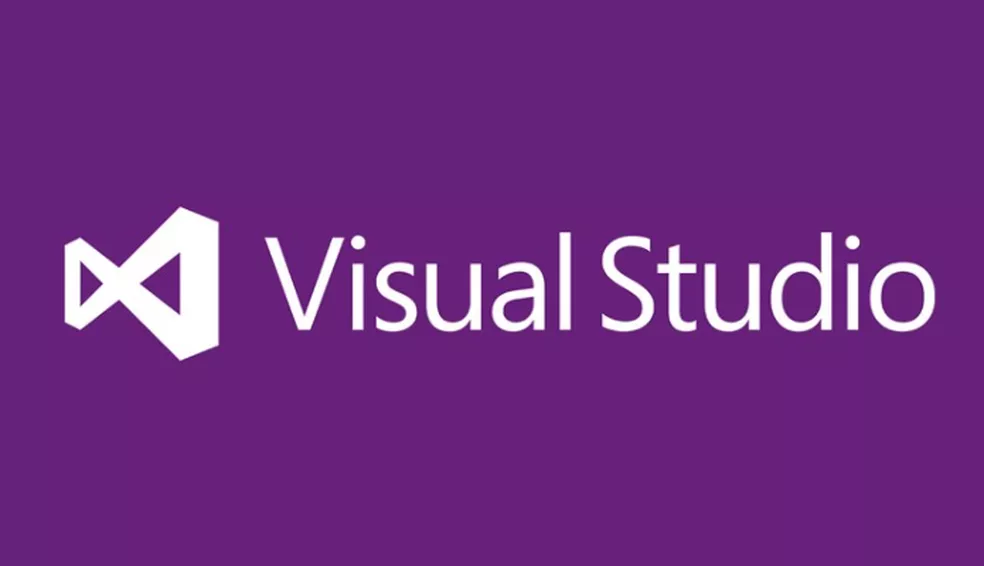
Visual C++ is the most widely used language for creating Windows-compatible programs, and it is present in the system through libraries that must be constantly updated. To ensure that you have everything up to date, there is nothing better than downloading the latest Visual Studio to make sure that it is not affecting the functioning of one of your programs.
9. Check your disk
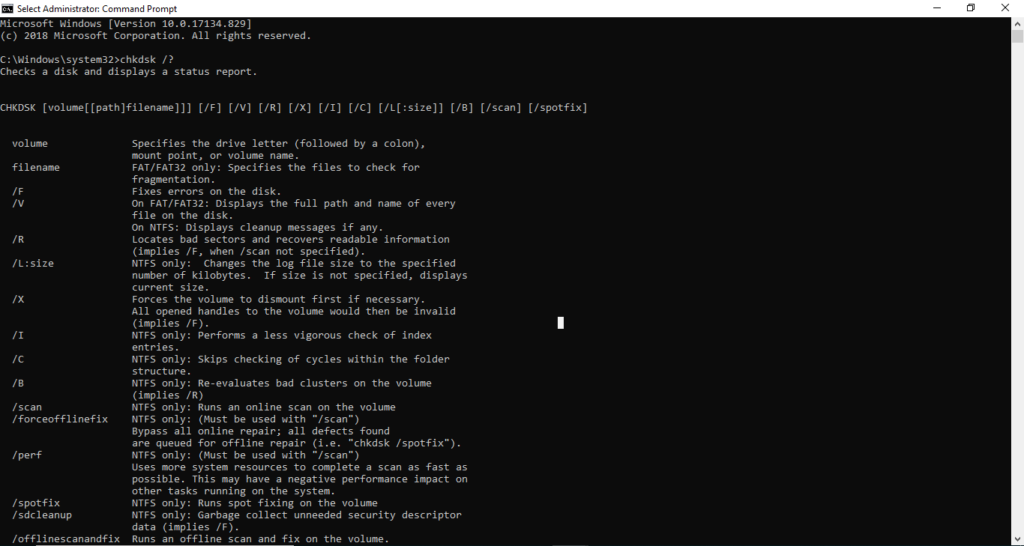
Another possible cause of Windows malfunctions is the PC disk itself. If it is faulty, it can randomly corrupt DLL files and cause 0XC00007B errors and many others. One way to check this disk is to use the chkdsk command, run from the Command Prompt, and run as administrator.
10. Replace DLLs manually
As a last resort, you can take a chance and try a solution by replacing DLL files manually. It is important to note that the procedure, done carelessly, can compromise the entire Windows operation.
Therefore, if you decide to proceed, first create a restore point on your system and get the DLLs mfc100.dll, mfc100u.dll, msvcr100.dll, msvcp100.dll, and msvcr100_clr0400.dll online and then replace them in the Program Files subfolder.
This post may contain affiliate links, which means that I may receive a commission if you make a purchase using these links. As an Amazon Associate, I earn from qualifying purchases.

