Shutting down a Windows PC is easy, as you only need to click on two buttons. Many users have the habit or need to work late into the night, which can cause them to fall asleep or forget to turn off their computer after use. Not only that, for many reasons you may want to schedule the shutdown or the hibernation of your computer.
This is something that can be avoided, you just have to configure Windows to shut down or hibernate automatically. Here’s how you can do this very simply.
How to Automatically Shutdown Computer
Windows is an operating system that allows you to automate several tasks on your computer, and one of them is the automatic shutdown of your computer so you don’t have to worry. You can create a shutdown schedule that automatically shuts down your computer at the specified time.
Setting up the auto-shutdown feature on a Windows PC is pretty easy and quick. There are several ways to do the job and you can proceed with any of them.
If you want to automatically turn off your computer in a short time, say after 20 minutes, using the CMD command window to create the task would be the best and fastest way to do so.
All you need to do is enter a command in the Windows 10 command window, after which your machine will be turned off when the chosen period is over.
Remember that you can access the Windows CMD command window using the Start menu’s search engine.
Type the following command in the box and press Enter. Be sure to replace 1200 with the amount of time in seconds you want to pass before the machine shuts down.
shutdown -s -t 1200
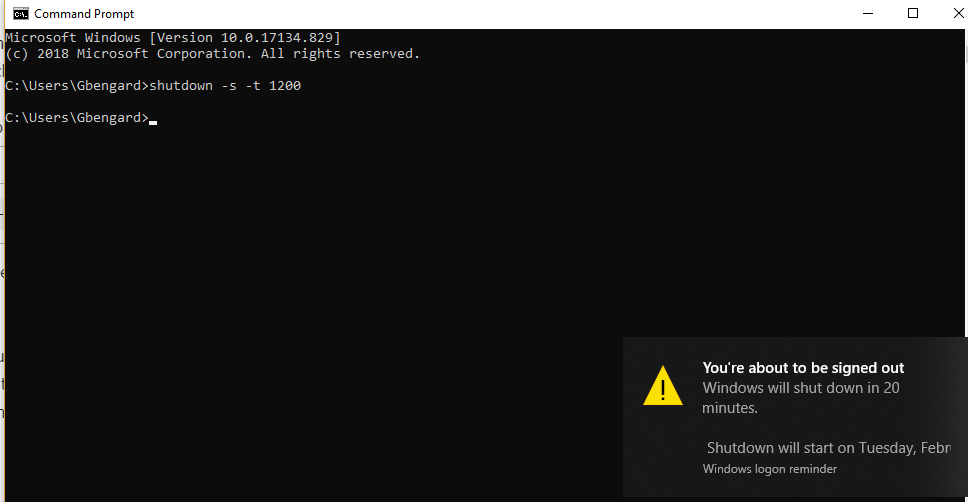
After that, the computer will automatically turn off when the specified time in seconds has elapsed.
This is all you need to do to schedule your computer to turn off. You can also use it to force the shutdown when Windows resists it, just change the time to 1 or 2 seconds and your computer will shut down immediately.
How to cancel the Schedule
In case you later change your mind and feel like resuming what you are doing on the computer. If you don’t cancel the schedule, the computer will turn off while working on the computer. This would be bad especially if you are working on an important thing.
You can stop the schedule by typing this command on your command prompt
shutdown -a
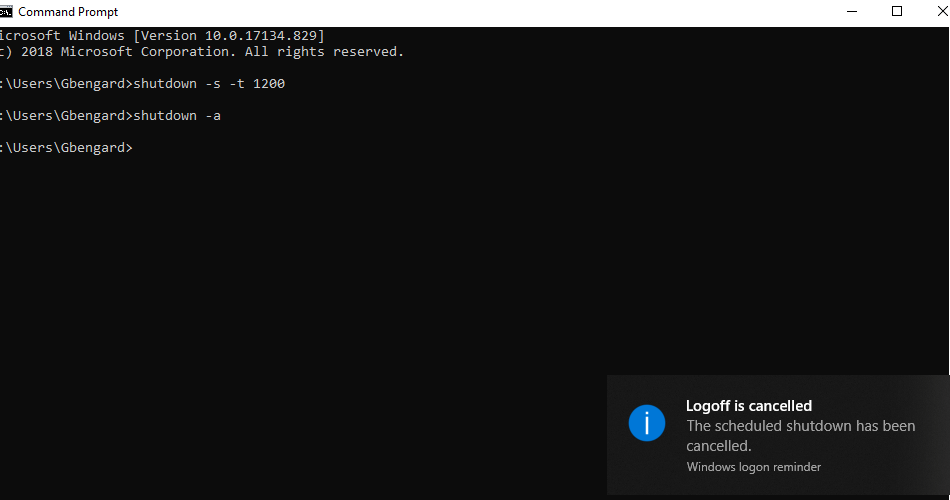
With the command, the scheduled shutdown will be canceled.
How to Hibernate Computer
Hibernation is powering down your computer while retaining its state. So when you on the computer, it resumes back to what you are doing – opened applications, unsaved documents, etc. are all intact. You can schedule your hibernation using these Commands:
shutdown -h
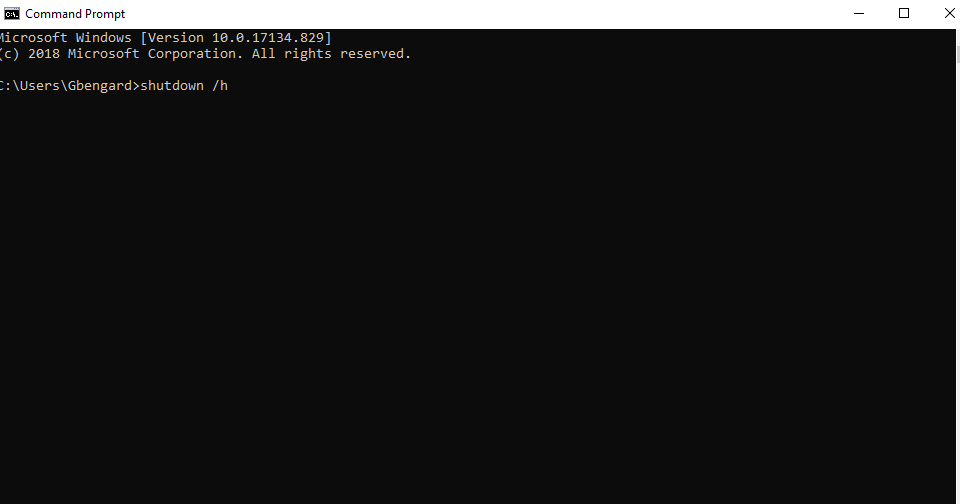
After that, the computer will automatically hibernate.
READ: All Keyboard Shortcuts For Windows 10 And Windows 7
We hope that this tutorial will be very helpful to you in preventing your computer from staying on all night.
This post may contain affiliate links, which means that I may receive a commission if you make a purchase using these links. As an Amazon Associate, I earn from qualifying purchases.

