We are going to explain easily everything you need to know about Mastodon to take your first steps and learn how this social network works. Although it has been running for many years, Mastodon is starting to be known by the general public looking for an alternative to Twitter. But it is a different social network with a learning curve that can put you off, and we are going to try to help you.
We’re going to try to explain it all to you. We’ll start by telling you what Mastodon is and how it works inside. Then we’ll tell you how to choose a server or instance to register, and then we’ll go over the basic functions of its interface so you can learn how to use it. All this is explained in the simplest way possible.
And if you are a long-time Mastodon user and also want to share tips with other users or add some more information to the guide, we invite you to contribute in the comments section. In this way, all new users who come to the social network will be able to benefit from your knowledge.
What is Mastodon
Mastodon is a microblogging social network that is part of the Fediverse ideology, which consists of creating decentralized social networks. A microblogging social network is one based on short messages like Twitter, although Mastodon is different internally.
Fediverse is the term used to refer to the set of social networks that share the same philosophy, that of creating a social network based on different servers or instances. This is like having different versions of Mastodon, but that join together to create a whole.
In essence, Mastodon is one of the main alternatives to Twitter within the Fediverse, although not the only one. But you should keep in mind that it is not a copy of Twitter, but a quite different concept of the social network. The basis is the same, that of sharing short messages, but the way of doing it is different.
How Mastodon works inside

Like all social networks in the Fediverse, Mastodon works through a set of independent servers, which are linked together to build a whole. This is what makes us say that it is a decentralized social network, that instead of having all the information about all the users in a single centralized server, it is distributed in several different and independent ones.
This brings us to the first major difference concerning Twitter. On Twitter and other centralized social networks you only have to enter the service’s website and register. But in Mastodon, you have several websites for the service. It’s as if Mastodon were a constellation, and you have to choose which planet to register on.
Your username will depend on the instance where you register. For example, if I want to register as gbengard, and I do it from the mas.to instance, then my address will be mas.to/@gbengard, but if I register in another instance the address to access the content will be different.
This also means that there can be different people using the same username in different instances. Therefore, if you want to follow me you will have to follow me in my instance. Within the constellation, I will not be the only Gbengard, but I will be the Gbengard of mas.to or of the instance I have chosen to register.
However, the instances are connected. When someone creates one they federate it with other instances to create a unique timeline. This means that in Mastodon you have two different timelines to view content, one of the conversations of your instance or server and another of the conversation of all users in all instances federated with yours.
But not all the instances are linked to each other, since it depends on each one of them. This means that if there are instances A, B, C, and D, instance A can be federated with the other three and in its general timeline you will see the content of the users of the four instances. But instance B could be federated only with A and D, leaving the users of C out of its timeline.
What does this mess accomplish? Well, imagine that I want to create an instance dedicated to a specific topic, because I will always have the possibility of federating it with others that have interesting content, avoiding the content of others that I consider to contain content that does not interest me or that I may consider in bad taste.
Therefore, Mastodon is like a constellation formed by different planets, which are the instances also called servers, and when you register in one you can see the content of your only planet or the content of all the planets with which your planet is associated.
How to choose a Server in Mastodon
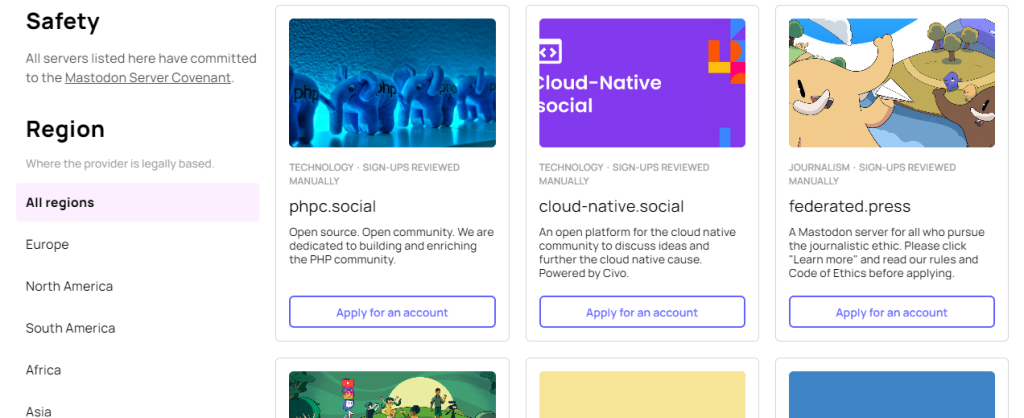
The first choice you will face as a Mastodon user is to choose which instance to register in, and for that, the first thing to do is to know which ones are available. You have the official list of Mastodon servers on the web at joinmastodon.org/servers, although in Internet forums and other pages you can find alternative instances not listed here. But in this list are the main ones with the largest number of users. You can also learn how to create a mastodon server which can be handy in hosting your own sites.
On this page, in the left column, you have the filters to choose the instances. You can, for example, search for those that are European, and you also have a filter to choose the language. In these instances, you will find two options to register, and each one can have one of them:
- Create an account: Can simply register as you register in any other social network.
- Apply for an account: These are those instances that are not open, and then what you do when you register is send a request, and the owners will decide whether to finalize the creation of your account or not to allow you to create it.
And when choosing between one or another instance, there are a few things to keep in mind. First of all, all instances are different and may have different rules for content or other features such as different maximum character lengths for a message.
However, don’t worry too much about which instance you start with because you will always be able to sign up for others and explore each one to see which one suits you best, or what your preferred theme or language is. You can migrate your account from one instance to another by taking all your followers and followers with you.
You can also register in several instances to talk about a specific topic in one and about other things in another. You can even use the same username in each different instance you register.
Ideally, you will find an instance with a focus that you like, either because it is focused on a topic that interests you or because there are users from the same country as you. So, for example, you can talk about music on the local timeline of your instance and everything else with users on the federated timeline. You can also go to a random instance, but you can find anything there too.
Finally, before joining an instance you should carefully read its rules because in them you will be able to see the theme you can play and which things are allowed and which are not. In addition, on the website of the instance, you will also see data such as the number of active users before registering, so you can know if there are many or few users in it.
Timelines and how to view messages
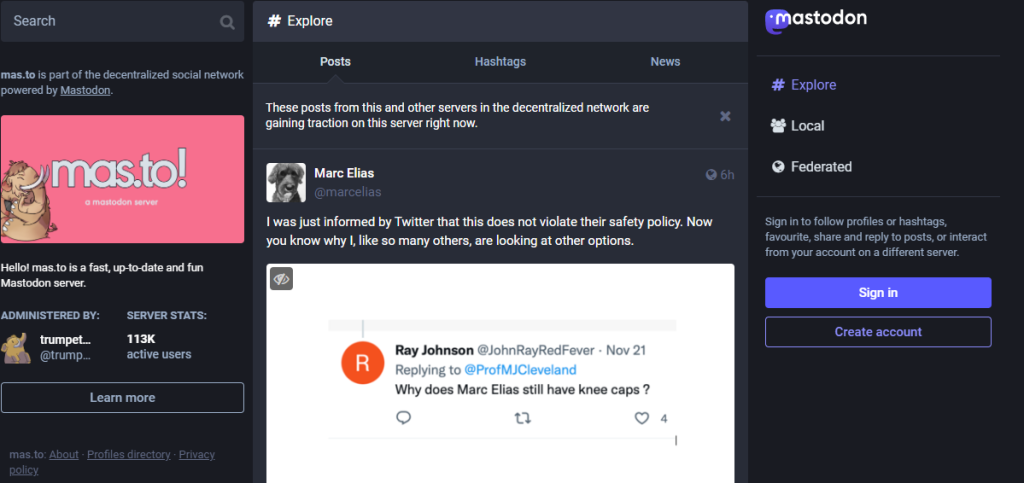
When you log in to the instance where you have registered, on the right you will have different sections where the content of the social network is distributed. There are four sections that you should be aware of, and these are the ones where you can see people’s messages:
- Home: In this timeline, you will see the messages of the accounts you follow in Mastodon, all always sorted in chronological order and without algorithms. It doesn’t matter if you follow people who are registered in other instances, here you will see everyone’s messages equally.
- Notifications: You will see all the reactions to the messages you write in the notifications section. You will see other users’ replies to your posts, when they have retweeted them, or when someone has marked it as a favorite. You will also see when someone follows you.
- Local timeline: It can appear only as Local, and is where you will see the messages of all the users registered in your same instance, always sorted in chronological order and without algorithms.
- Federated History: It can also appear as Federated or Federated Timeline. It is the timeline that shows all the messages of all the users of all the instances that are federated or linked to yours. Always in chronological order and without algorithms.
In addition to this, Mastodon also has a hashtags system to add tags to your messages like Twitter and browse these hashtags in search of conversations that revolve around the same topic. But the good thing is that you will also be able to follow hashtags so that the conversations that include them also appear in your home timeline.
Options for publishing your Toot
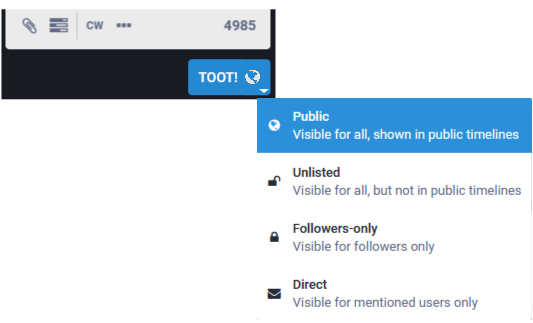
Toots are messages written by Mastodon users. The box to write yours will usually be in a column on the left side of the Mastodon website, or in the new post options of the app you are using. Below the text box where you will type your message, there are several options for configuring your messages.
The clip icon is used to upload and attach multimedia files so that you can include a photo or a video in your post. Simply click on the clip and a file browser window will open where you can choose what you want to attach, and then you will see that it is uploaded and added to your post. You have to do this before publishing your toot.
Next to it, you have the option to create polls. When you click on it, you will see fields of choice appear below your post so that the rest of the users can choose one of them. You can add more choices, and you will also have the possibility to determine how long the voting period lasts.
With the globe icon, you have the option to adjust the privacy of the message, which you can use to configure which users will be able to read your post. You have four different options, which are as follows:
- Public: the message will be visible to all users, those of your instance, and those of federated instances.
- Unlisted: These are messages that are public but do not appear in the chronologies or timelines. This means that for other users to read them, they will have to go to your profile and find it or be mentioned in the toot.
- Followers-only: Your message is public but only half-public. Only users who follow your account will be able to see it. They have to follow you to see these messages.
- Only mentioned accounts: It is a non-public message, and can only be read by those users you have mentioned in them. For the rest of Mastodon, the message will remain hidden.
With the acronym CW, you can choose the option to hide the text of your message so that you have to click on a button to read it. It is something like a Spoiler option to hide sensitive content or content that you do not want to be seen unintentionally. And finally, you will have the message to determine the language in which you are writing.
In addition to this, Mastodon also has the option to add emojis to the toots. But that’s not all, because, in addition to the generic emojis and emoticons, there will also be other customized ones that have been added by the creators of the instance.
Finally, to mention a person you have to write an at followed by their full user name, including the instance. By typing the @ and start typing the name, the matches between the users you follow or others will be displayed for you to choose well to whom you write.
And by typing a # bracket before the word, you will have created a hashtag or tag. You can click on the hashtags of your posts or other posts to access a list of all the posts that have included that same hashtag.
Options for interacting with toots
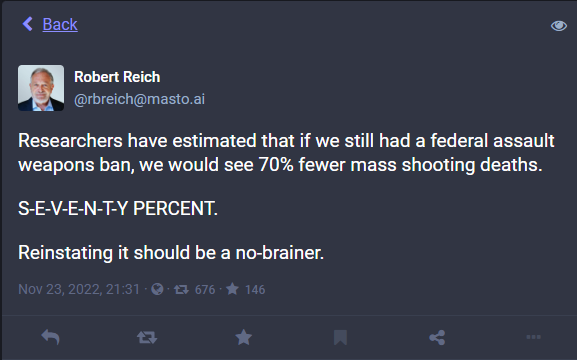
And when it comes to reading other people’s toots, below each of the messages in each of your timelines there are a series of buttons to interact with them. Let’s tell you what each of them is for by sorting them from left to right:
- Reply: the leftmost button is the reply button and is used to send a reply message to the message written by a person. This reply message will include the person’s name along with an @, which is a mention of that person. If you reply to a reply, the option will be called Reply to thread, because you will reply to the person who wrote the reply and to the author of the main message.
- Retweet: This button is used to share someone else’s post on your profile. It is like the Twitter retweet option and allows you to share a message that you have liked or that seems particularly relevant to the rest of the people who follow you.
- Favorite: In Mastodon, there is no Like button, but a Favorite button with a star icon. It is used to indicate to a person that you liked their message, or that you found it interesting or relevant.
- Add bookmark: This is an option to save another person’s message. When you do so, in the right column there is a Bookmarks section where you will be able to see all the messages you have saved.
- Share: This button launches the share contextual menu of your operating system, to be able to share the message through other applications and services.
- More: It displays another menu of options with which you will be able to interact in another way with the messages, you will be able to expand the status or link it, insert the message, add a bookmark, set it, and other things more.
One thing you should be aware of Mastodon is that you can edit your published messages without any limits or conditions. All you have to do is click on the ⋮ More button, and there you will see the option to delete or edit your post. You can edit it as many times as you want.
Configure your profile to your liking
Like any social network, in Mastodon, you will also be able to shape your user profile to customize it. First, you can write a display name and a biography. In the username, you will be able to add a symbol which is what everyone will see as your name, and the biography can be more extensive. In addition, you can add an avatar and a header image that will appear as a background in your profile.
Then, you will have some privacy options that you can activate if you want. For example, you can make your account private and only the people you accept can follow you, and you can also explicitly request that your account be recommended to other users, although it is not activated by default. In addition, you can also hide the people who follow you or who follow you from the eyes of those who look at your profile.
You will also have a profile metadata section to add up to four personal links. Here, you will be able to add links to your pages, which will appear on your profile when someone visits it. You are also provided with a code to verify the page and prove that you are its owner and that you are the real person you claim to be.
Finally, you should know that in Mastodon you have a process to move your account data to another Mastodon account. This way, if you register in another instance that you end up liking more, you will be able to send your content and all your followers to it so that they do not get lost along the way.
Profiles cannot be verified
One of the most sensitive aspects of Mastodon is that user profiles cannot be verified. Add to this the fact that different people can have the same username in different instances, and you have a somewhat confusing experience when it comes to identifying personalities.
Here, what you should know is that official websites can be verified, so the way to know if an important personality is who he claims to be is because his user profile has a verified link to his official website. To verify a website on Mastodon you have to add a link with a specific code to the profile, so it is something that cannot be faked.
Beyond that, you may come across profiles that have the Twitter verified symbol next to their name. This is because each instance has custom emojis, and you can add emojis to your name, so if you are in an instance with the verified emoji you can add it to your name.
How to use the Mastodon search engine
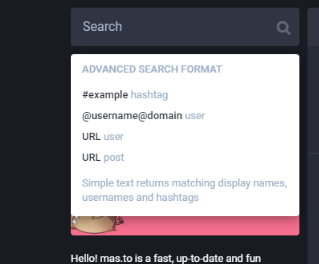
On the Mastodon home page, at the top left, you also have a content search engine, where you will be able to find tags, users, and messages. It is a fairly simple search engine and similar to Twitter, although a little simpler.
Here, all you have to do is type the term you want to search for and press Enter. And then, you will go to a page with the results. This page has several tabs, and in the first one you will see mixed results for people accounts and tags, but then you have a specific tab for each type of content as well as one for publications.
Search and follow other users
There is also a process to search for users from other instances. To do this, you have to log in to your instance and type in the search section the address of this person’s profile. Not just their username, but their full URL including the server address.
This is the method by which you can access the content of this person’s profile without being logged into their server. Of course, once you follow this person their content will appear in your Home section when you are using Mastodon, so it will be very easy to find these texts of people you are interested in without having to go looking in their instances.
There are also sites like pruvisto.org/debirdify. There, you link your Twitter account to the web and search through your followers and followings to see who else is on Mastodon, which is a simple method to try to contact the people you already know, although I warn you that they will be very few.
There are applications for PC and mobile
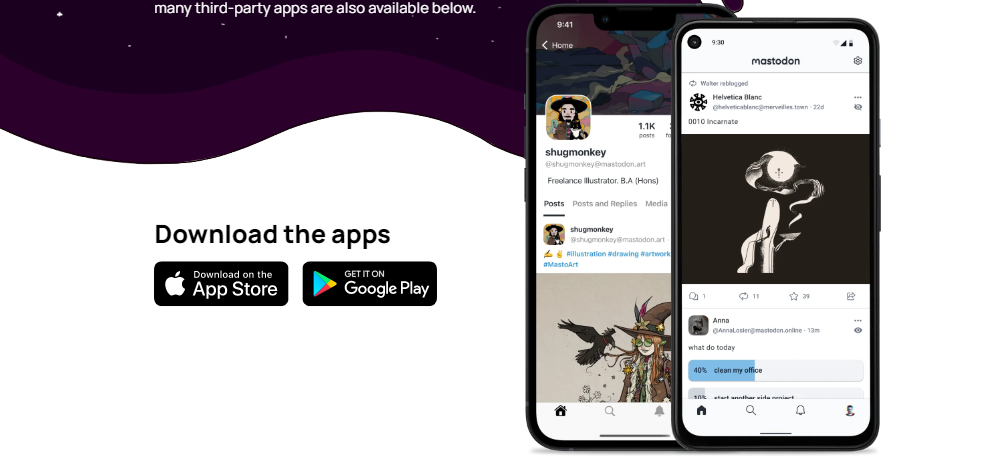
Mastodon has a large ecosystem of applications available to connect from any device. There are apps for Windows, GNU/Linux, macOS, Android, iOS, or SailfishOS, and you have a list of them available on the official website joinmastodon.org/en/apps.
There are official apps developed by the Mastodon team for iOS and Android, but there are also many other third-party apps for all operating systems. Mastodon is an open-source project and offers developers all the resources to be able to create apps that connect to the network.
At the moment, the best experience will almost always be with the web version, as it is more stable. But there are many applications doing things very well, and if you want you can spend a little time exploring the alternatives to find the one that best suits you.
In essence, it doesn’t matter which application you choose, because with all of them you will be able to do the same things, although the design and interfaces may change a lot. But in all of them, you will be able to access from your account regardless of the instance in which you are, because you will also have to indicate it when you identify yourself.
This is chaos, where do I start?
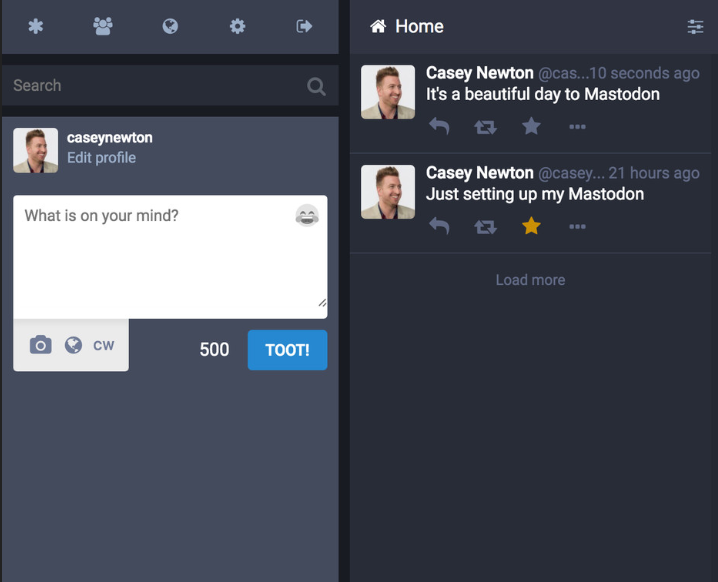
And finally, I’m going to give you some tips to take your first steps in Mastodon. The most important thing is not to see it as an alternative to Twitter, because it is not. The best thing to do is to think of it as starting from scratch in a new social network because, in the end, this is what it is.
If you’re lucky, you might find three or four people you already know on Twitter and you can start following them to have some initial conversations. But it would be a mistake to limit yourself to this. You’ll usually find almost no one you follow on Twitter, so you’ll have to start from scratch with your follower and follower lists.
Having two timelines with real-time conversations can be chaotic, especially because of the high number of messages per minute, especially in the federated timeline. This can make you not even know where to start when it comes to initiating conversations.
For this, there are two recommendations I can give you. First, just start interacting with people you don’t know, and do it with good respect and kindness. Join conversations and interact, and you may start to gain your first one or two followers.
If you get a little lost with the flow of conversations, it’s also advisable to get into hashtags on topics that interest you so you can start by reading what people are writing about that particular topic. And also use hashtags in your posts when writing something, so that it’s a little easier to access them.
Always keep in mind that this is not Twitter. Currently, almost all conversations are positive and constructive, because although there are users who have been on Mastodon for years, there are thousands of new users who are registering now, and who are just looking for a good place to chat with other people. So, no insulting replies because there are almost none.
Don’t waste your time and energy responding to someone who decides to provoke you in any way with bad responses to your comments. You can simply proceed to block these people. There are too many good conversations going on right now on the social network to waste energy on the few negative ones out there.
And if what you like most about Twitter is how much you can stay informed, maybe this will make it a little harder for you to adapt to Mastodon, because there aren’t as many journalists and there are no official profiles of major media outlets.
There are public initiatives like this list where journalists add their addresses to have an index of them, and where you can find several international media. But the other alternative is to search for the hashtags of the topics of interest and follow the users who offer the best information about them.
In the first case, the main thing is what I said before, do not think that you are going to move from Twitter to Mastodon and everything will be the same. The users, the mentality, the technology, and the way of organizing, everything is different, and you must have an open mind and prepare yourself to start taking the first steps in this social network.
You also have to be prepared for the pace of users and conversations to change. There is a flood of new people now, but perhaps many of them will abandon their accounts in a few weeks. However, Mastodon will still be around, because it is a social network that has been around for many years with loyal users who will stay, and it is a good place to meet new people and talk about topics that interest you.
This post may contain affiliate links, which means that I may receive a commission if you make a purchase using these links. As an Amazon Associate, I earn from qualifying purchases.

