It is likely that on more than one occasion you have tried to send a PDF through email and have realized that the file size is too large. If you usually work on presentations with graphics, images, and high-resolution screenshots, it is easy for a multi-page PDF document to end up weighing dozens of megabytes, which is a clear disadvantage if we want to share it via email. Luckily, there are many platforms on the Internet that allow us to compress PDF documents with little loss of quality. Below we recommend some of the most interesting alternatives.
Adobe Acrobat
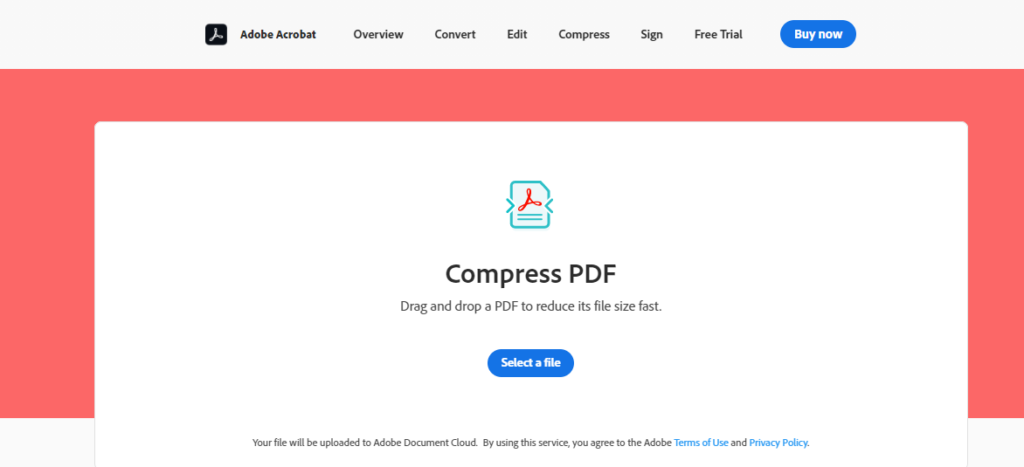
Adobe has an official tool that we can use from any browser to compress our documents in PDF. To do so, we only have to access the tool’s website and upload the document whose size we want to reduce. As soon as we upload it, Acrobat will reduce the size of the file and will allow us to download it to our device. This is an excellent alternative if we are concerned about the quality of the document since the tool does a great job of optimization. Also, the fact that it is from Adobe is a great advantage.
- Visit Adobe Acrobat
iLovePDF
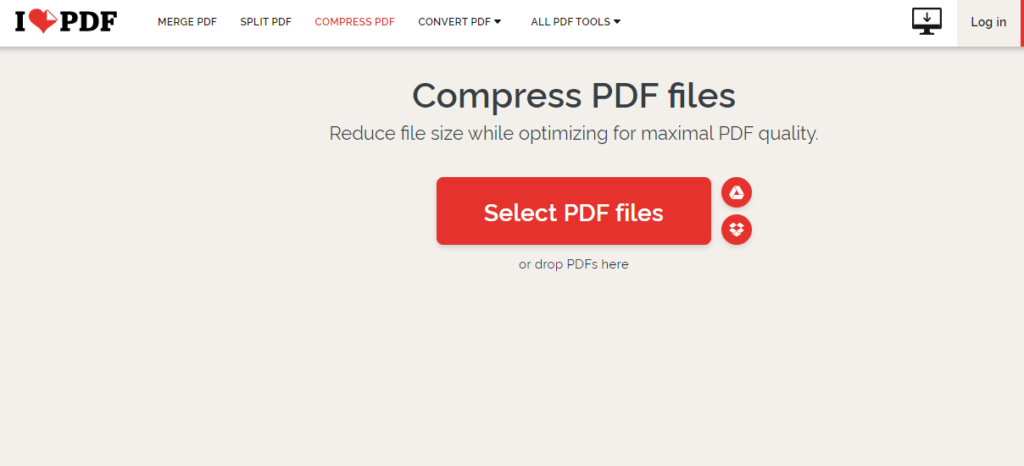
Another interesting option is iLovePDF, a website that has many options for working with PDF documents (merging documents, splitting documents, conversion to other formats). The tool also allows us to reduce the weight of a PDF document easily. As soon as we access the website, we will see a button to upload the PDF document we want to work with, although we can also drag it directly. Once we have done so, we can choose the level of compression, to choose between less compression, recommended compression, and extreme compression. Something to keep in mind is that the tool offers the possibility of compressing several PDF documents simultaneously, which other similar alternatives do not allow.
- Visit iLovePDF
Preview
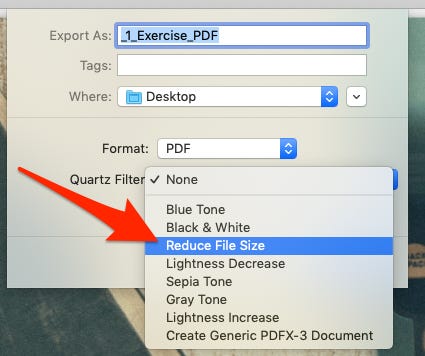
If you are a Mac user, you also have the option to compress a PDF without installing any third-party application or accessing one of the platforms mentioned above. To do this, you only need to open Preview, open the PDF you want to compress, and access File > Export. Then you must locate the “Quartz Filter” section and click on “Reduce File Size”. Once you click on the save button, Preview will generate a reduced weight version of the PDF. As you can see, this is a quick and easy way to compress a PDF document, and it works even if you do not have an Internet connection. At the moment, Windows does not have any native tool that allows us to do the same.
PDF Compressor
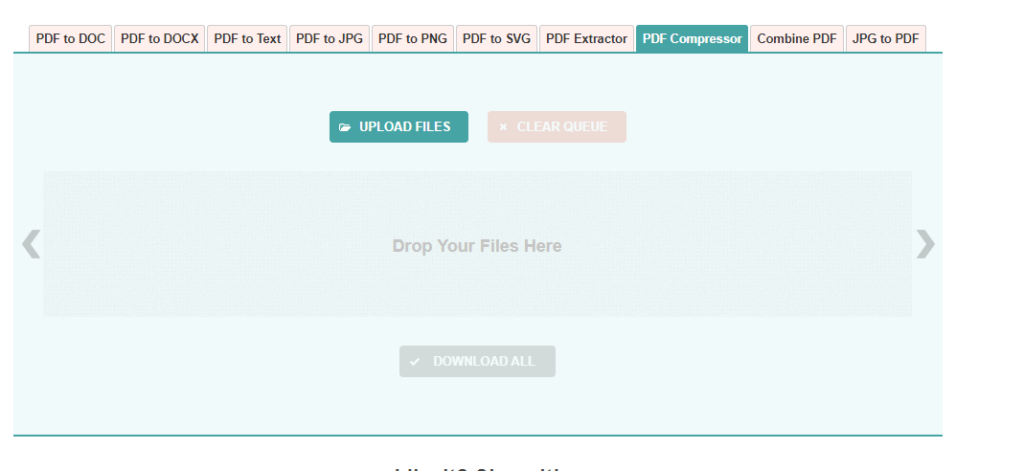
Continuing with the online tools, another option to consider is PDF Compressor. This is a fairly intuitive tool with which we can reduce the size of up to 20 PDF files simultaneously. Taking into account the above, it can become an interesting option if we have to reduce the size of multiple files and we do not have much time. The operation on the site is similar to the other options discussed in the article, with the advantage that we can download each file individually or all of them in a ZIP file. Like iLovePDF, PDF Compressor also offers other tools for working with PDF files.
- Visit PDF Compressor
This post may contain affiliate links, which means that I may receive a commission if you make a purchase using these links. As an Amazon Associate, I earn from qualifying purchases.

