Security and privacy have always been important. However, for some time now, users have become more aware of the need to embrace safety habits on their devices and aim to protect their privacy more. On Android, it is possible to enjoy a secure environment by following some simple tips, such as the ones we show you in this guide. How to protect your device from viruses and data theft? How to improve your privacy when using it? If you want the answers to these questions, read on.
Keep Your Phone Updated
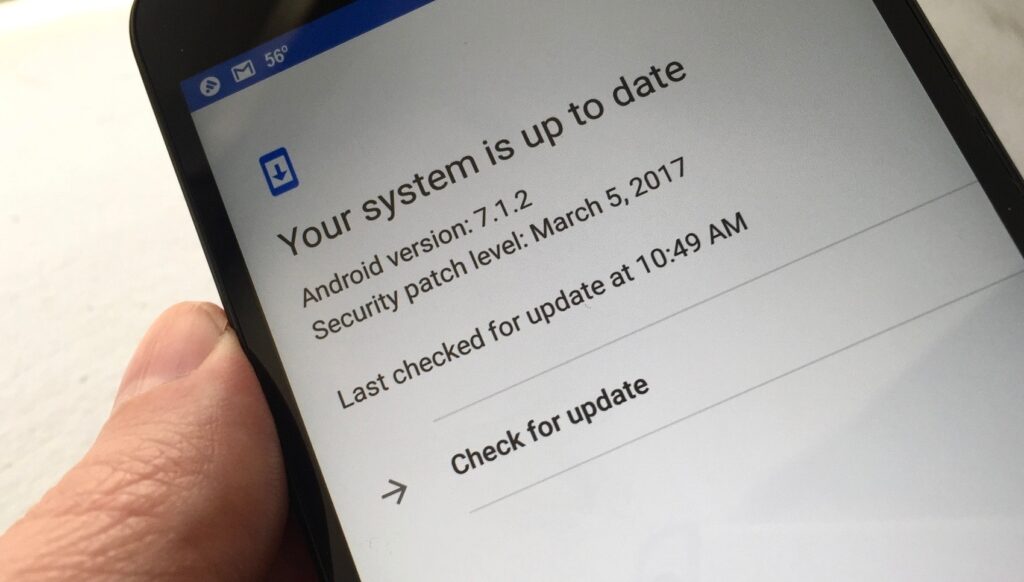
One of the simplest ways to keep your device protected from viruses and other malicious programs is to update the operating system. Google releases a security patch every month that manufacturers provide to users for at least three years. This does not usually bring substantial new features, but it does close security holes. If you want to check for available updates, go to the settings and click on Phone Info.
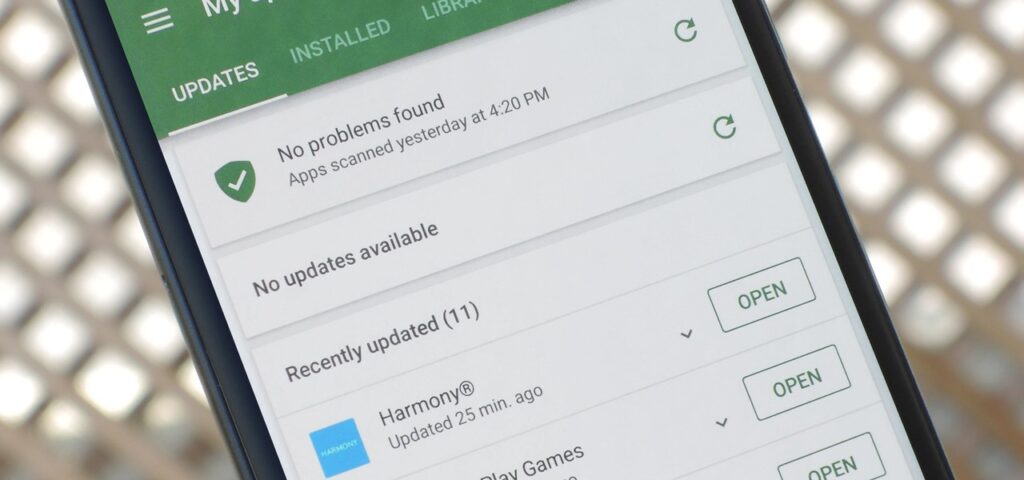
It is also necessary that your applications are updated to the latest version. For this, your great ally will be the app store, either the Google Play Store or the App Gallery. Visit the Updates section and click on Update all to get the latest versions of your favorite apps.
Modify the Privacy Settings
We continue this review of the best tips to improve security on Android with privacy settings. By now, it’s no secret that Google collects and analyzes a lot of information from Android devices to create a detailed user profile. Therefore, it knows all the movements you make on the Internet, the places you visit, what means of transport you usually use and much more. What can you do to improve your privacy?
- Go to settings and click on Accounts. Then, select your Google account and finally tap on Google Account to access the settings.
- Visit the Data & Personalization section.
- Disable those options you find convenient. For example, Web and App activity, location history, or YouTube history.
- Take a look at the additional options by tapping on Manage your account activity controls.
Spending some time tweaking these settings will give you extra privacy, even if the ads Google shows you are not as personalized. We also recommend that you visit the Security tab to check that there are no problems with your account.
Use Messaging Apps with end-to-end Encryption
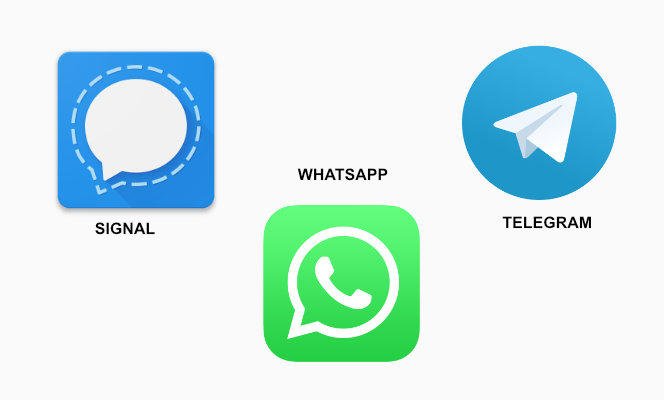
We are sending more and more personal data through instant messaging apps. That’s why it’s vital to opt for options that end-to-end encrypt the content sent. What are your best options in this regard?
- Signal: It’s a privacy-focused app that, in addition to encrypting messages, doesn’t process any data about you.
- WhatsApp: It has end-to-end encryption enabled by default. However, it’s not the best option if you’re worried about Facebook tracking.
- Telegram: Although Telegram seems like the perfect alternative to WhatsApp, only private chats have end-to-end encryption. The rest are encrypted on the server. As a highlight, it will not collect as much data about you.
Uninstall Unused Apps
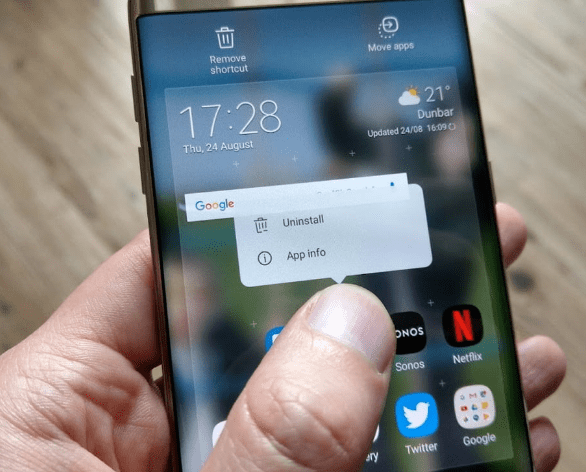
Back to personal data and privacy. Besides Google, other companies use telemetry to track your movements, even if you don’t open their apps. That’s why it’s important to remove any software you have installed that you no longer use. To uninstall an application, do the following:
- Long press on the app’s icon.
- Tap Uninstall.
- If the uninstall button does not appear, try disabling the application. Its absence may be because it is a pre-installed application by the manufacturer. Don’t forget that, if you need it later, you can reinstall it from the app store.
Do Not Store Passwords in the Browser
Storing passwords in the browser indeed offers an almost insurmountable convenience bonus. Due to the large number of services we use nowadays, it is normal to end up forgetting some credentials. However, if someone manages to access your device and opens the browser, they will have immediate access to all your services. To understand the seriousness of the issue, imagine what can happen if that person manages to access your bank account.
Therefore, the easiest solution is not to save your passwords in the browser. Another solvent option is to use biometric unlocking, either with your facial features or fingerprint, to enter Internet sites. Some browsers, such as Google Chrome, support this feature.
Learn How to Identify Phishing
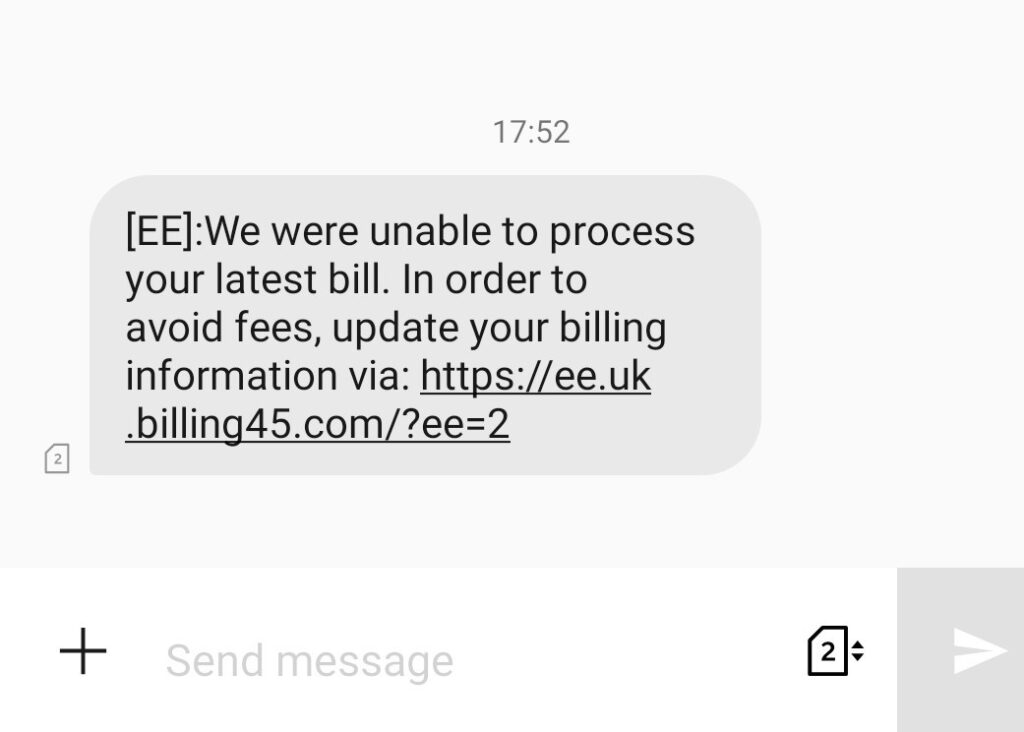
Your bank will never ask you to send them your bank card or account information. Therefore, ignore any SMS messages you receive asking for this information. It is also not advisable to visit the links that you receive by a message of supposed pending shipments.
Use Common Sense when Surfing the Internet
On Android, it is not necessary to install antivirus. The best antivirus you can use is your common sense. Beware of sites that promise implausible things, such as spying on WhatsApp, or that offer to download modified applications can be enough to prevent viruses from entering your device. If you download APKs outside the store, we always recommend that you opt for trusted repositories.
Also, don’t forget that the place where you enter your data is also important. Do it only on reputable sites and, if there is something that makes you suspicious, better avoid providing your name, address, email, or phone number.
This post may contain affiliate links, which means that I may receive a commission if you make a purchase using these links. As an Amazon Associate, I earn from qualifying purchases.

