Nobody is unaware that security must be a priority when using a mobile device. It is on them that we store the vast majority of our personal information and it is therefore vital that they are well protected. However, security is not always easy. Keeping a phone safe requires entering codes, passwords, two-step identity verification, or the use of biometric readers. To alleviate these drawbacks, Google has long since included the Smart Lock feature in Android.
If you do not know what we are talking about, in this article we explain in detail what Smart Lock on Android is, what it is used for and why it is so important for you to know this feature. In addition, we explain some cases where Smart Lock will make things much easier when it comes to unlocking your device.
What Is Smart Lock and What Is It For?
Smart Lock is a function integrated into Android that is responsible for unlocking the system intelligently. To achieve this, it takes into account some variables, such as the place where you are or if you have linked a certain external device. Likewise, Google previously used a similar name for its password manager. Therefore, we can say that Smart Lock has two clear objectives. On the one hand, to facilitate access to the device in certain cases and, on the other hand, to keep the user’s passwords safe.
The brief explanation in the previous paragraph anticipates the answer to the second question: what is Smart Lock for. However, let us go a little deeper into the matter. Thinking about unlocking the device, this tool allows you, for example, to specify different places that you consider safe. So, if you tell Smart Lock what your home address is, your phone will never lock on it. Or the use of certain devices conveys the idea that you are in control of your phone. If you activate Smart Lock with a Bluetooth accessory, such as a headset, Android will never ask for your PIN while you are using it.
When you leave the house or stop using the headphones, the lock on your device will be activated again, or in other words, you will need to use the usual unlocking method.
The Dangers of Smart Lock
Smart Lock does not usually fail. However, we cannot deny that the extra practicality it confers requires the user to sacrifice security and privacy. Therefore, it is important to configure this function in spaces where it is safe to keep the phone unlocked. The same applies to devices. Only those accessories that require you to keep your phone close by should be paired with Smart Lock.
To understand the risk involved in enabling Smart Lock, consider the following examples. A user tells Android that it can keep the phone unlocked in the office. Sure, s/he is unlikely to be separated from the phone during working hours. But what if it is left forgotten in a common space accessible to various employees? Something similar can happen if Smart Lock is used with smartwatches. The connection between the two devices remains active even when they are several meters apart.
The situations we have mentioned here are very specific and may be unlikely in your case. If you are sure that Smart Lock is for you, in the following lines we tell you how to use it on Android.
How to Use Smart Lock on Android
If you have decided to use Smart Lock on your Android phone, go to the settings and follow these steps:
- Open the Security section. Depending on the manufacturer’s layer, this section will be somewhat named one way or another.
- Under the Device Security section, tap on the Smart Lock button.
- Enter the unlock code for your Android device.
- Select one of the methods to set up Smart Lock and follow the on-screen instructions.
What are the smart unlocking methods that Android allows you to use? Most handsets have these:
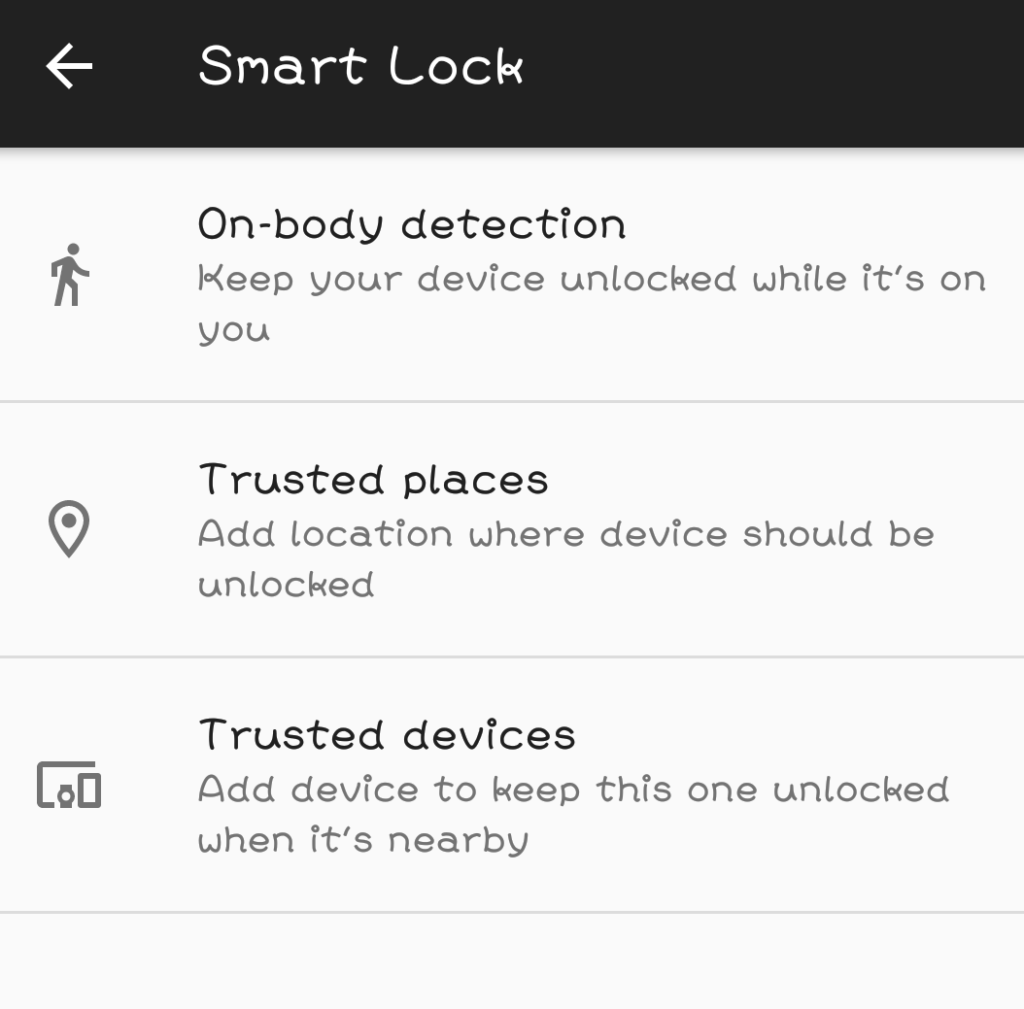
- Body detection. Using sensors such as the accelerometer and others, Android takes care of detecting when you have your phone on you. As long as it notices that you have not moved away from it, the phone will remain unlocked. When you leave it on a table, the alarms will go off, and the system will ask for your PIN, fingerprint, or face again. To activate it, all you have to do is press on the slider.
- Trusted sites. This is one of the examples we have mentioned the most so far. Trusted sites are those where you are sure that no one will use your phone without your authorization. If you want to activate this method, you should click on Add trusted site and place the pin on the map. You can also type in the address.
- Trusted devices. When we talk about trusted devices, we mean devices that you use while your phone is nearby, such as a watch or a headset. However, it is possible to add here any device that you link via Bluetooth to your phone. However, the pairing must be done beforehand.
- Some models include a fourth option called Voice Match. With it, the device performs actions where personal data is displayed or used with the voice assistant. It does this as long as it recognizes that the person speaking to it is you. If you want to enable this function, you need to repeat a few phrases to train the voice detection system.
Smart Lock for Passwords: How It Works
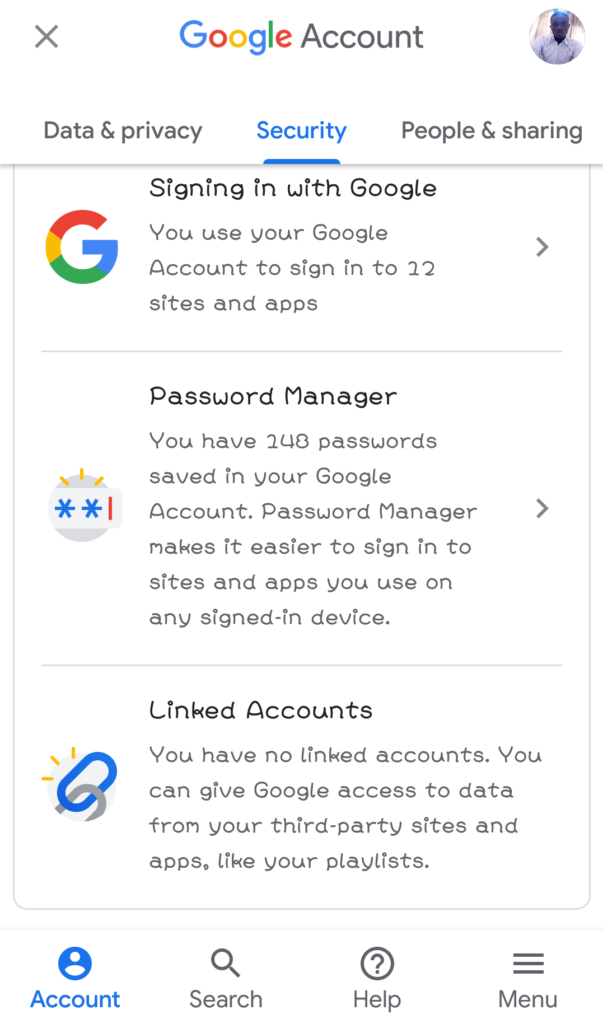
We have already told you that Smart Lock is twofold. Its second function is to save passwords and synchronize them on different devices. We should clarify that its original name has disappeared and now it is simply called Password Manager. It is accessible as follows:
- Open the Google section of Android settings.
- Click on Manage your Google account.
- Open the Security section.
- Scroll to the bottom of the list of options until you find Password Manager.
- All the passwords that appear are those you have saved from apps, Google Chrome browser, and other Google services.
This post may contain affiliate links, which means that I may receive a commission if you make a purchase using these links. As an Amazon Associate, I earn from qualifying purchases.

