It seems that throughout the year 2023, WhatsApp will continue to be one of the top applications. The instant messaging platform has become the main means of communication for billions of users. With it, in addition to sending text messages, it is possible to make video calls, join video conference rooms, contact nearby businesses and share our favorite photos. Therefore, in this article, we tell you what are the 20 tricks you should know about WhatsApp to get the most out of it.
In the following sections, we compile some of the most useful functions of this application. To write this guide, we have used the latest version of the application for cell phones and computers. If you want to get the most out of WhatsApp, in addition to enjoying a secure user experience, we recommend that you keep your official client updated. Here are some of them.
Control your Privacy
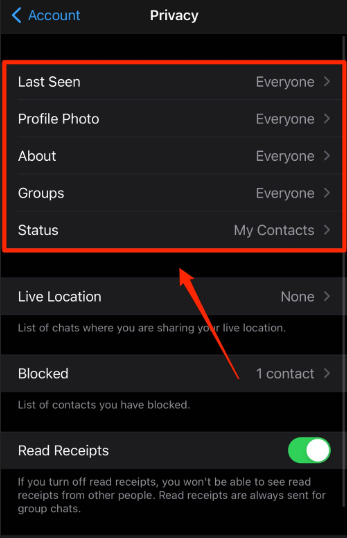
The first trick we want to highlight is related to privacy. If you go to Account > Privacy in the application settings, you will have the following parameters:
- Determine which users can see the last time you logged in.
- Specify who has access to your profile picture.
- Choose which users can see your biographical information.
- This section also includes options related to real-time location, blocked contacts, or the default duration of temporary messages. There is no doubt that it is mandatory to dedicate some time to this section if you are looking to improve privacy in WhatsApp.
Read Other Users’ Messages Without Them Knowing
There are several ways to read messages from your contacts without them knowing. However, one of the most recommended is the creation of a widget on the home screen of your Android device. In the case of iOS phones, notifications can help you read all your messages without sending the acknowledgment. In both cases, the trick will work as long as you don’t open the conversation.
Lock your WhatsApp with Fingerprint or Facial Recognition
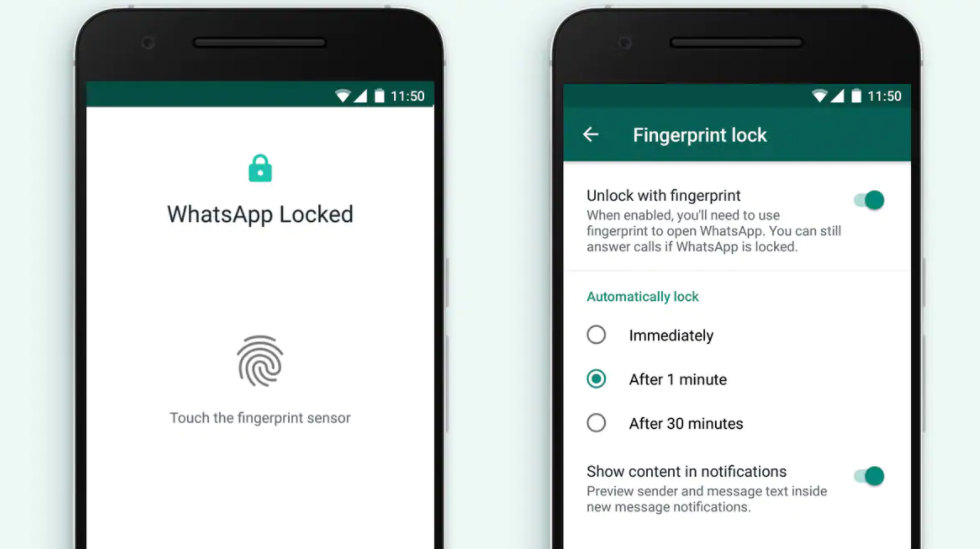
In WhatsApp options, in the Account > Privacy section, there is also a relevant setting that you should know. This is the screen lock by fingerprint or facial recognition. Depending on the sensors included in your device you can use one system or another. In any case, this gives the WhatsApp application an extra layer of security to prevent intrusions.
Make Video Calls From your Computer
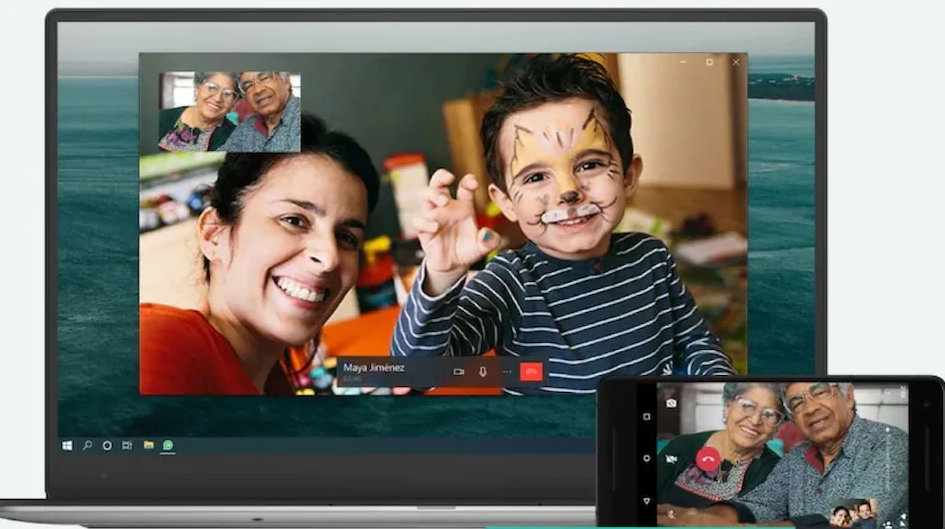
For some time now, the WhatsApp desktop app on both macOS and Windows has been able to make calls and video calls. Just click on either of the two icons, camera or phone, that you’ll see at the top of every conversation. Of course, as you would expect, you will need a camera and microphone that are properly configured on your computer.
Send Voice Notes from the Desktop Application
Voice notes, or WhatsApp audios, whichever you prefer, are a very quick way to communicate. Regular users of this feature should know that it is also available on the computer. It is even accessible from WhatsApp Web in the browser. It’s as simple as clicking on the microphone icon you’ll see in the bottom right corner. As with calls, it is mandatory that you have installed a compatible microphone on your computer or have it built-in.
Use Different Sizes of Emojis
Depending on the number of emojis you send in each message, their size will vary. If you only add one, without any type of text, the emoticon will be displayed bigger. When you send two emojis, the size is a little smaller, and so on. The smallest emoji size is reached when you send four or more in the same message. Remember: in all cases, they must be sent alone, without any text.
Send Videos as GIFs on WhatsApp
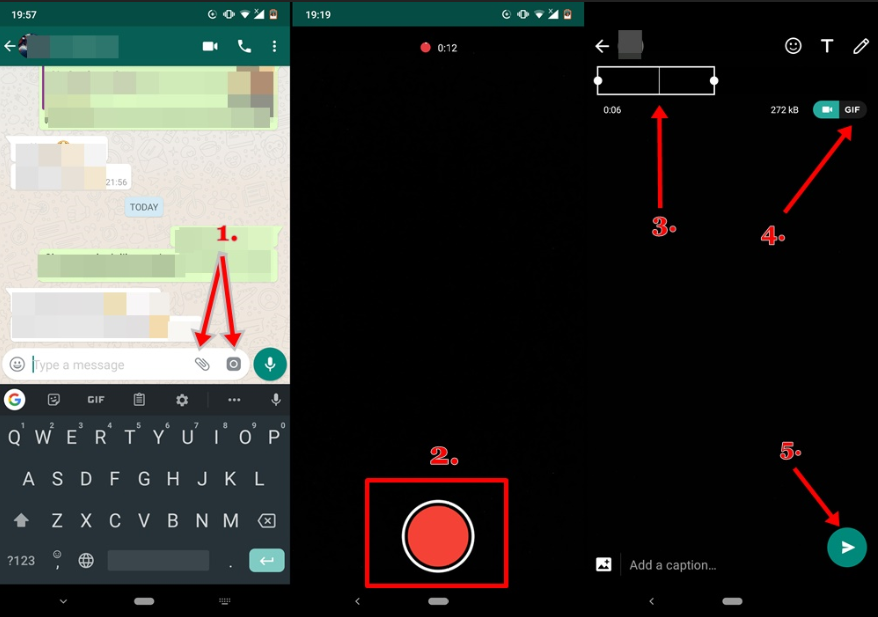
When it comes to sending videos via WhatsApp, the application has a feature the most striking. It allows you to convert a short clip, about 5 seconds approximately, into a GIF. If the video you want to send is longer, you must cut it by selecting the desired fragment in the upper timeline. Then, just click on the GIF button before sending it.
Remove the Audio from a Video Before Sending it to a Contact
Another trick related to the previous one: WhatsApp allows you to delete the audio of a video before sending it. Simply tap on the speaker icon located on the left side of the screen, just below the timeline.
Change the Sound of your Notifications
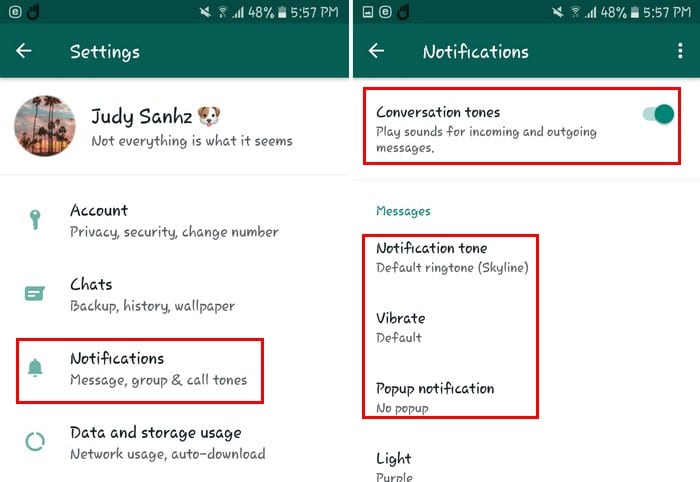
WhatsApp lets you change the sound of notifications from the application settings. You have the following options:
- Notification sound for chats.
- Notification sound for groups.
Additionally, from the settings of each conversation, it is possible to choose a custom notification for each contact.
Delete Your Message for Yourself or All users
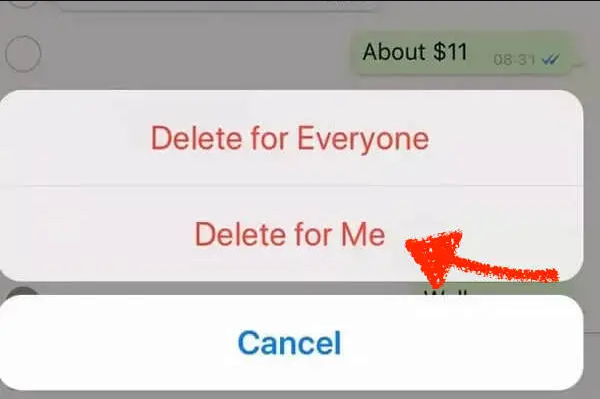
You need to know: you have up to 7 minutes to delete any message you have sent. And by this we mean deleting it completely, preventing the recipient from seeing it. However, you must take into account some factors. The first is that WhatsApp warns that a message has been deleted. Also, nothing prevents your users from taking screenshots before you delete the message or read it in the notifications. So if you’ve made a mistake, it’s best to delete the message as soon as possible.
Export a Complete Chat as a ZIP File or create A Clone in Telegram
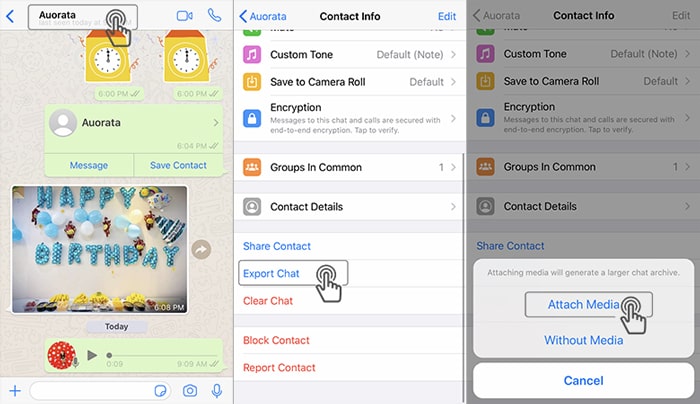
Within the settings of each conversation, you can view the Export chat option. When you click on it, WhatsApp will ask you if you want to include the attachments or just the text messages. In both cases, the resulting file is a ZIP compressed folder. When you send that file to Telegram, you create an exact copy of your WhatsApp conversation.
Use a Mailing List to reach More People
Broadcast lists are the ideal tool to send the same message to many contacts simultaneously. Create your lists by opening the three dots menu on Android. On iOS, press Broadcast lists at the top of the conversation list. Remember that the content sent is broadcast in private conversations, not in a group.
Reply to each Message Individually
By swiping an item in the conversation to the right you will have the ability to reply to it. When you write a text, the original message will be quoted at the top. The other parties will quickly know which message you are replying to.
Create A WhatsApp Group Where Only You Write
If you are the administrator of a group, you can configure it so that only you (or any other administrator) can write. Open the group settings and click on Group settings. Then, under Send messages, check the Administrators only option. From then on, only administrators will be able to send content.
Control Your Messages from Your Computer Faster With Keyboard Shortcuts
The desktop version of WhatsApp offers a series of keyboard shortcuts that will allow you to manage all your conversations in a more agile way. You should note that these combinations are only available in the native WhatsApp applications for Windows and macOS. Therefore, these shortcuts are not useful if you use WhatsApp Web from the browser. This is mainly because most of the proposed combinations are occupied by the browser itself. The WhatsApp shortcuts for computers are as follows:
- Ctrl + N: Start a new conversation.
- Ctrl + Shift+ ]: Move to the next conversation.
- Ctrl + Shift+ [: Go to the previous conversation.
- Ctrl + E: Archive a conversation.
- Ctrl + Shift+ M: Mute a conversation.
- Ctrl + Backspace: Delete a conversation.
- Ctrl + Shift + U: Mark the conversation as unread.
- Ctrl + Shift + N: Create a new group.
- Ctrl + P: Open user profile.
- Alt + F4: Close the conversation window.
If you have a computer with macOS, you must replace the Control key with a Command.
Change the Chat Background for Each Contacts Individually
In the options of each conversation, you will see the Wallpaper and sound settings. Use it to modify the background of the conversation individually for each contact or group. The changes you make will only be visible to you.
Create A Backup Copy of Your Chats in Google Drive or iCloud Drive
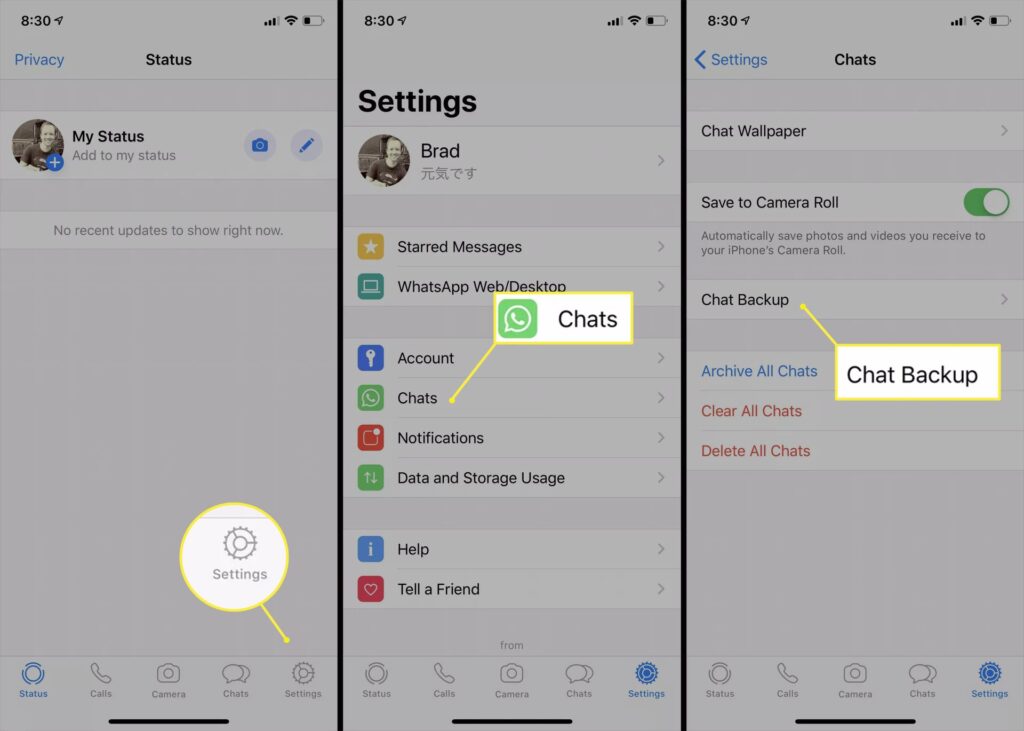
In WhatsApp, we usually store important information. Leaving aside whether this is convenient or not, having a backup of your conversations will save you on more than one occasion. In the application settings, in the Chats section, you will have at your fingertips the backup options. In Android, this is done in Google Drive and in iOS in iCloud Drive. Additionally, it is possible to tell WhatsApp the frequency of the automatic copy and whether to include videos or not.
Manage WhatsApp Storage
Go to the Storage and data section of the settings to open the storage manager. With it, you will check which conversations are taking up the most space on your device. Take advantage, then, to delete the heaviest files and free up space on your terminal.
Highlights Messages to Return them Later
The function to highlight messages is very practical, as it helps you to quickly locate an important message even long after its reception. We must clarify that this trick works with both sent and received messages, as well as photos, videos, files, and links. Simply press and hold an item within a conversation and tap on the star icon that will appear at the top of the screen, in the case of Android, or the context menu, if you use iOS.
Log Out From All The Devices You Used Your Account
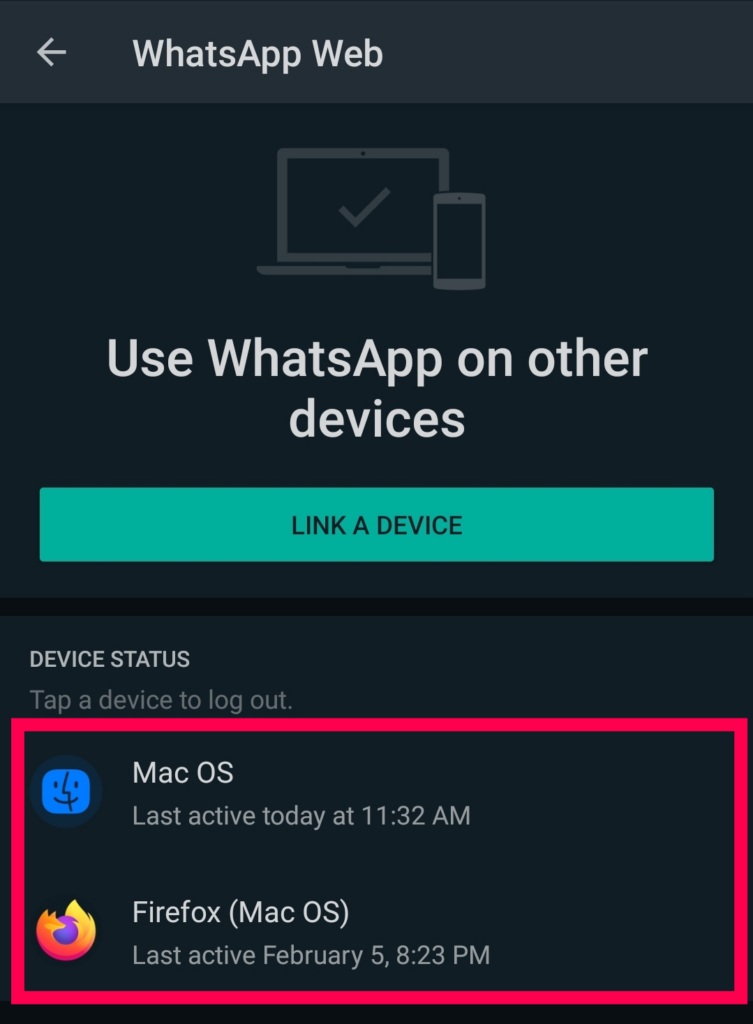
We end this compilation with the best WhatsApp tricks for 2023 by talking to you about the device manager that integrates the application. From it is possible to see a complete list of the computers on which you are logged in. By tapping on each of them you will have more information, such as the last time you connected from that computer. Additionally, you have at your disposal the Logout button, ideal for deleting your account from any computer remotely.
This post may contain affiliate links, which means that I may receive a commission if you make a purchase using these links. As an Amazon Associate, I earn from qualifying purchases.

