Mac crashing may be synonymous with some problems on Apple’s computers. Although they are known for good performance, computers like MacBook, iMac, and Mac Pro can have bugs that prevent the use of a particular application and even make the machine shut down by itself. Some of the most common complaints also involve programs that freeze or display a black screen exclamation when trying to turn the device on.
The solution, however, may lie in some minor adjustments and even macOS settings. Here are six useful ways you can solve recurring crashes on a Mac, whether on a notebook or desktop.
1. Disconnect peripherals
Pendrives, memory cards, and other devices connected to the Mac may be behind the computer malfunctioning. Whether they contain viruses, bring hardware failures, or do not meet technical specifications, Apple recommends disconnecting everything before seeking a more elaborate solution to the problem. Disconnect all peripherals, including the charger, and restart the computer to check if the crash has been solved.
2. Close Applications
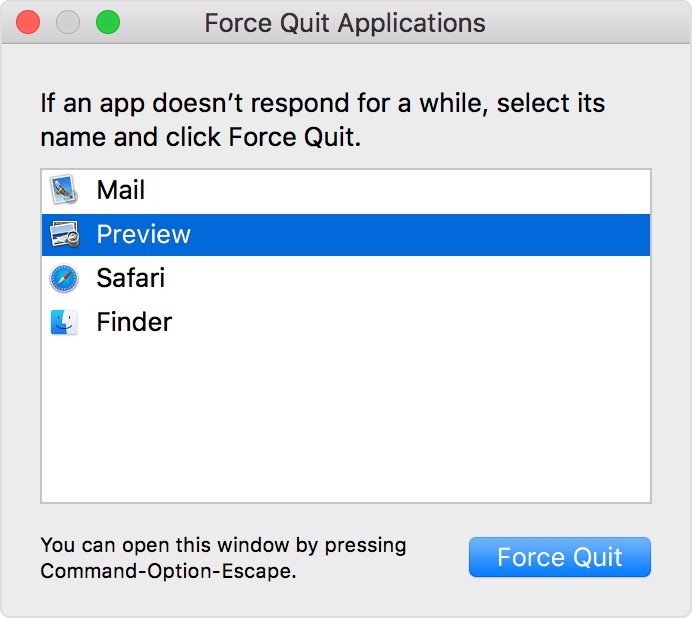
If a fault occurs with a specific program, one of the solutions is to close it manually. Click on the apple in the upper left corner of the screen and select “Force Quit”. In the menu, choose the problematic application and close it. Although this solution is aimed at occasional problems, you can also use it for general crashes. In this case, mark all the apps on the list and close them at once.
3. Initialize in Safe Mode
Security Mode is an environment that carries only the essentials of the system and can be an alternative to find out if any newly installed problems are causing problems. To start this way, you need to turn off your Mac completely until the screen goes blank. Then you need to hold down the Shift key while pressing the Power button. The key needs to be kept pressed throughout the startup process. If the error disappears in Safe Mode, review recently installed apps and remove them to see if the crash is fixed.
4. Reset System Management Controller
If the Mac crashes, hangs up and doesn’t turn on anymore, the fault may be in the battery. In this case, one of the possible reasons may be connected to the System Management Controller. According to Apple, it is possible to restart the machine to resolve battery problems and get it back to normal. To do this, press the Shift+Control+Option keys on the left side of the keyboard. At the same time, press the On/Off button and hold for 10 seconds. Then release all the keys at once and try again to turn on the Mac to check if the problem is gone.
5. Reset NVRAM
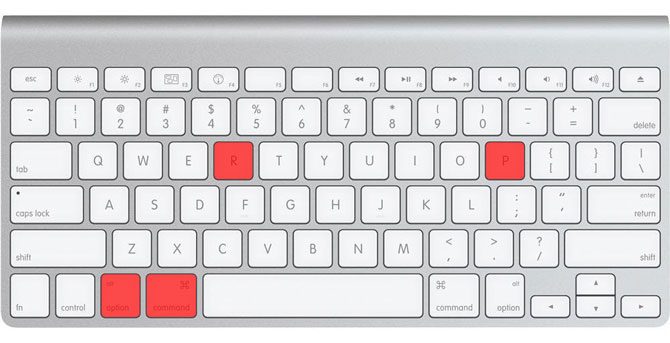
NVRAM (non-volatile random access memory) is a portion of computer memory that stores settings in a location where macOS can access faster. These settings include data about the boot disk to use as default, the speaker volume, and screen resolution, among others.
However, some Macs may bring conflicts in these settings that cause malfunctions in machine operation. The solution, according to Apple, is to reset NVRAM memory. To do this, just turn off the Mac, hold down the Option+Command+P+R keys, and turn the computer back on. It is recommended to keep the four keys pressed while the system boots normally.
6. Use Apple Diagnostic
Finally, the user can use an Apple utility to discover the computer problem. With Apple Diagnostic, it is possible to know if there are physical problems with the hardware, which allows you to decide more quickly if you really need to take your notebook or desktop for technical assistance. The feature can be accessed by turning off the computer, keeping the D key pressed, and turning the system back on. The diagnostic software will scan the entire system and determine if there are any bugs to be fixed.
This post may contain affiliate links, which means that I may receive a commission if you make a purchase using these links. As an Amazon Associate, I earn from qualifying purchases.

