WhatsApp backup may experience errors from time to time, which can be fixed with a few simple tips. Actions like canceling automatic backup to backup manually or disabling iCloud Drive on iPhone (iOS) and turning it back on can fix potential problems with the feature.
In the list below, Techidence has put together five tips with possible solutions for when WhatsApp backup fails on Android and iPhone (iOS). Check below what steps to follow and what to do to fix the problem.
1. Cancel Backup and Restart
WhatsApp backup can fail for many reasons, but you can fix this problem with one simple step: deactivate the backup and activate it again. If WhatsApp Backup is set to automatic mode, you can disable it and complete the backup of your conversations manually.
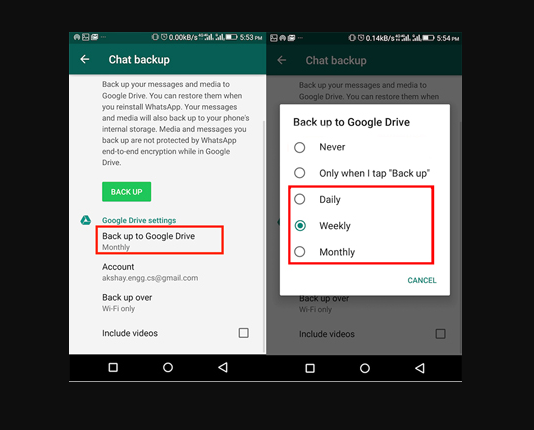
To do this on Android open WhatsApp and go into the app settings. Then tap on the “Chats” tab. Then tap on “Backup Chats” and in the “Backup to Google Drive” section, select the “Never” option. Then return to the previous screen and do the manual copy by tapping “Back up”.
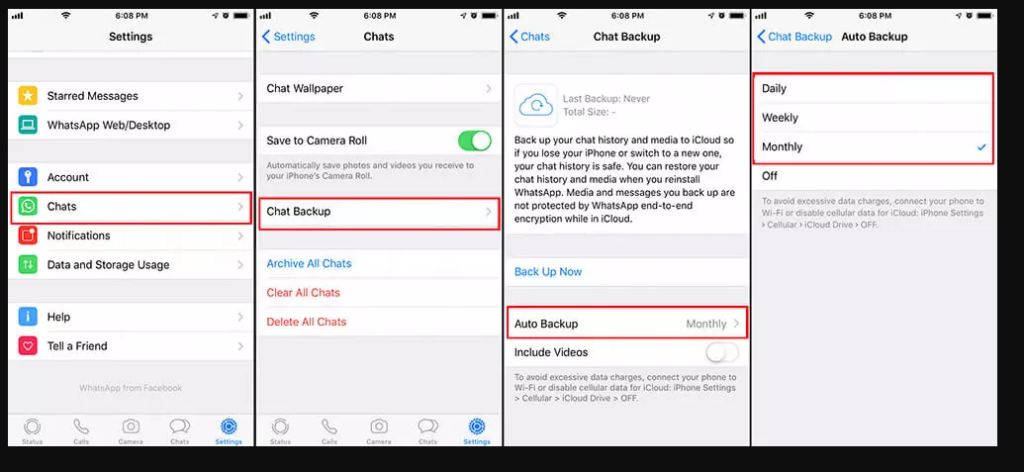
On iPhone (iOS), tap the “Settings” tab and then tap “Chats”, “Backup chats” and “Auto Backup”. On the next screen select the “No” option. Now return to the previous screen and tap on “Backup Now” to backup manually.
2. Disabling and activating iCloud Drive
ICloud can crash when trying to restore a WhatsApp backup on iPhone (iOS). As with the previous topic, this problem can also be easily fixed with a simple trick. To fix it, open your iPhone settings, tap on your iPhone name, and then tap on “iCloud”. Next, disable the switch next to “iCloud Drive” and enable it again. To check if the problem has been solved, you can restart your phone and try to recover the backup again.
3. Change Cell Phone Network
If the problem with WhatsApp backup persists, you may want to check your Internet connection. You should look for a Wi-Fi network that you are used to, and also check for connection instabilities using another device (which can be your computer or tablet, for example). Also, look out for the phrases “Unable to connect to the Internet” or “No Internet connection”, which may appear just below the network if the connection is not available.
4. Disable battery-saving mode on your phone
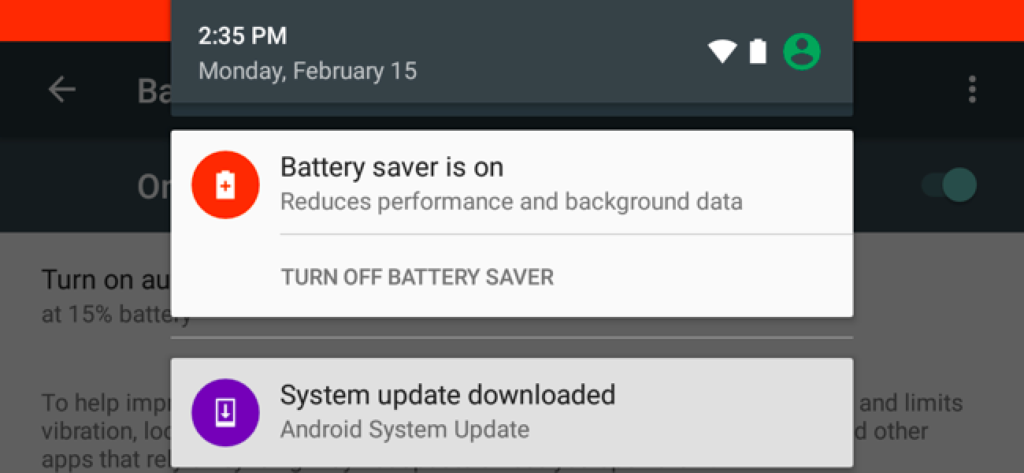
Android’s battery-saving mode can interfere with WhatsApp backup. Therefore, it is worth disabling the feature before backing up your app chats. To check if the feature is enabled, go into your phone settings and tap on “Battery”. Then select “Battery Saving” and on the next screen tap on the “Disable Now” button if the feature is enabled.
5. Check free space in iCloud
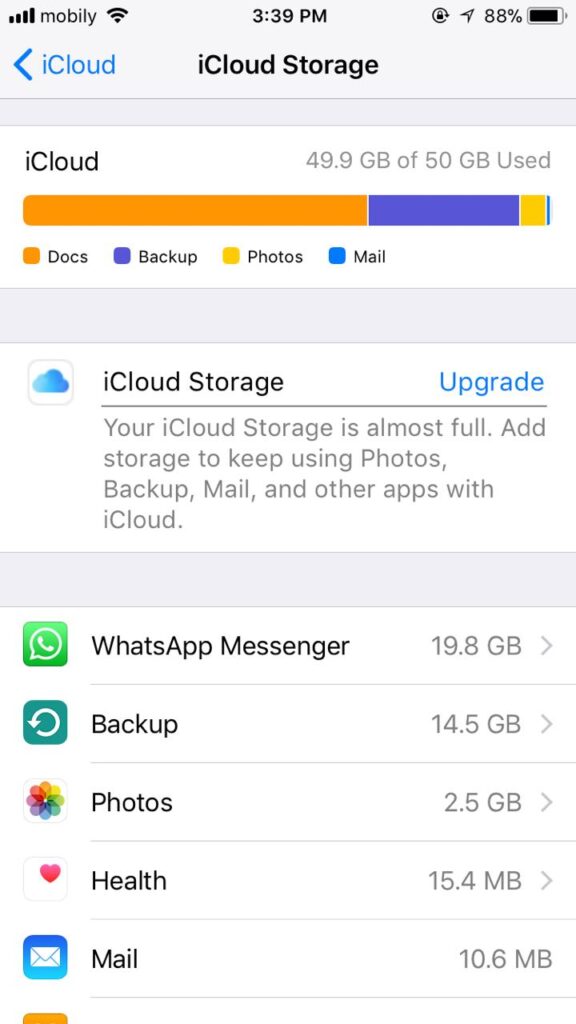
The backup may also crash on iPhone (iOS) if there is no free storage space in iCloud. To save the backup, you must have at least 2.05 times the available space than the size of the backup you want to make. So it is worth checking if there is free storage in iCloud before making the backup. If the space is already being taken up by other media, you can either free up space or buy more storage.
This post may contain affiliate links, which means that I may receive a commission if you make a purchase using these links. As an Amazon Associate, I earn from qualifying purchases.

