As expected, iOS 14.5 is already here. The new version of the iPhone operating system is now available for download and includes, among other new features, a face mask facial unlocking system using the Apple Watch, the choice of default music service, support for AirTags, and a feature that has not been without controversy: App Tracking Transparency.
In short, App Tracking Transparency allows users to decide whether they want the apps installed on their mobile to track their activity on other apps and websites to display targeted advertising. Below we show you how it is activated and what implications it has.
How App Tracking Transparency works
With the arrival of iOS 14.5, iPadOS 14.5, and tvOS 14.5, app developers will have to receive explicit consent from the user through the App Tracking Transparency framework to track them or access the device’s advertising identifier.
When we talk about tracking, we are talking according to Apple about “the act of linking user or device data collected by an app with user or device data collected by other companies’ apps, websites, or offline properties for advertising or targeted ad measurement purposes.” It also refers to “sharing user or device data with data intermediaries.”
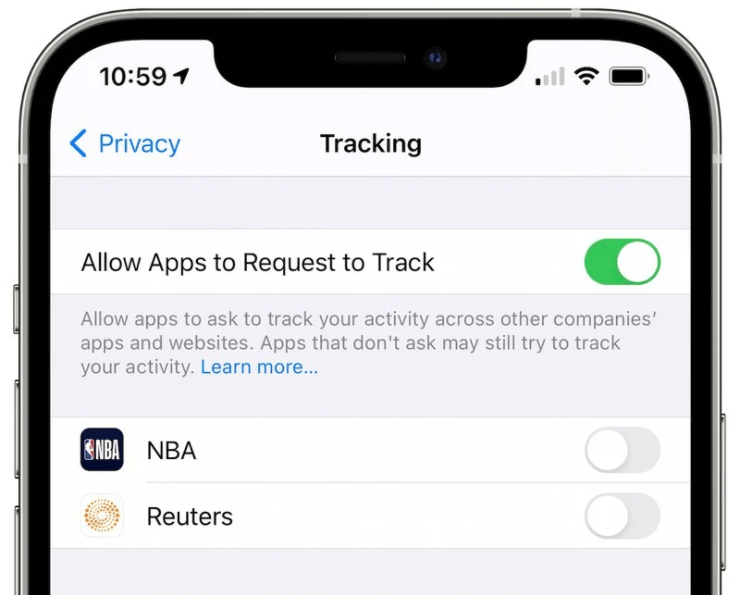
According to Apple, if we give the app permission, the app may allow it to combine information about you or your device collected through the app itself (a user or device ID, current device advertising identifier, name, email address, or other information you provide that may identify you) with other information about you or your device collected by third parties or on third-party apps, sites or properties. The app developer may also share the information with data analytics companies, so it may be linked to publicly available or other information about you or your device.
This is the most technical way to understand it, but the simplest way is that, if we deny permission, Instagram won’t be able to track our activity outside of Instagram to show us targeted advertising based on what we’ve been viewing. If we search for “chainsaw” in a search engine or look at furniture in the IKEA app, Instagram could use that data to show us advertising about chainsaw or furniture. If we deny permission, it won’t be able to do that.
Not only does the developer have to implement this framework in their app, but they must include an explanation as to why they would like to track the user. Unless the user gives permission, the value of the device’s advertising identifier will be all zeros and the app will not be able to track it. This functionality cannot be blocked and users cannot be incentivized to enable tracking, although as mentioned above, you can explain to users why the app wants to track them, as long as the developer “is transparent”.
What’s more, Apple’s Developer Program License Agreement covers the user’s back well, as it prevents apps from being able to use fingerprints or device signals to track them. These include, for example, properties of a user’s web browser and its settings, the user’s device and its settings, the user’s location or network connection. Apps that do this practice, and even those that include an SDK that does so, may be rejected by the App Store.

Apple states in its developer guide that developers themselves are responsible for all of their code. That includes, of course, SDKs from other companies. If that SDK carries out practices that go against App Transparency Tracking, the developer will be held responsible and may face removal of their app from the App Store.
The same applies to third-party single sign-on (SSO) systems (Google, Facebook, Twitter…). In Apple’s words, “if the user will be subject to tracking as a result of SSO functionality included in your app, you must use the app’s tracking transparency message to first obtain permission from that user.”
What if I go to the Ryanair website, accept the web tracking, download the Ryanair app and deny tracking in the app? Can the app track me? No. App developers must get permission through Apple’s system, so data collected separately, outside the app, and unrelated to the app is not in scope. The only way to bypass this consent request is to use the open web.
What is not considered tracking
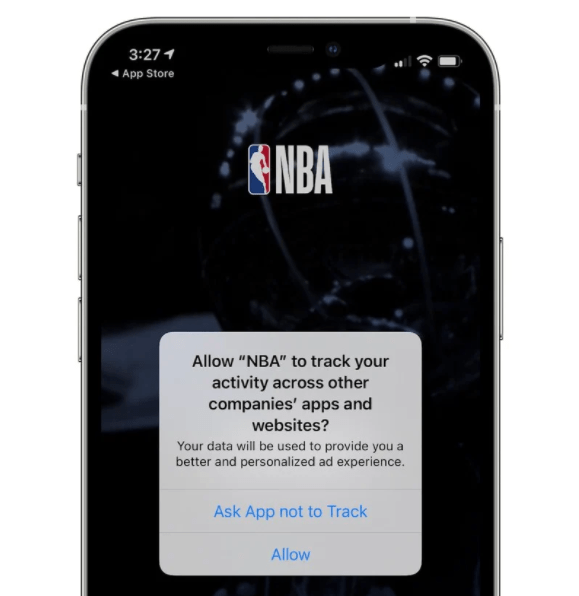
Not everything is considered tracking, of course. As explained by Apple, when an app developer combines information about you or your device to display targeted advertising or evaluate advertising performance, it is not considered tracking as long as all data processing is done on-device and no personally identifiable information is sent off-device.
Nor is it tracking when the developer shares information about you or the device with data analytics companies for fraud detection or prevention or security purposes. Finally, it is also not tracking when the data analytics company the developer shares information with is a credit reporting agency and information related to your credit history is shared to assess creditworthiness when obtaining a loan, for example.
How to activate App Transparency Tracking
With the arrival of iOS 14.5, when downloading or using an app that wants to track us, the first thing that will appear will be a pop-up window like the one above. In it, the app will ask us if we want to allow it to track us through the apps and websites of other companies. We can click “Allow” and it will do it or select “Ask the app to track”.
In the case that you have pressed “Allow” and want to revoke the permission, simply go to Settings > Privacy > Tracking. There you will find a list of all the apps to which you have given permission. You just have to deactivate those that do not interest you and that’s it. You can also uncheck the box “Allow apps to request to track you” so that the system, on its own, tells the apps not to track you.
Unlock the iPhone with the Mask on
Apple has finally managed to find a solution to the impossibility of unlocking the iPhone with the face mask on. However, it is an exclusive solution for all those who have an Apple Watch. All other users will continue to experience problems in this regard.
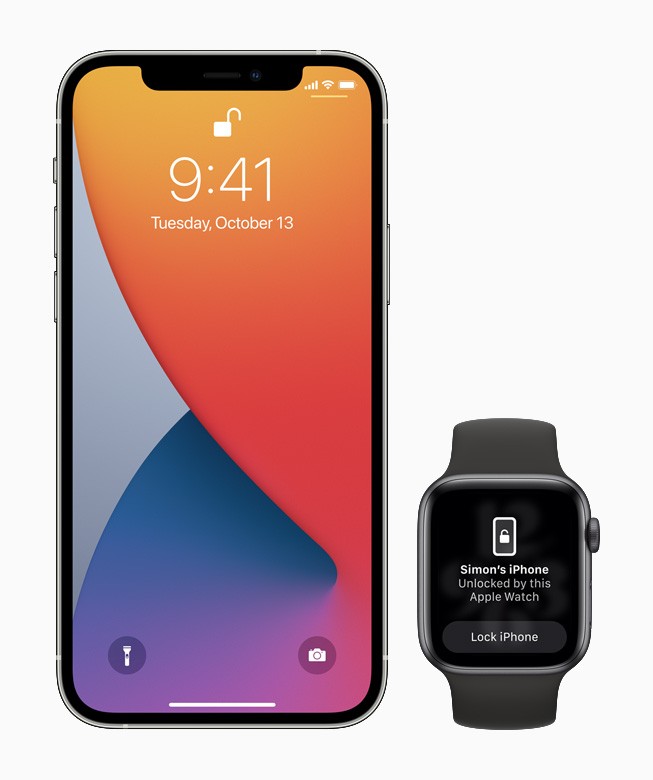
Go to Settings > Face ID and passcode > Unlock with Apple Watch. There, activate the slider that you will see next to the name of your watch. From that moment on, every time Face ID detects that you have the mask on, it will check if you are wearing your Apple Watch unlocked. It is important to know that, if you are near your iPhone, anyone with a face mask will be able to unlock it. To prevent unwanted unlocking, the Apple Watch will alert you when the phone has been accessed. Remember to update your watch to the latest version for compatibility.
How to Connect Game Controller to your iPad or iPhone

With this new update, PS5 and Xbox Series X controllers are compatible. Also, it is now possible to customize the controls and the action performed by each controller button individually in games. Undoubtedly, this is a way to boost the company’s gaming service, Apple Arcade.
Enjoy the New Emojis
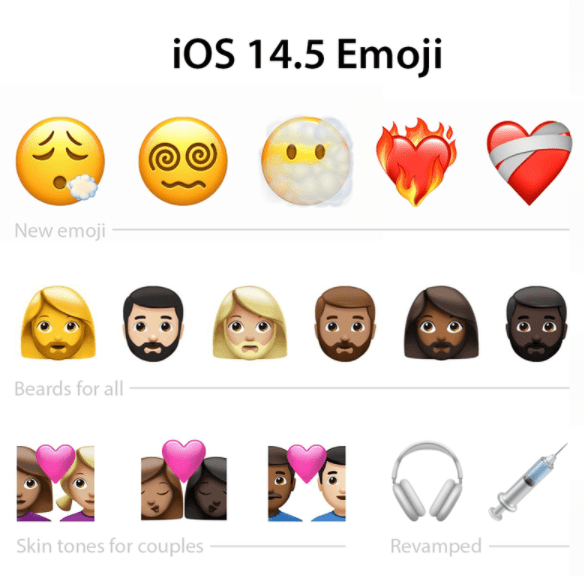
Apple has included new emojis in iOS 14.5. How can you enjoy them? All you have to do is open the emoji selector on the iPhone keyboard to include them in any text field. Some of the new emojis are:
- Heart on fire.
- Sighing face.
- Dizzy face.
- Faces with beard.
- Syringe without blood (this is a small modification).
- The headphones are now AirPods Max.
- More pair combinations.
Find out the Occupancy Data of a Place thanks to Maps
Apple continues to boost its Maps application. It is now possible to find out how crowded a site is and, thus, decide whether or not it is wise to visit it. This makes it much easier to predict whether crowds will occur or not. Google Maps has had this feature for a long time. However, Apple Maps users can now enjoy it without having to install an additional app.
City-by-city Charts arrive on Apple Music
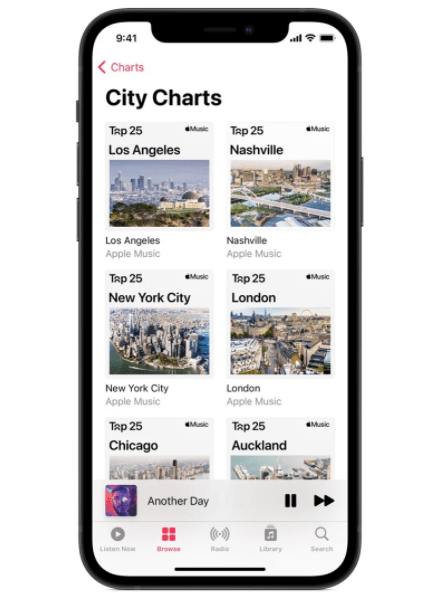
There are also new features in Apple Music. In the Explore section, designed especially for discovering music, you will find various charts based on the activity of each city. Currently, you will be able to listen to hits from major cities around the world.
Change the System’s Default Music Service
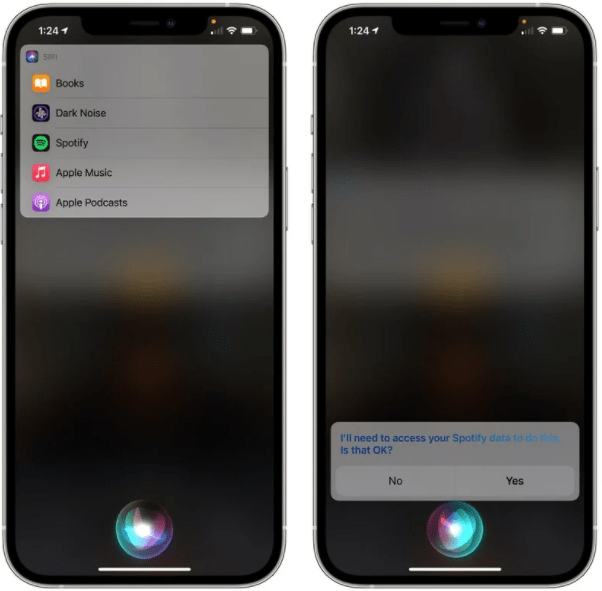
The final touch is the choice of a default music service. To choose which service you want to use, you must ask Siri to play music for you. Next, the assistant will ask you if you want to use Apple Music, Podcasts, iBooks, or Spotify. After you make your selection, Siri will remember it. After a while, it will ask you again for your preferred choice when it comes to listening to music.
How to Install iOS 14.5 and iPadOS 14.5 on iPhone or iPad
To install the new version of the operating system on your device, go to the settings application. Once there, access the updates section located in the General section. Immediately, your iPhone or iPad will check for new versions of the system. The update will appear on the screen in a matter of seconds. Installation can take between 30 and 60 minutes, depending on your device and the speed of your Internet connection.
What if you had the latest beta installed? How to switch from the beta to the final version? Simply go to the General menu > Manage profiles and devices. There, delete the profile you installed to get the public beta. After restarting the device, in the Updates section, the final version of iOS will appear.
This post may contain affiliate links, which means that I may receive a commission if you make a purchase using these links. As an Amazon Associate, I earn from qualifying purchases.

