“The program cannot start because “XINPUT1_4.dll is missing”, “XINPUT1_4.dll is missing on the computer”, “XINPUT1_4.dll file is missing”. Dozens of Windows 10, 7, and 8 errors are reported daily because of the XINPUT1_4.dll file. The error in question appears when you try to run a program that depends on this library. The good news is that it has an easy solution, although you will have to apply a series of more or less advanced methods.
The solution to XINPUT1_4.dll in Windows 10, 7, and 8
It is a fact that most LL libraries depend on the Visual Studio C++ library. This is a set of libraries developed by Microsoft to run certain programs with dos and 3D interfaces. In this case, the solution is to reinstall this library.
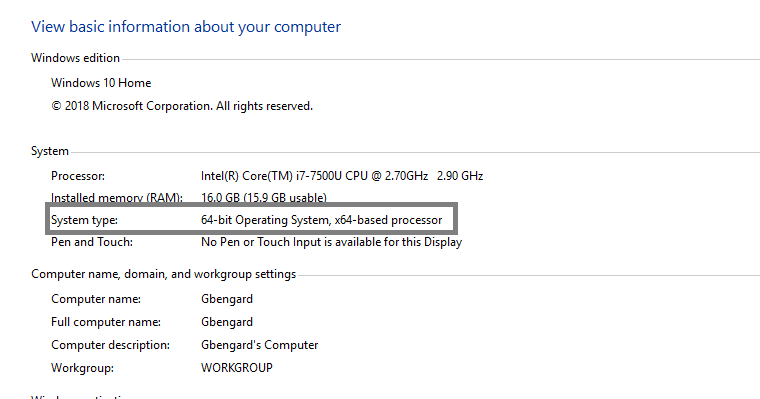
Before proceeding with the download, the first thing to do is to know the architecture of your computer, which can be 32 or 64 bits. The process is as simple as right-clicking on the Windows logo in the Start menu. Then, click on “system” and finally on “System type” in the window that will appear next.
The next step is to download the version compatible with our system from the Microsoft website: x86 for 32-bit computers and x64 for 64-bit computers. The installation process does not differ from that of a conventional program, although you will have to restart the computer once it is finished.
Download XINPUT1_4.dll to Install the File Manually
Another method to solve the XINPUT1_4.dll error is to install the library manually in the corresponding directory.
- Download XINPUT1_4.dll for 32 bits
- Download XINPUT1_4.dll for 64 bits
Once you have downloaded the version compatible with your system type, you will have to go to the following path to paste the file in the root of the folder:
- Local Disk C:/Windows/System32
If your computer is 32 bits, you will have to paste the file also in the following folder:
- Local disk C:/Windows/SysWOW64
Move the XINPUT1_4.dll File to the Execution Path of the Program with Errors
Another way to force the execution of the program that is generating the error in Windows is to move the library to the execution path of the application. In this case, just right-click on the program icon on the Windows desktop and select the Open file location option.
Finally, move the XINPUT1_4.dll file to the root of the folder that will open next.
And if the above does not work?
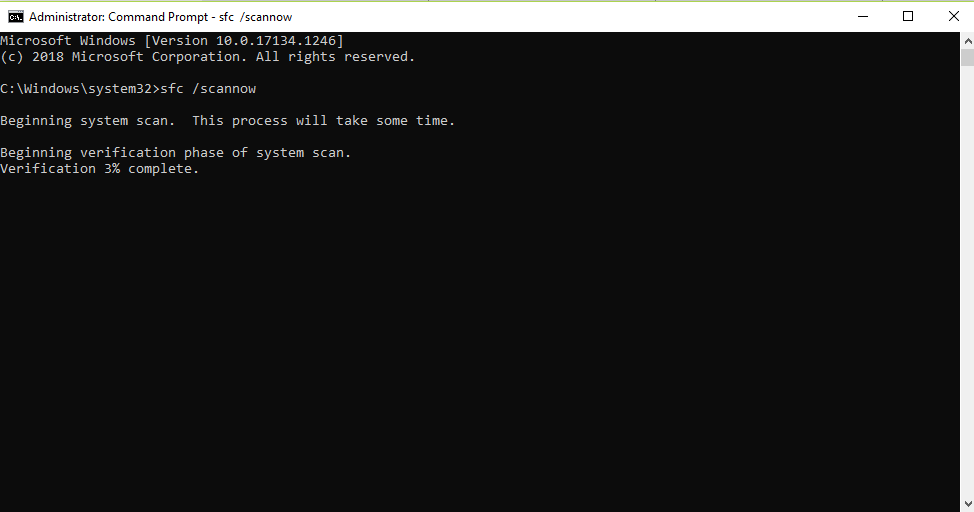
The last solution is to resort to the Windows CMD, better known as the command prompt. To do this, look for the program through the Windows search box in the start menu. Once located, right-click on the icon to open the application with administrator privileges.
Inside the execution window, input the following command:
- sfc /scannow
The computer will now run a diagnostic tool that will search for and repair all system errors, although the process may take a few minutes, depending on the speed of the hard drive.
This post may contain affiliate links, which means that I may receive a commission if you make a purchase using these links. As an Amazon Associate, I earn from qualifying purchases.

