Here we bring you a list of 17 tools for transcribing audio to text, featuring some that simply do it with dictated audio, and also others capable of loading audio files. The collection is varied, and we have mobile applications, web pages, and computer programs capable of doing so.
The idea is to offer you a wide enough collection so that you can choose depending on the context where you need to use this kind of tool. You also have some that will be useful for almost everything, but that’s up to you to decide.
And as we always say, this is our initial list, but if you know of any other application or service that you think should be here, you are welcome to share it with everyone in the comments section. By doing so, the rest of the readers will be able to benefit from the extensive knowledge of our community.
Bear File Converter
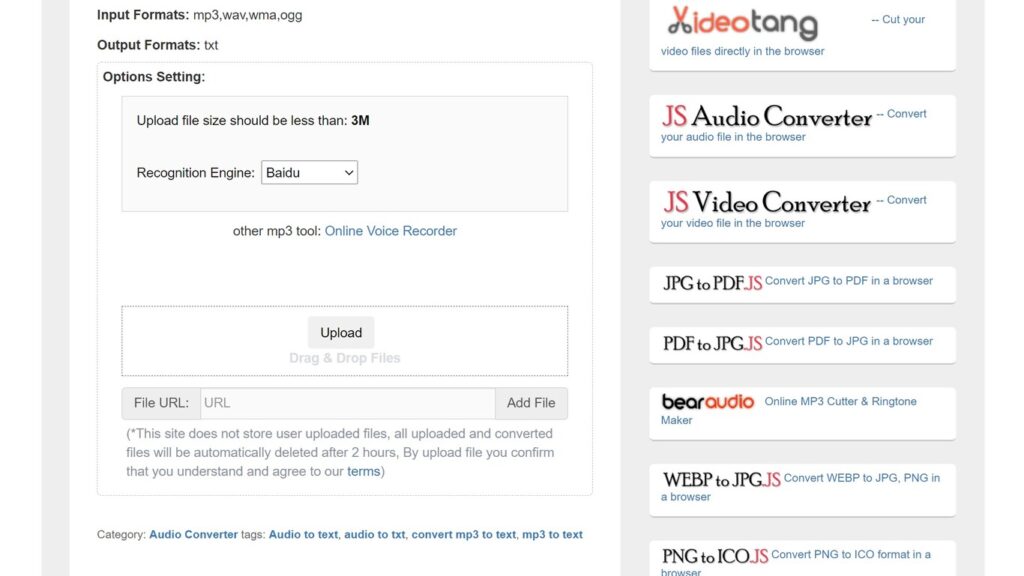
Let’s start with a page that has a rather unintuitive design, and a specific functionality without as many possibilities as others. It is used to transcribe mp3 audio content to text. What you have to do is upload your mp3 file recorded with a recorder and wait for the results, which are not always optimal but are very interesting.
It also works with WAV, MWV, and OGG formats, although they have to be files of a maximum of 3MB. So, it is a small online tool but it can be useful for small transcriptions. The service belongs to Bear File Converter, a website specialized in products for converting the format of different types of files.
- Link: Official Website
Dictation
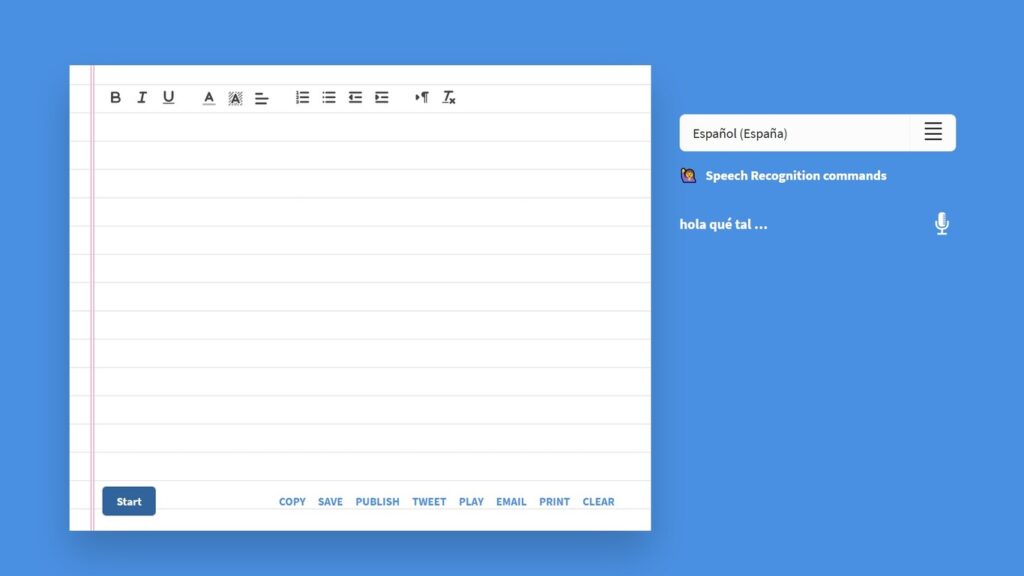
This is a fairly simple website and without great complications. It is used to dictate texts to be transcribed. It has the advantage that it offers a link to the formatting commands, something very useful to know how to dictate things like a full stop, comma, new lines, a hyphen, or other punctuation marks or elements.
Another special feature is that the result is displayed on a virtual sheet of paper, with options to format the resulting text. Below you also have options to copy the text, save it to your PC, print it, or tweet it. It doesn’t require you to register anywhere to use it.
- Link: Official Website
Gboard
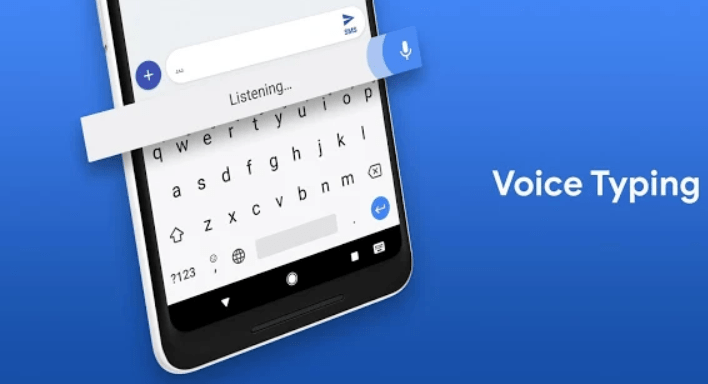
In this list, you are going to find up to three solutions offered by Google, and the first one we are going to mention is the Gboard keyboard. It is perfect for when you want to dictate a transcript in mobile apps since the keyboard itself has a button with a microphone icon to start the dictation.
What the keyboard does is to send Google to live what you are saying, and return a transcript. It works in Spanish, something that other popular keyboards like Microsoft’s Swiftkey have not yet implemented. The advantage is that since it’s a mobile keyboard, you can use this feature in any app.
- Link: Google Play and App Store
Google Docs
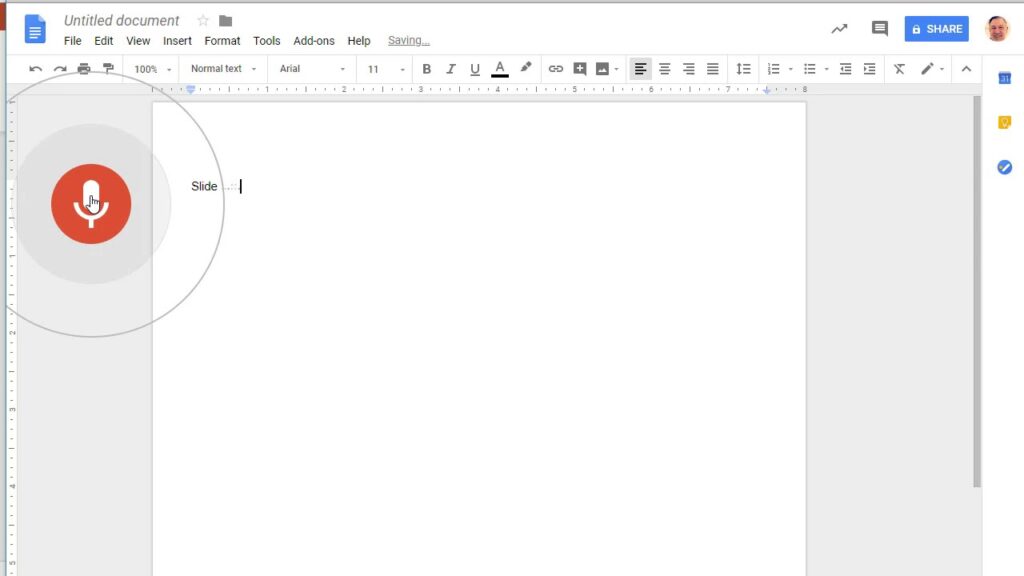
All users who have a Google account, also have access to the Google Drive suite, where they have 15 GB of storage and free office applications. Google Docs is Google’s text editor, and it has a dictation function that can be useful for short transcriptions, although for long ones it doesn’t work as well.
It is free and works in almost any language, although we have already told you that for long transcriptions such as classes or audio sessions it does not work, and it does not have functions such as uploading audio files. It doesn’t handle punctuation marks very well either. But it’s something we all have access to, so we’ve decided to include it in the list even though almost all other resources are better.
- Link: Google Drive
Microsoft Speech to Text
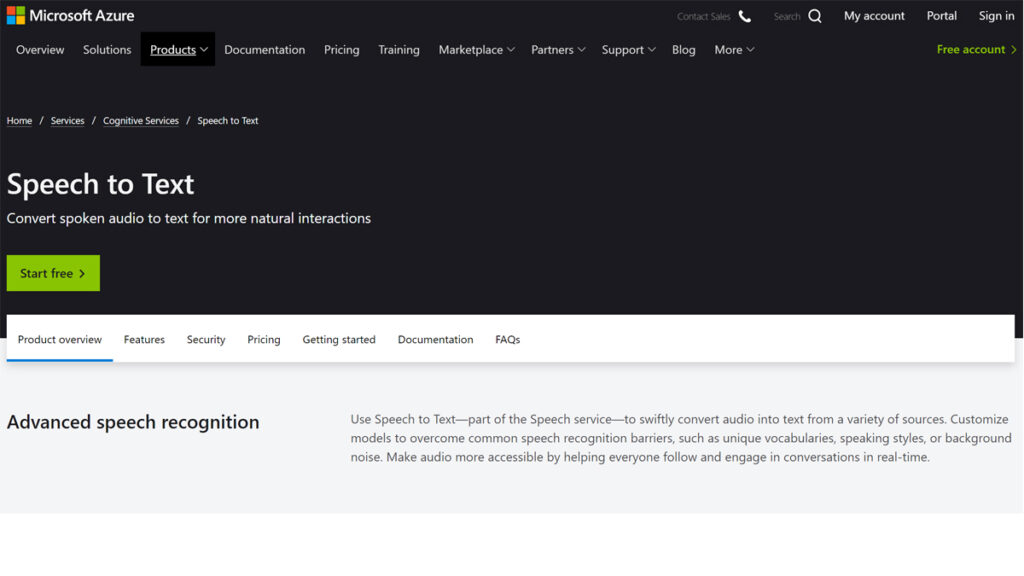
Microsoft has a text transcription service within the Azure service framework, its catalog of cloud products for businesses and developers. However, for small translations, you can use their free demo, and you don’t need to register anywhere to use it.
In this demo, you just click on the Talk button and start using the microphone. You can also upload an audio file to test the service, and choose the language or if you want the system to put automatic punctuation marks depending on your pauses, or if you have to dictate them. For small tests, it can be very useful.
- Link: Official Website
ListenAll
This is a well-known application, available for Android and iOS. Its operation is simple, you just talk and what you hear will be transcribed on the screen. You can change the resulting notes, modifying the background color, font, or size.
It is a Spanish app, and you can save the notes as audio or as a document, or export them to other third-party applications. Its interface is very clean and is being updated with options such as importing audio messages from other applications to transcribe them.
- Link: Official Website
Otter
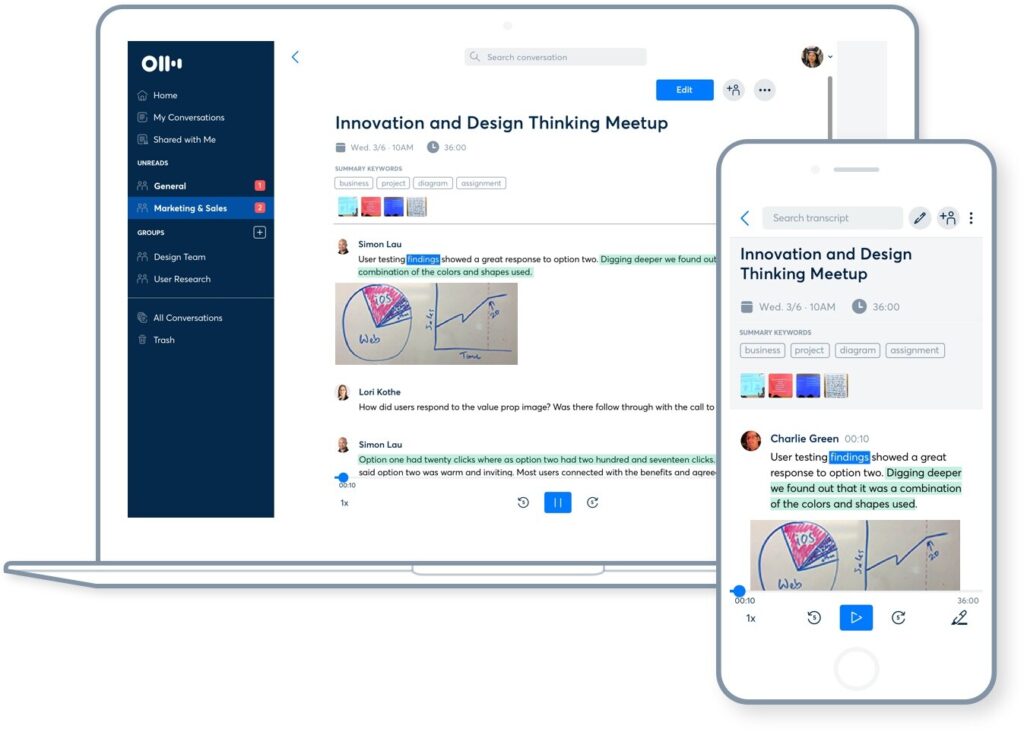
Possibly one of the best and most useful transcription applications you can find, and it has a web version and mobile applications. It is a voice notes app, but it also transcribes the content of these notes so that you can have a text version.
It is a paid service with a free version for 600 minutes per month, which comes to 10 hours of transcription. You will be able to record audio, receive live transcripts or upload a file from your device. You will get the text with timestamps. Unfortunately at the moment it only works in English, but it does frankly well.
- Link: Google Play and App Store
Speechnotes
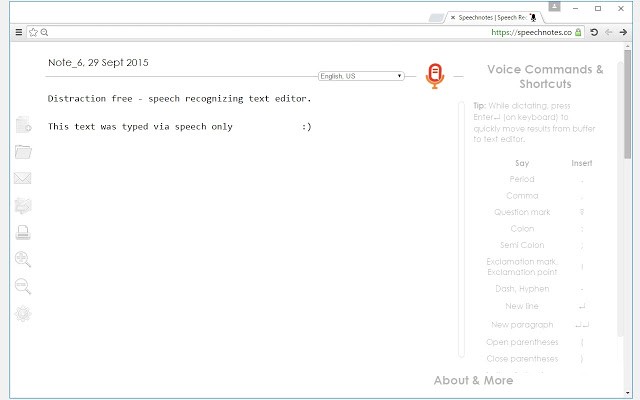
A fairly well-known app for transcribing audio to text, either to make dictations or to save time when we have our hands full. All you have to do is click on the corresponding button and start speaking. Everything you speak and dictate, the application will transcribe it in a text box.
The app also has a web version in addition to the Android version and has extra options such as exporting the text in PDF or creating several notes that you can save on microSD if your Android has a slot. The app is free and ad-supported, although it has a system where you can pay to remove that advertising.
- Link: Official Website and Google Play
SpeechLogger
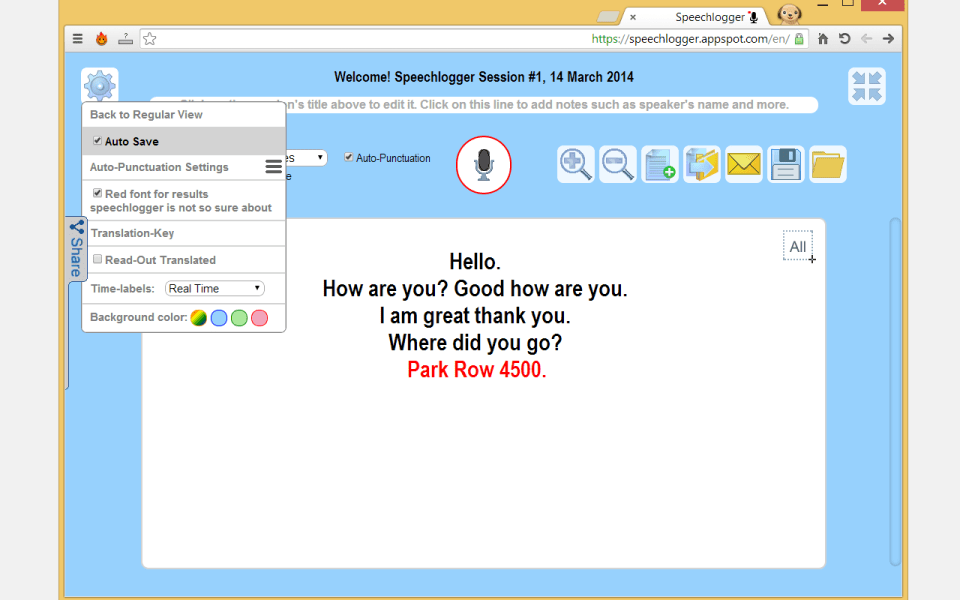
It is a web that uses Google’s voice recognition systems and uses them to transcribe what we say. This means that it is quite effective in understanding us and that the way to dictate things is the same as we use in the rest of the services of the search engine company. You can choose to put automatic punctuation marks, dictate them or put them by hand with the controls in the text box.
One of its attractions is that, if you link it with your Google account, it has a section for uploading audio files and transcribing them. You can upload the results to Google Drive or download them in formats such as Doc and Txt, in addition to the str used for video file subtitles.
- Link: Official Website
SpeechTexter
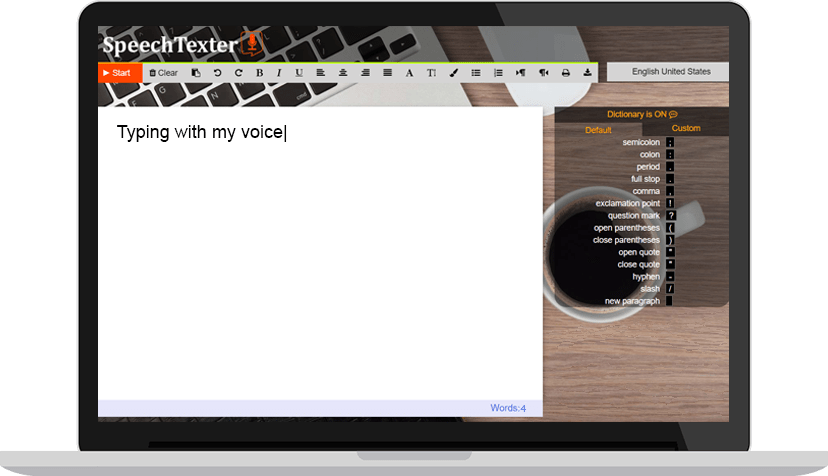
This is a fairly simple page, and not too professional looking. However, it is quite useful if you want to dictate and transcribe what you are saying. It is easy to use, and all you have to do is choose your language from the large list on the top right, and start dictating after pressing Start.
The advantage of this page is that it shows you on the right a column telling you how to pronounce punctuation marks so that the speech recognition interprets them correctly. Besides, you also have options to format the resulting text. Its other advantage is that you can save the text in the browser cache so you don’t lose it.
- Link: Official Website
TalkTyper
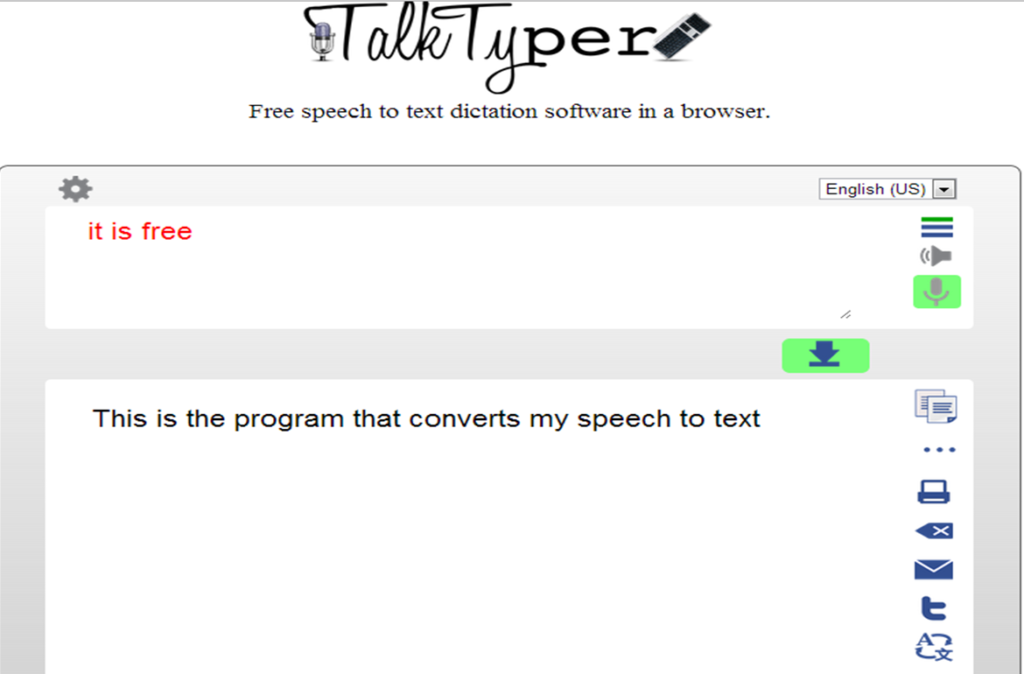
This is one of the simplest tools on the list, and it is a dictation transcription app. It is easy to use, just click on the microphone icon and start talking. You can copy, print, tweet, or download the results directly to your computer.
- Link: Official Website
Transcriber for WhatsApp
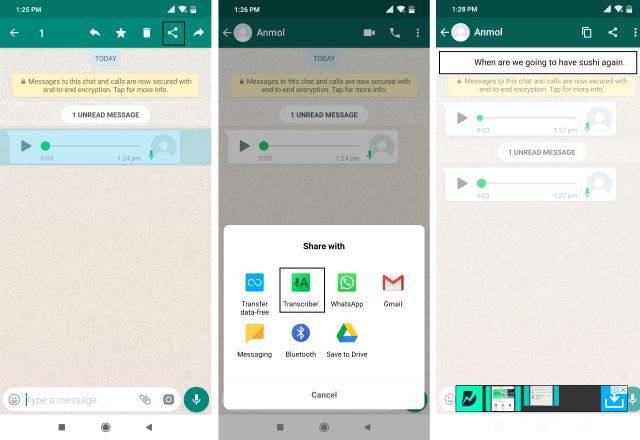
Transcriber for WhatsApp is a rather peculiar and different tool from the rest, as it serves to transcribe the voice messages that come to you via WhatsApp. If you are one of those people who hate receiving voice messages, or simply don’t have time to listen to any, this application, which is still in the beta phase, will help you.
It installs as a standalone app, and it’s easy to use. All you have to do is select the voice message you want within WhatsApp, and click on the share button. In the app selector to share the audio with, choose Transcriber for WhatsApp, and the app will listen and transcribe the audio message. This is an Android-only app, but on iOS, you have another one called Audio to Text for WhatsApp.
- Link: Google Play
Live Transcribe & Sound Notifications
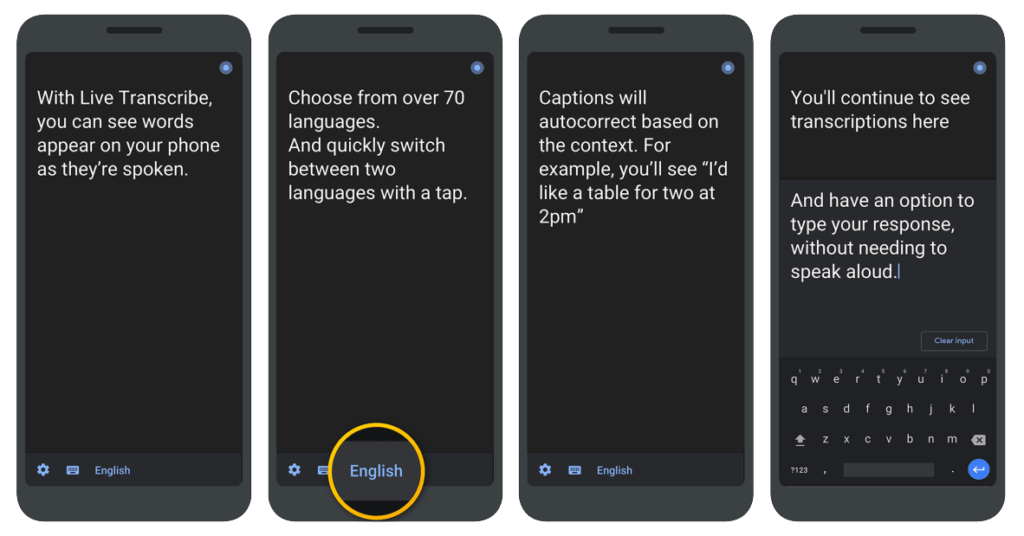
Google has its application for transcribing audio to text, and it is called Live Transcribe & Sound Notifications. It is a tool designed especially for deaf and hearing-impaired people, but you can also use it to make any kind of transcription in other different contexts.
This application is very simple and serves to transcribe in real time the conversations, and even sounds, that occur around us. You simply activate it and it starts listening to tell you what is being said, or to indicate if there are sounds in the background. Mind you, it doesn’t have as many options as some of the other alternatives you’ll find on the list.
- Link: Google Play
Watson Speech to Text
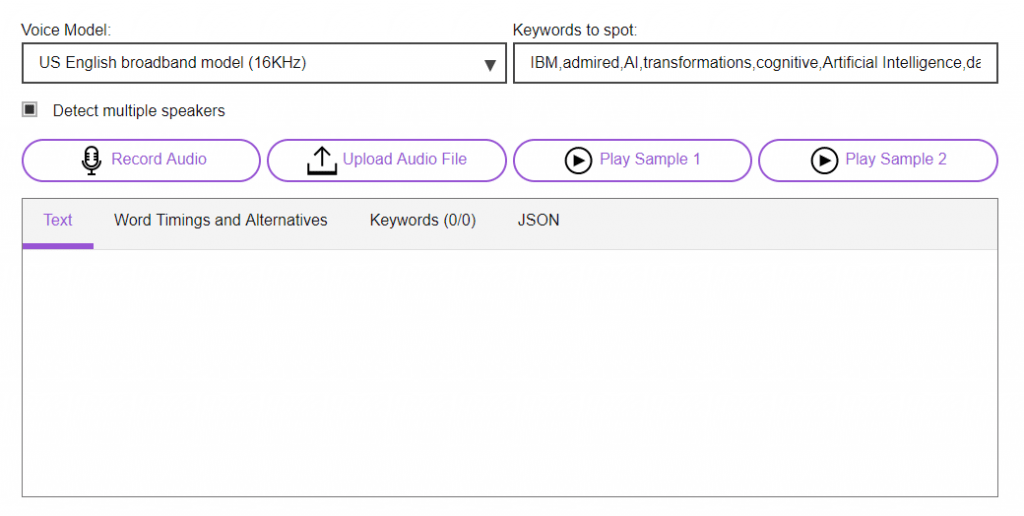
Watson is IBM’s artificial intelligence and is particularly specialized in the recognition and interpretation of natural language. This AI system has several uses, including speech to text transcription. It works in English, Japanese, Arabic, Mandarin, Portuguese, Spanish, French and Korean, and, according to IBM, it works even on low-quality audio.
It is a paid service, although it has a free mode with 500 minutes of transcription per month. Also, its main benefit is that you can record audio yourself on the spot or upload an audio file for transcription, which is good for when you have a recording that you want to convert to text. There is also a free demo that does not respect punctuation marks, but it can help you test the power of this translator.
- Link: Official Website
Voice Notebook
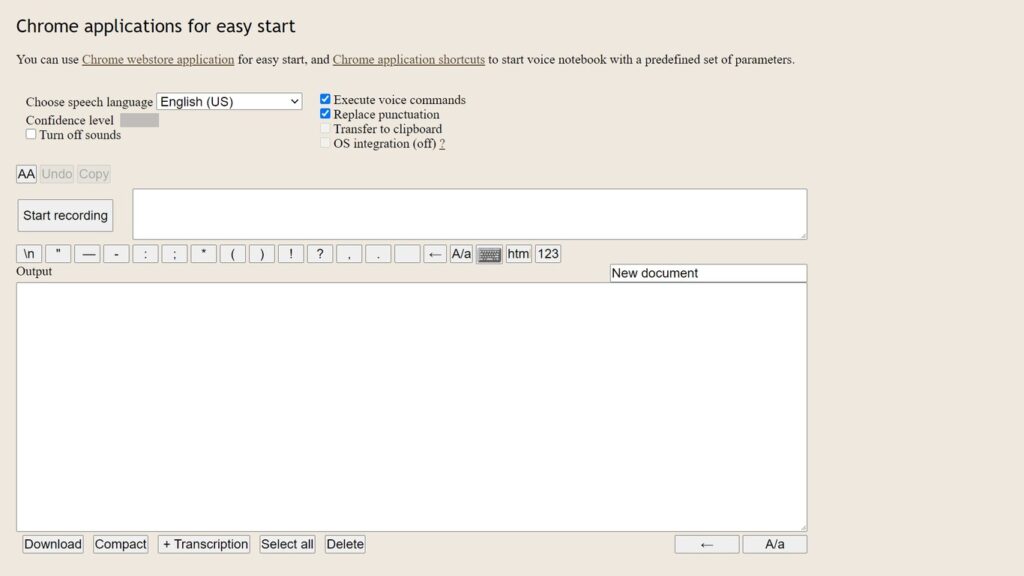
A page for audio transcriptions that is quite accurate, and has support for multiple languages. Its operation is simple, and all you have to do is click on the Start recording button, give the web access to the microphone, and start dictating so that the resulting text appears on the screen.
The text is displayed in plain text, and you will be able to download the transcript in txt format. It also has buttons for handwriting punctuation symbols. In addition to the web, this service also offers an extension for Chrome and a web app for any operating system, so you can choose the method you like best.
- Link: Official Website
Voice Texting Pro
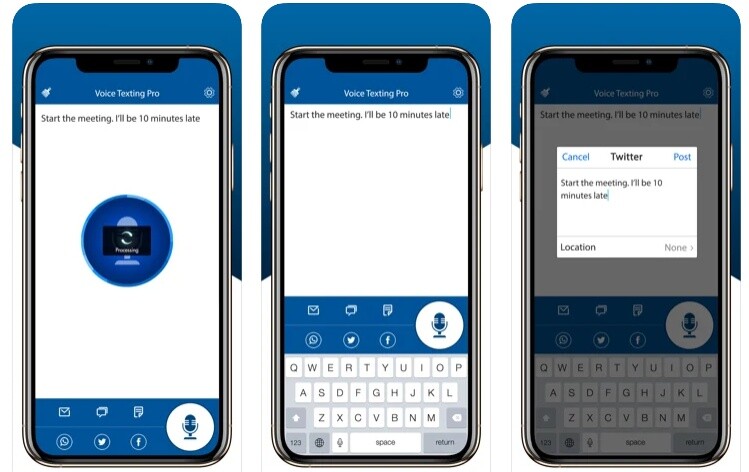
Just as we’ve included some Android-exclusive apps on the list, this is one that’s been around for quite a few years and is exclusive to iOS. Despite the Pro of its name, it is a very simple free app, you just have to speak into the microphone of your phone and what you say will be transcribed. You have options so that you can send the text by mail, SMS, or social networks.
- Link: Official Website
Windows 10 Speech Recognition
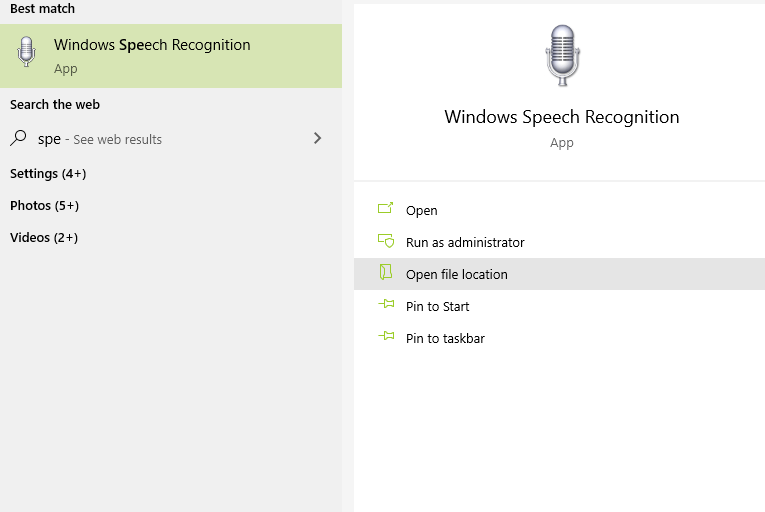
And let’s finish with something that not everyone knows, and is that Windows 10 has its speech recognition system. Usually, it is a system that is used only so you can talk to Cortana, but you can run it as a standalone application to use it in any other context and any program or application.
All you have to do is open the Start menu and search for Speech Recognition, which will take you to the old control panel inherited from other versions of Windows. First, you will have to configure it, and from there, when opening it Windows will transcribe everything you say on the screen where the writing cursor is. You can use it in any application or program.
This post may contain affiliate links, which means that I may receive a commission if you make a purchase using these links. As an Amazon Associate, I earn from qualifying purchases.

