We are going to explain the minimum requirements and how to find out if your PC is compatible with the new Windows 11 presented by Microsoft. It is a new version with a renewed look, and that stands out for allowing you to download Android applications, and if you are attracted by its features, you can imagine that your first question is whether you can install it on your desktops and laptops.
Let’s start by telling you what minimum specifications your computer needs to have to be able to install Windows 11. Then, we will talk about the PC Health Check tool, which among other things, will let you know if your computer is compatible with Windows 11.
Windows 11 minimum requirements
We can already know in an official way and from this Microsoft web the minimum specifications that your computer will need to have to be able to install Windows 11. And pay attention, because there are changes concerning Windows 11:
- Processor: 2 or more cores of 1 GHz or more, and it has to be a compatible 64-bit processor or system on a chip (SoC).
- RAM: You will need a minimum of 4 GB of RAM.
- Storage: You will need a minimum of 64 GB of free space on the hard drive where you are going to install it.
- System firmware: You will need a computer with UEFI, and Secure Boot support.
- TPM: You’ll need support for Trusted Platform Module 2.0 or TPM 2.0, which since 2016 is mandatory for hardware on any Windows computer.
- Graphics card: Your graphics card needs to support DirectX 12 or later, and the WDDM 2.0 driver.
- Display: You will need a minimum 9-inch diagonal display, with 720p high definition, and an 8-bit channel per color.
- Other: You will need to have a Microsoft account, and you will need to be connected to the Internet for initial setup and any updates.
Here, you should keep in mind that Windows 10 only needed 1 or 2 GB of RAM for its 32 and 64 bit versions, but Windows 11 only has a 64 bit version and will need 4 GB of RAM. The 64 GB free you need are the same as the previous version needed. Perhaps most intriguing is the support for TPM 2.0 technology, which is the latest version of a cryptographic processing chip to improve computer security.
How to check if your PC is compatible
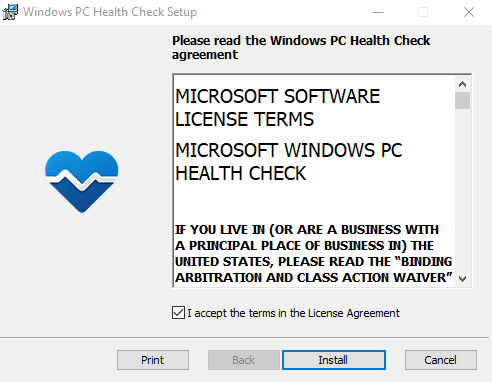
To check if your computer is compatible with Windows 11, you can download the free Microsoft PC Health Check tool from the Microsoft website. Once you download the installer, launch it, and in the installation window accept the terms of its license agreement and click Install to install it on your computer.
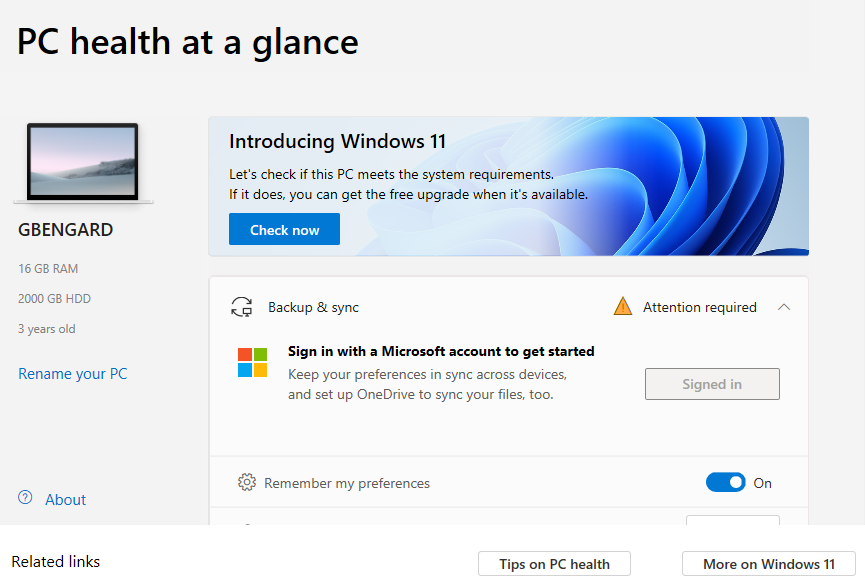
When it finishes installing, launch the PC Health Check application. When you open it, you will see that at the top of everything a window appears to you that says “Introducing Windows 11”, and that allows you to verify if your computer meets the requirements. Click on the “Check now” button within this window to start the check.
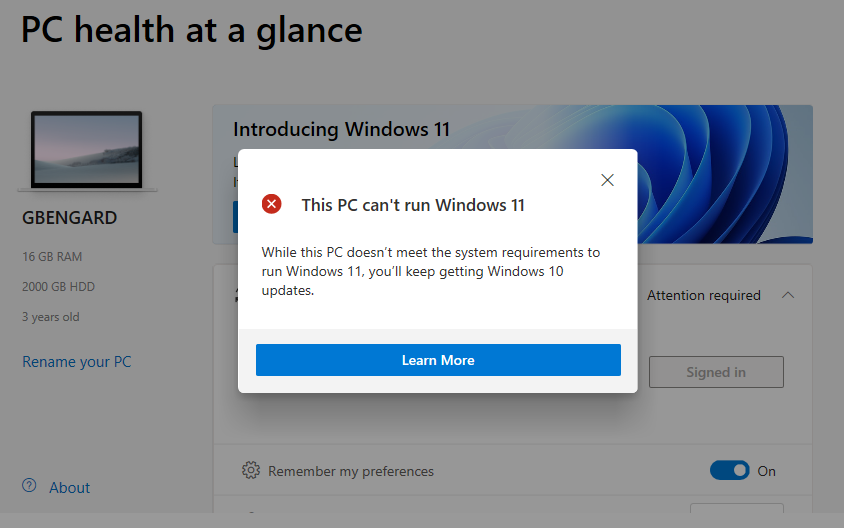
When you press this button, a window will open to you saying whether your computer can run Windows 11. They are not going to give you much more info, you will just be able to know if you run it or not.
This post may contain affiliate links, which means that I may receive a commission if you make a purchase using these links. As an Amazon Associate, I earn from qualifying purchases.

